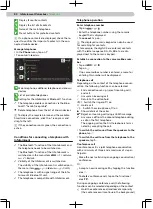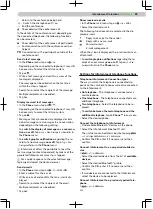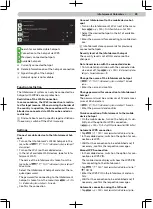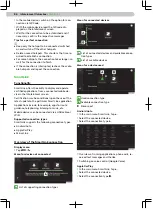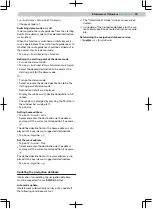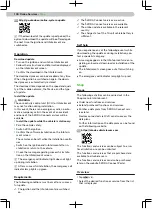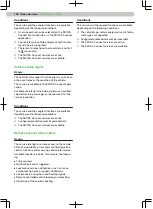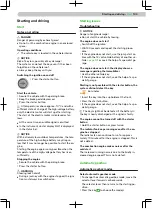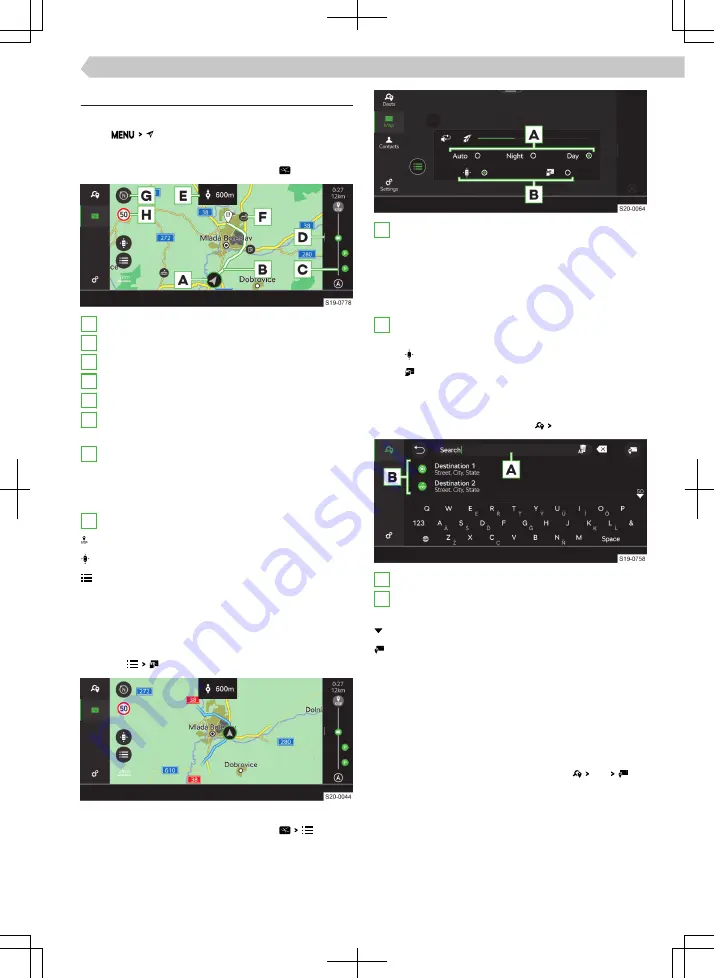
Overview
Display menu
›
Tap
.
Map overview
›
In the Navigation main menu, tap on .
A
Vehicle position
B
Route
C
Route view
D
Press and drag to the left: Show route overview
E
Following driving recommendation
F
POI icon
Tap: Show destination details
G
Tap: Change map orientation
▶
North-facing 2D map
▶
2D map facing the direction of travel
▶
3D map facing the direction of travel
H
Road signs for the affected route section
End route guidance
Centre the map on the vehicle position
Display menu for setting the map display
Map with information about range using electric
drive
The map shows the estimated range achievable us-
ing the electric drive if using highlighted sections.
›
Tap on .
Select the type of displayed map
›
In the Navigation main menu, tap on .
A
Display map in accordance with the following
setting
▶
Auto - Map in day / night mode depending on
the vehicle lighting currently switched on
▶
Day - Map in day mode
▶
Night - Map in night mode
B
When route guidance is running, one of the fol-
lowing map displays can be selected
▶
- Map centred on the vehicle position
▶
- Display map with information about range
using electric drive
Find destination
›
In the main menu Navigation tap Find .
A
Input line
B
List of destinations that have recently been
searched for
Show list of searched destinations
Enter destination via the address
Select the destination you are looking for
›
Enter the details for the destination search.
›
Select the desired destination.
Destination details are displayed with the option of
starting route guidance.
Enter destination via the address
›
In the Navigation main menu, tap on Find .
A menu for entering the destination via the ad-
dress is displayed.
›
Enter the required information.
Details of the searched destination are displayed
with the option of starting route guidance by tap-
ping on Start.
89
Infotainment Columbus ›
Navigation