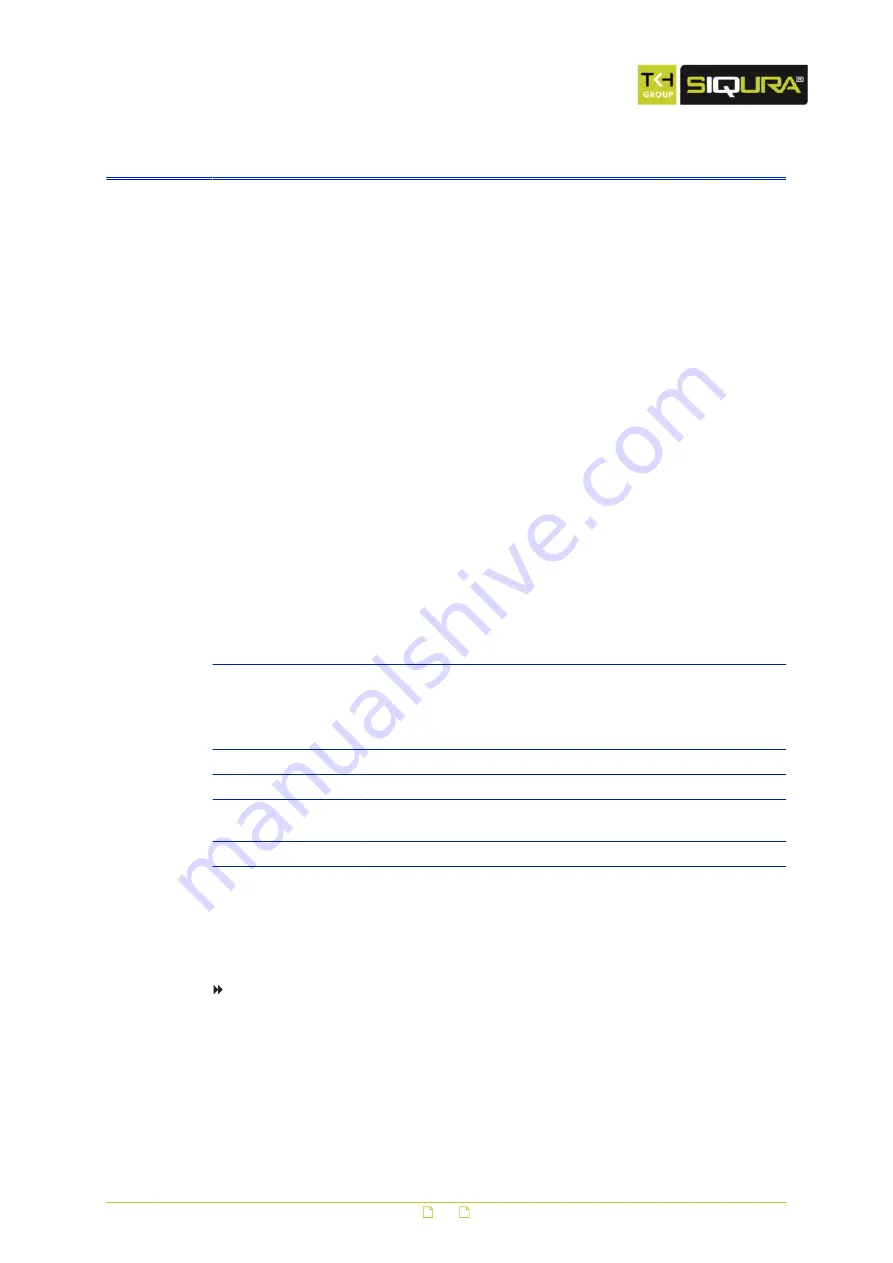
4
Access the webpages
The webpages of the HSD820 offer a user-friendly interface for configuring the settings of the
unit and viewing live video images over the network. This chapter explains how to connect to
the built-in web server.
In This Chapter
4.1
System requirements
To connect to the HSD820, access its webpages, and view live video over the network, make
sure that your PC meets the following requirements.
Component
Minimum requirement
Personal computer
● Intel® Pentium® IV, 3 GHz or higher, Intel® Core2 Duo, 2 GHz
or higher
● 1 GB RAM or more
● AGP graphics card 64 MB RAM, DirectDraw
Operating system
Windows 7
Web browser
Internet Explorer 6.0 or later, Firefox, Chrome, Safari
Network interface
card
10Base-T (10 Mbps) or 100Base-TX (100 Mbps) operation
Viewer
ActiveX control plug-in for Microsoft IE
4.2
Connect via web browser
To connect to the unit via your web browser
1
Open your web browser.
2
Type the IP address of the HSD820 in the address bar, and then press ENTER.
The factory-set IP address of the HSD820 is in the 10.x.x.x range. You will find it printed
on a sticker on the unit.
If your network configuration is correct you are directed to the login page of the unit.
14





























