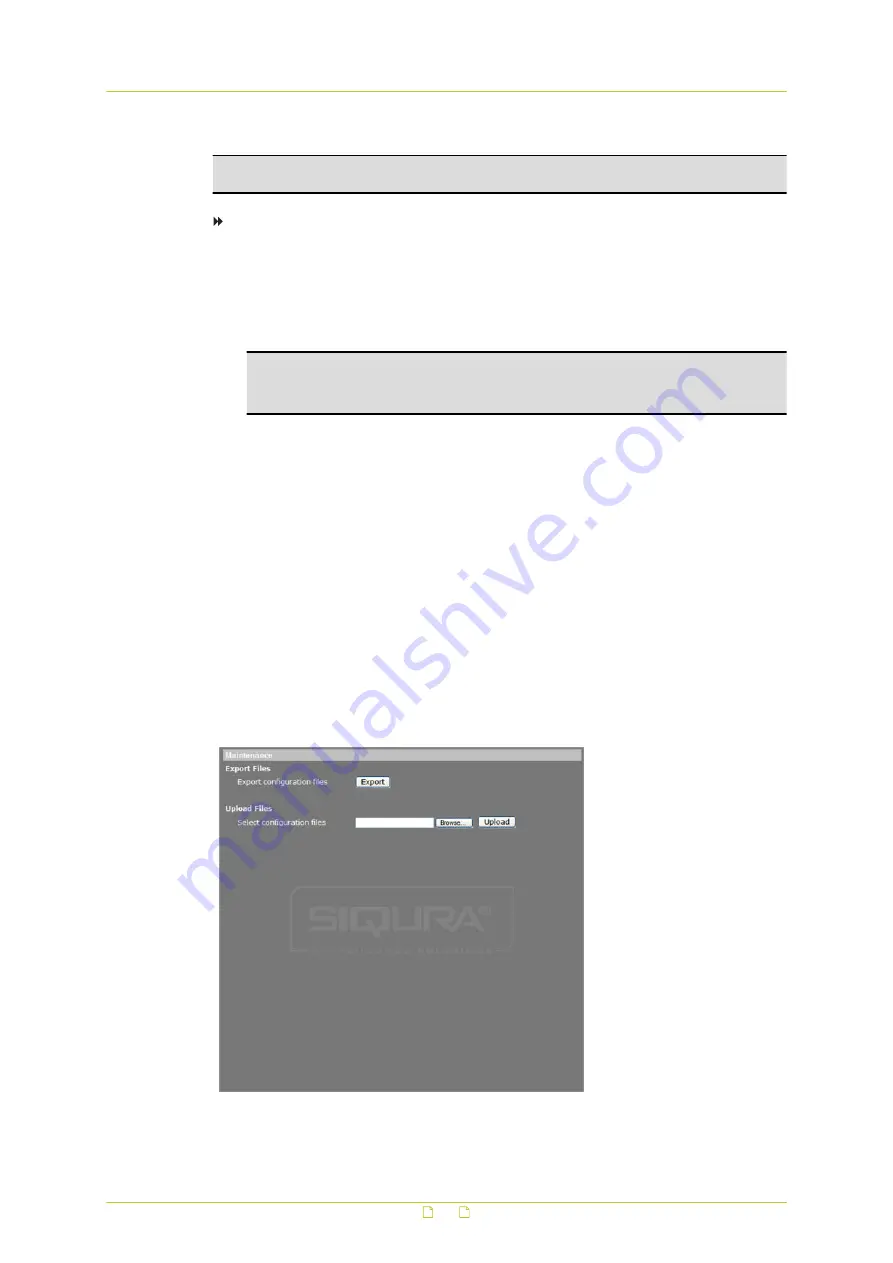
Administrators can upgrade the software of the HSD820 on the Software upgrade page.
Important: Upgrading the software also resets the factory default settings, including the IP
address. Make sure to note all settings before proceeding.
To upgrade the software of your camera
1
Make sure that the upgrade software file is available before attempting to upgrade
software.
2
On the System tab, click Software upgrade in the menu on the left.
3
Click Browse and select the location and binary file to be uploaded, such as
userland.img
, for example.
Note: Software upgrade file names must be
userland.img
. Other file upgrades should
only be performed by qualified technicians. Do not change the upgrade file name, or
the system will fail to find the file.
4
Select the file to be upgraded from the Select binary file you want to upgrade list.
5
Click Upgrade.
The upgrade process starts. Progress is shown by an upgrade status bar.
When the upgrade process is complete, the web browser returns to the home page and
operation can continue.
6
Close your web browser.
7
On the Windows Start Menu, click Control Panel, and then click Programs and
Features.
8
In the programs list, select Siqura Viewer, and then click Remove to uninstall the
existing Siqura Viewer.
9
Reopen your web browser, log on to the HSD820, and then allow the automatic
download and installation of Siqura Viewer.
6.17
Maintenance
System > Maintenance
System settings
67






























