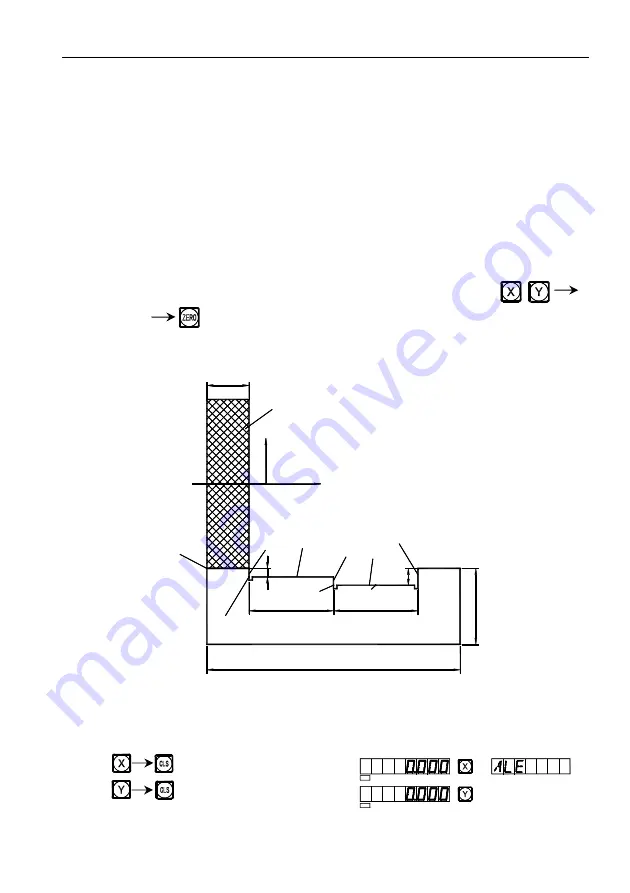
E
3
. The Function For 200 Point(Be the same with: 2V-GRIND)
57
25
50
50
150
4
5
5
1
0
1(-5,25)
2(-10,75)
3(-10,100)
E
A
C
B
D
0(0,0)
X
Y
grinding wheel
every UCS taking a subsidiary zero position as its original points to perform the
processing when need.
2. In the display mode of every UCS, processing with various special function can
be performed.
Ⅲ
. The setting of subsidiary zero position
There are two methods of setting subsidiary zero position: the one is entering
the position of the subsidiary zero position directly, the other is resetting once a
subsidiary zero position is reached.
Method 1: Directly Entering, under the UCS display mode, key
Number keys .
Take Fig. (1) as example: After turning the machine on, move the machine
tool to the center point O in Fig.(1), Enter the absolute display mode.
Fig. (1)
Reset, set the zero position in the absolute mode at the main reference of the
working piece.
SEL
SEL
Summary of Contents for SDS6
Page 1: ...SINO DIGITAL READOUTS SDS6 Operation Manual GUANGZHOU LOK SHUN CNC EQUIPMENT LTD ...
Page 10: ...A Basic Function 1 A Basic Functions ...
Page 24: ...B Smooth R Be the same with MIIL_MS MIIL_M 15 B Smooth R Be the same with MIIL_MS MIIL_M ...
Page 86: ...J 200 Tool Storeroom Be the same with LATHE 77 J 200 Tool Storeroom Be the same with LATHE ...
Page 104: ...N N3 Function Be the same with 2V MIIL_MS 95 N N3 Function Be the same with 2V MIIL_MS ...






























