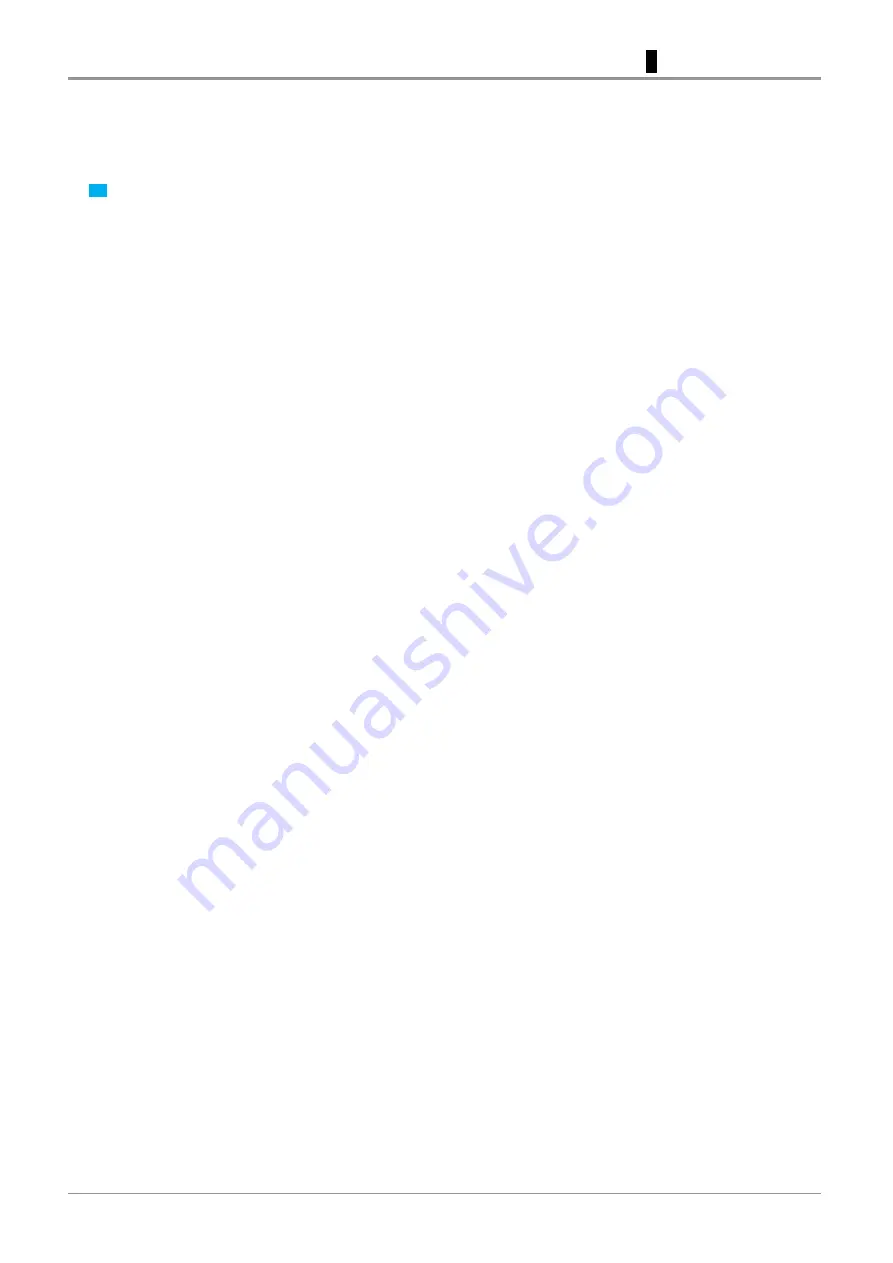Summary of Contents for A1 Series
Page 26: ...A1 Series USER MANUAL ...
Page 36: ...A1 Series USER MANUAL ...
Page 55: ...Press Dashboard Logging Select On or Off and press Save to finish 4 3 2 UI Menu Function ...
Page 77: ...A1 Series USER MANUAL ...
Page 85: ...A1 Series USER MANUAL ...
Page 95: ...3 If problems Persist Please visit http www sindoh com for help 1 4 Printed Output Check ...
Page 96: ...A1 Series USER MANUAL ...
Page 133: ......