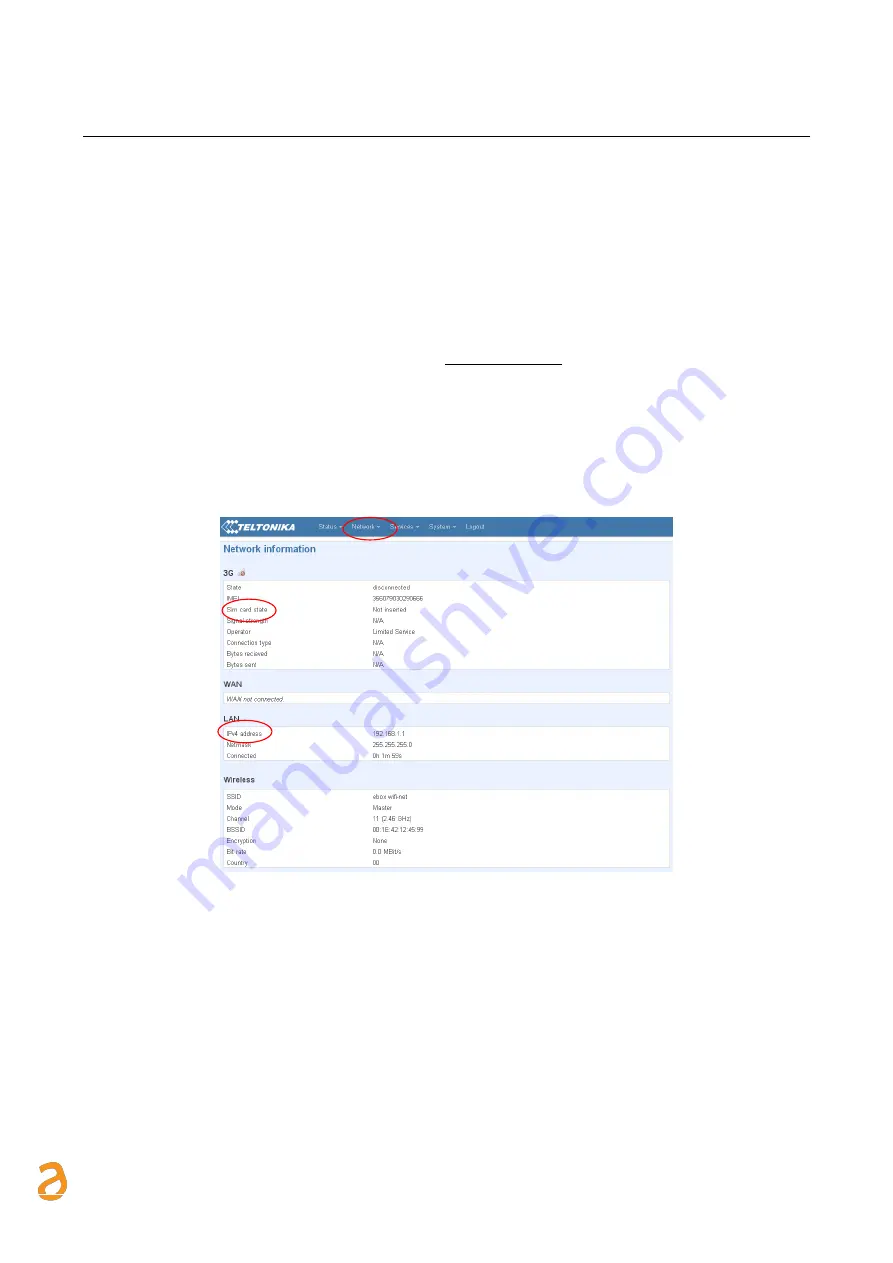
E Q U O B O X R T U - M o d B u s
–
U s e r G u i d e R e v . 2 . 2
S I N A P S I S . r . l . |
V i a d e l l e Q u e r c e 1 1 / 1 3 - 0 6 0 8 3 B A S T I A U M B R A ( P G )
–
I t a l y
T . + 3 9
0 7 5 8 0 1 1 6 0 4
- F . + 3 9
0 7 5 8 0 1 4 6 0 2 |
w w w . s i n a p s i t e c h . i t
i n f o @ s i n a p s i t e c h . i t
49
20.
APPENDIX
20.1
ROUTER Configuration
The router is provided with an operating configuration. Should you need to change the parameters, proceed
as follows:
•
activation of a flat contract with a traffic threshold greater or equal to 500Mb monthly and suppression
/ bandwidth limitation if the threshold upper limit is exceeded
•
insert the SIM ensuring that it is PIN free
•
connect the router to the power supply
•
user a crossover cable to connect the router to the LAN port of a PC
•
connect the antenna to the “GSM MAIN” output
•
type in the following address in your browser: http://192.168.1.1
•
You will be prompted to enter your access data:
o
Username: admin
o
Password: admin01
Upon accessing for the first time, a configuration wizard will help you to quickly set the basic information to
ensure router operation. Check the connection status to ensure the presence of a signal. From the menu at the
top, press Status followed by Network Information. A window will appear, as shown in Figure 59.
Figure 59 - Network Information
For an acceptable Internet connection which allows internet browsing, you need to have at least two green
bars on the Signal Strength line. If not, connect the second antenna provided with the router to the GSM AUX
output. A strong enough signal allows for Internet connection. Having a signal with the above requirements
provides an internet connection suitable to the service to provide, the absence of an IP address in the IP
Address line involves failure to network connection.
The Network section includes the sections in the initial wizard together with other functions. The following
screen refers solely to the 3G area. Figure 60 shows the 3G CONFIGURATION submenu to enter the APN. For
each service provider is associated an APN.





















