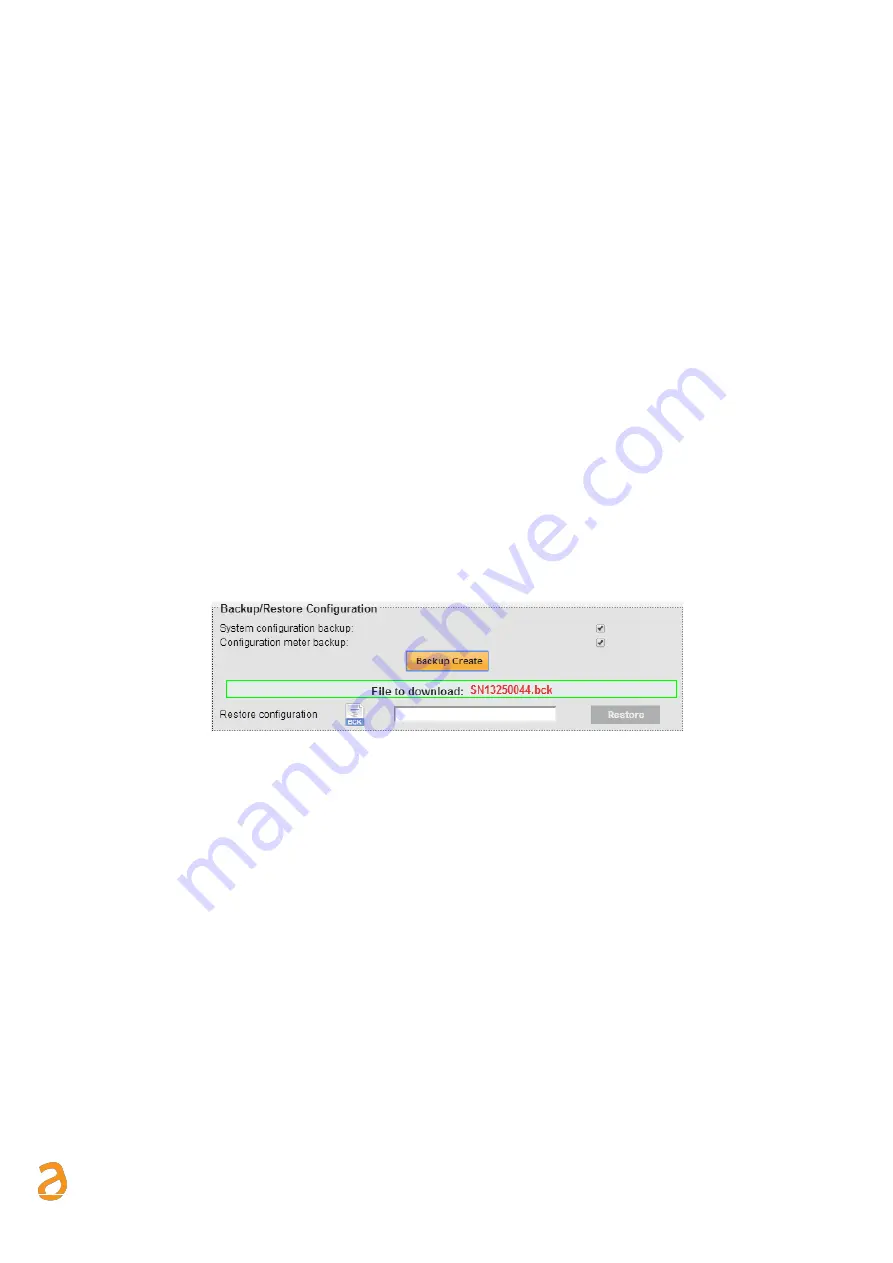
E Q U O B O X R T U - M o d B u s
–
U s e r G u i d e R e v . 2 . 2
S I N A P S I S . r . l . |
V i a d e l l e Q u e r c e 1 1 / 1 3 - 0 6 0 8 3 B A S T I A U M B R A ( P G )
–
I t a l y
T . + 3 9
0 7 5 8 0 1 1 6 0 4
- F . + 3 9
0 7 5 8 0 1 4 6 0 2 |
w w w . s i n a p s i t e c h . i t
i n f o @ s i n a p s i t e c h . i t
22
The Service screen consists of:
1.
Software update
•
RTU Firmware Version: shows the RTU’s current firmware version
•
Web Interfac
e Version: shows the RTU’s current web interface version
•
SSW/FW Update: allows for manual or automatic online update. This update will involve
both the software and the web interface; the name of the update is equobox_rtu.bin
WE RECOMMEND REFRESHING THE PAGE TO PREVENT ERRORS AFTER AN UPDATE.
SHOULD THIS NOT BE ENOUGH, CLEAR THE BROWSER'S CACHE.
2.
Backup/Restore Configuration:
•
System Configuration Backup: select if you want to create a system backup. Press Create
Backup to complete the operation
•
Meter Configuration Backup: select if you want to create a meter configuration backup.
Press Create Backup to complete the operation
•
Restore Configuration: if you want to restore the configuration of the meters in the
plant. This operation can only be carried out if you have the backup file saved as
meter.bck.
3.
Update meter database: allows you to update the RTU database. This operation can only be
carried out if you have the update file.
Figure 18 - Creating a backup






























