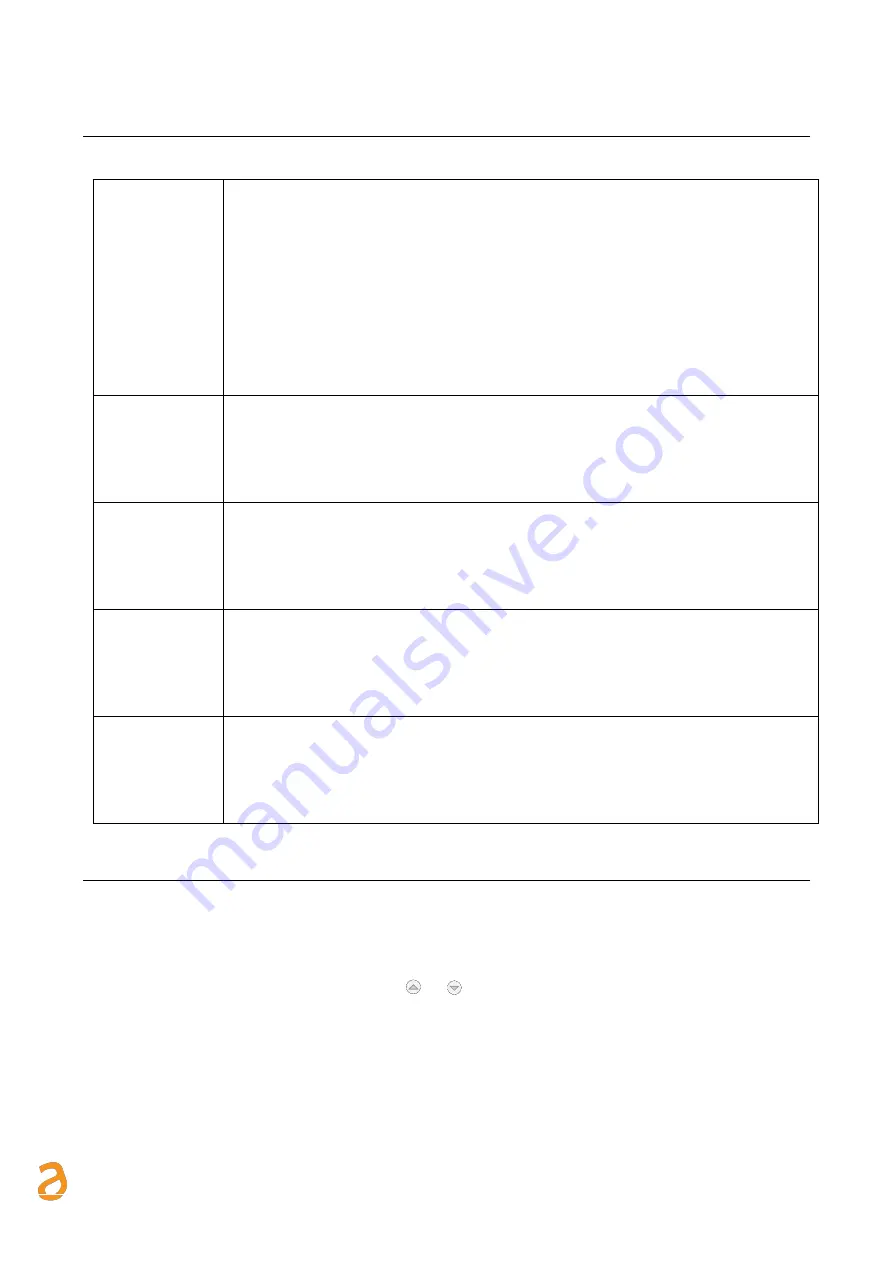
E Q U O B O X R T U - M o d B u s
–
U s e r G u i d e R e v . 2 . 2
S I N A P S I S . r . l . |
V i a d e l l e Q u e r c e 1 1 / 1 3 - 0 6 0 8 3 B A S T I A U M B R A ( P G )
–
I t a l y
T . + 3 9
0 7 5 8 0 1 1 6 0 4
- F . + 3 9
0 7 5 8 0 1 4 6 0 2 |
w w w . s i n a p s i t e c h . i t
i n f o @ s i n a p s i t e c h . i t
13
6.
COMMISSIONING
15system can be commissioned following the instructions below:
1
Access to
Webserver
(RECOMMENDED)
After scanning the bus, we recommend accessing the RTU’s webserver (see Chapter
Errore. L'origine riferimento non è stata trovata.
) to complete the configuration,
adding the plant database and allocating the meters and settings to send the reports.
•
Use a network cable to connect the RTU to the computer, as described in
Chapter 4.4
•
Open your web browser, such as Chrome, Safari, Firefox (We recommend
Google Chrome)
•
Type in the RTU’s IP address, indicated on the display, in the address bar, as
described in Chapter 4.4 (e.g. 192.168.1.110) and press “Enter”
2
Meter name
allocation
(RECOMMENDED)
To ensure easy consultation of the consumption through the reports or on the RTU
display, the user should assign at least a Device Name to identify a meter with its utility,
for example Apartment 1 or Apartment 12.
•
See Chapter 15 allocate the name and add the description of the meters
3
Plant Database
(RECOMMENDED)
The plant database includes information on the property and location of the plant These
are shown in the heading of the reports generated by the datalogger.
•
See Chapter 11 to set the plant database
4
Email settings
(RECOMMENDED)
To allow the datalogger to notify reports/events or anomalies/errors in a plant, we
recommend setting the Email section carefully.
•
See Chapter 12.3 for the email settings
5
Display/Webserver
password changes
(HIGHLY
RECOMMENDED)
Before completing the commissioning stage, we highly recommend changing the default
password to access the display and webserver.
•
See Chapter 18 for instructions to change the password to access the display
•
See Chapter 18 for instructions to change the password to access the webserver
7.
SELECTING THE LANGUAGE
You can select the language directly from the RTU or via the Web.
In the former case, upon entering the password in the main menus, such as RTU INFO, METERS, SEARCH, and
SETTINGS, all you have to do is press the arrows
or
to change the language. The available languages are
English and Italian
Refer to Chapter
Errore. L'origine riferimento non è stata trovata.
for instructions to change the language
via the Web.




























