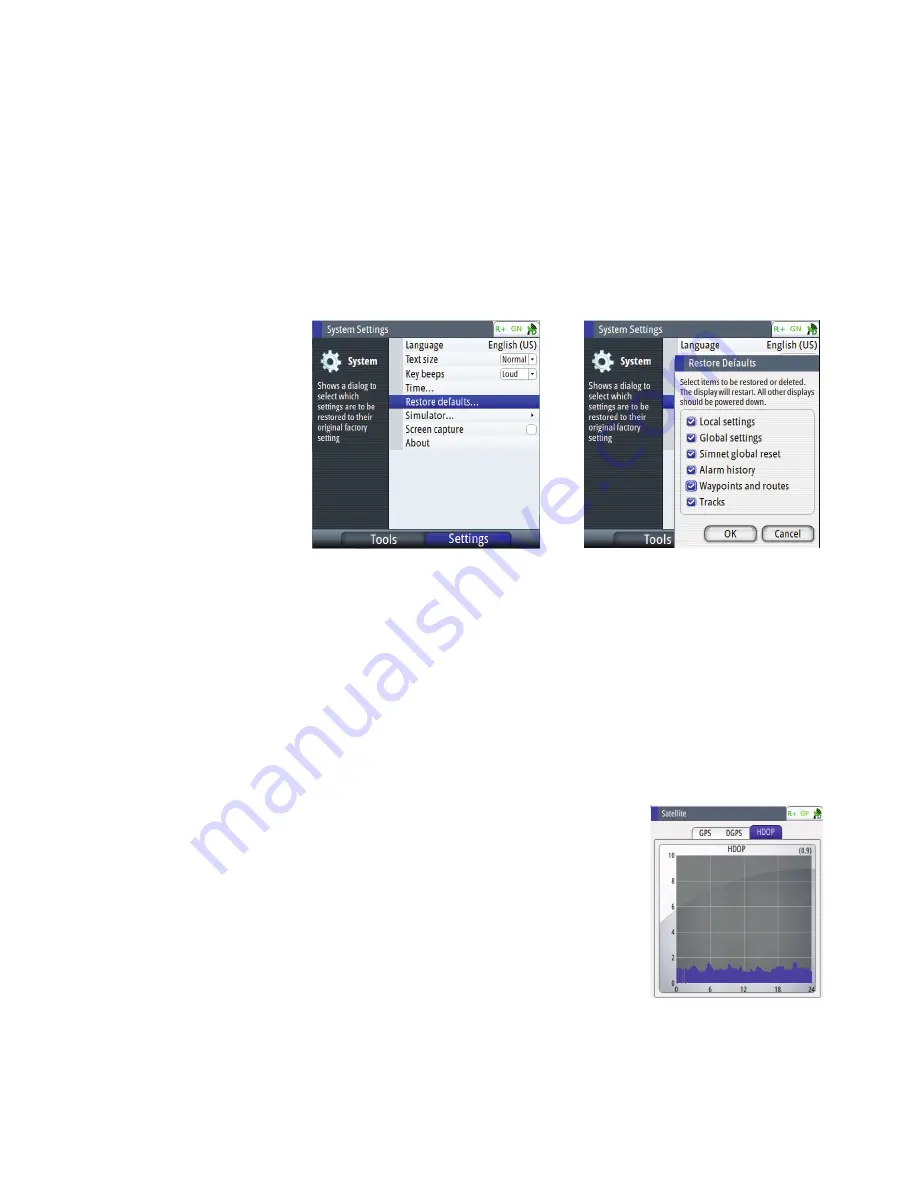
| 39
System configuration |
MX610/MX612 Operator and Installation manual
How to restore the MX61x display to default settings:
1.
Press the
MENU
key.
2.
Scroll to Tools & Settings, press
ENT
.
3.
Select SYSTEM icon, press
ENT
.
4.
Scroll to Restore Defaults, press
ENT
.
5.
Place check mark on each item you want to reset by scrolling to it and pressing the
ENT
key.
6.
Scroll to the OK button and press
ENT
.
7.
The MX61x CDU will restart.
8.
Press the
PWR
key and hold it down until it beeps. Press the
POWER
key momentarily to
stop the beeping.
9.
Turn the power ON by pressing the
POWER
key momentarily.
Settings will be deleted or set to default when checked:
• Local settings - local display settings will be restored to default
• Global settings - global group settings will be restored to default
• SimNet global reset - Reset the SimNet network.
• Alarm history - all alarms logged will be deleted
• Waypoints and routes - all waypoints and routes will be deleted
• Tracks - all tracks will be deleted
¼
Note:
Unless you need to clear all stored values during the installation setup procedure, you
should not perform a restore to factory settings.
HDOP tab
This screen presents a bar graph representing the HDOP (Hori-
zontal Dilution of Precision) history for the past 24 hours. The
GPS constellation shifts back 4 minutes per day. That means
you can expect the GPS coverage to be virtually the same
today as it was yesterday.The small 1 hour gap in the bar graph
represents the 24th hour. The gap is provided to ease the
readability of the graph for the present time. To bring up the
HDOP history screen, do the following:
1.
Press the
MENU
key.
2.
Scroll to Tools & Settings, press
ENT
.
3.
Scroll to GPS icon, press
ENT
.
4.
Press the
PAGE
key to change tab to HDOP.
www.busse-yachtshop.de | [email protected]






























