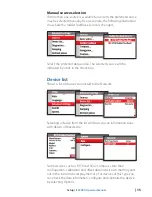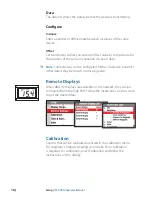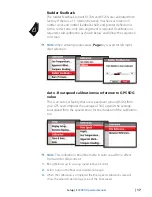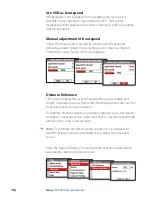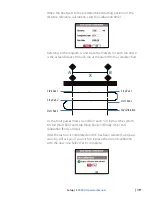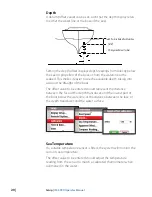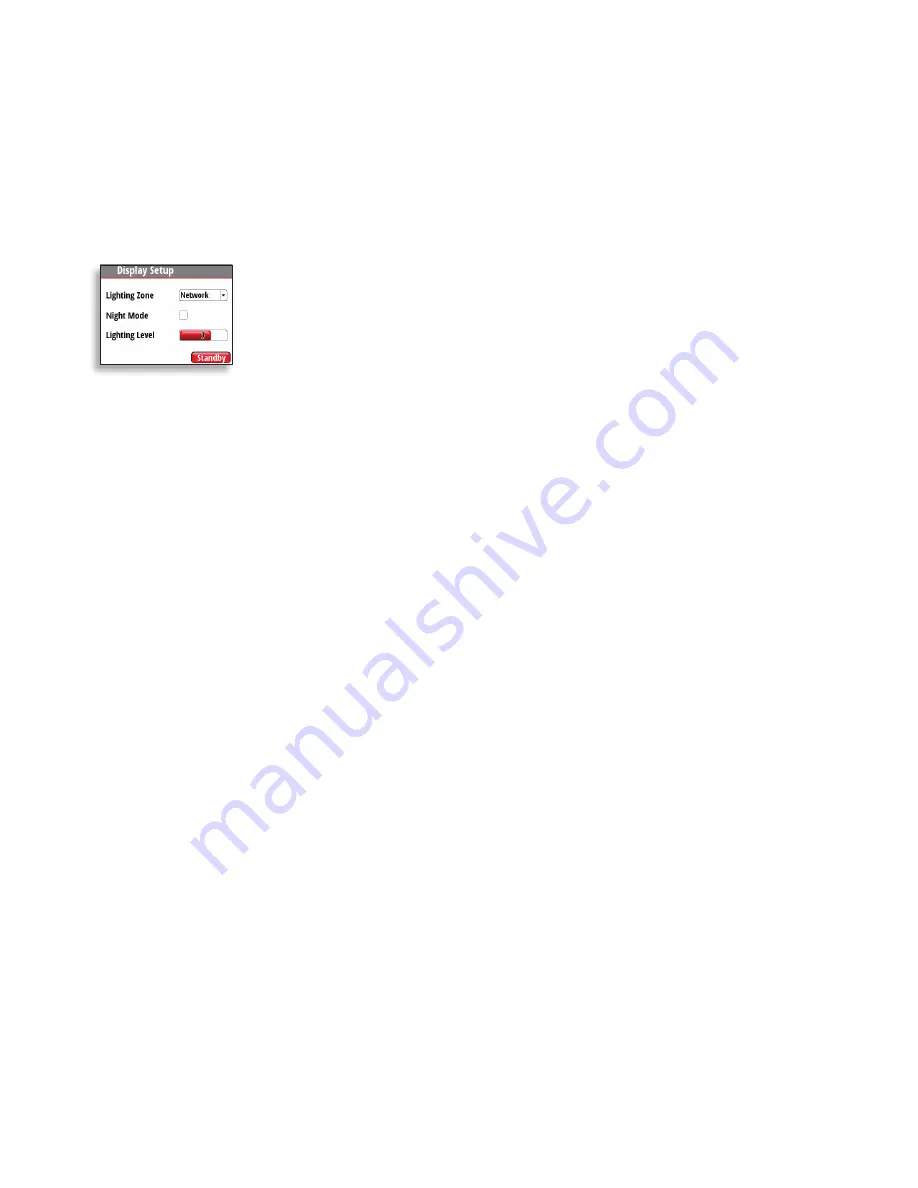
| 5
Basic Operation |
IS40 PRO Operator Manual
Turning the IS40 PRO on and off
The IS40 PRO has no
Power
key, and it will be running as long as
the power is connected.
Display Lighting
Press and hold the
Enter
key for 3 seconds to display the Display
Setup dialog.
The Lighting Level option is active by default, and you need to press
the
Enter
key to select the other options in the dialog.
1.
Use the
Arrow
keys to select an option.
2.
Press the
Enter
key to confirm the selection. The frame around the option
is red by default and will turn green when selected to adjust values.
3.
Use the
Arrow
keys to adjust the value.
4.
Confirm the selection by pressing the
Enter
key.
Lighting zone
Set the lighting zone for the display. All units in the selected
Lighting Zone will mirror each others light settings. Default setting
is Network.
Night mode
Change the display to Night Mode color pallet. All displays in the
selected Lighting Zone will also change to Night Mode.
Lighting level
Adjust the backlight level from 0-10.
¼
Note:
When set to level 0, the display backlight will be off and keys
backlight will be at a minimum.
When the IS40 PRO is powered on, the Lighting level will be as set
before the unit was powered off. The Night Mode option will be on
if it was enabled when the unit was powered off.
Standby
Turns off the backlight for keys and display. Press any key to return
to normal operation.
Summary of Contents for IS40 PRO
Page 1: ...ENGLISH IS40PRO Operator Manual...
Page 2: ......
Page 31: ......
Page 32: ...988 10840 001...