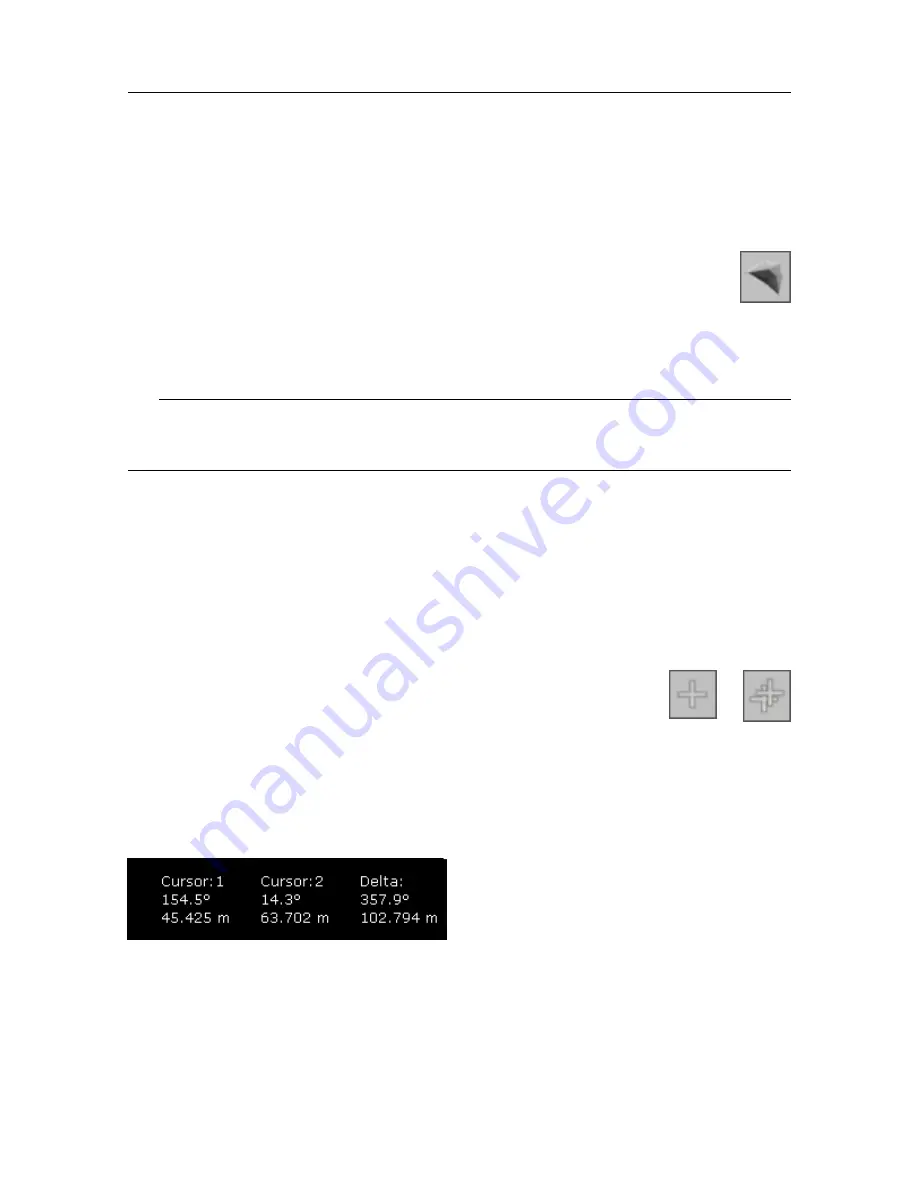
922-00027001/2.2
85
String Measure
Defines and measures perimeters and areas. Allows you to place an area overlay on the
sonar view.
To define an area, click the
String Measure
button. Click anywhere in the sonar
view to start a point. Move to the second point, then click again. Click as many
times as necessary to create the required area. Double-click on the last point to
finish. The area will automatically be closed, and a rectangular label will appear providing
information about the area and perimeter. Move the label to a position on the screen where it
is most legible, then click the left mouse button to place it.
Tip
You can place multiple areas on the display. The areas will remain on the display until you
delete them individually with the
Wiper
function.
Related topics
Reference cursors
You can place one or two reference cursors as overlays on the sonar view. When you place
two cursors, an additional overlay will appear with information about the cursors.
To mark a point of interest, you can place a cross-hair type marker
on the sonar view. Click one of the
Reference Cursor
buttons. Choose
where you want to place the cursor, then click the left mouse button
to place it. The range and bearing of the cursor’s position — relative to
the Sonar Head — is shown in the bottom-left corner of the view.
When you place both cursor 1 and cursor 2 on the sonar display, the cursor range and
bearing — relative to the Sonar Head— will be displayed. “Delta” shows the range and
bearing from cursor 1 to cursor 2.
Related topics
Summary of Contents for FM90
Page 2: ......
Page 140: ... 2018 Kongsberg Maritime ...






























