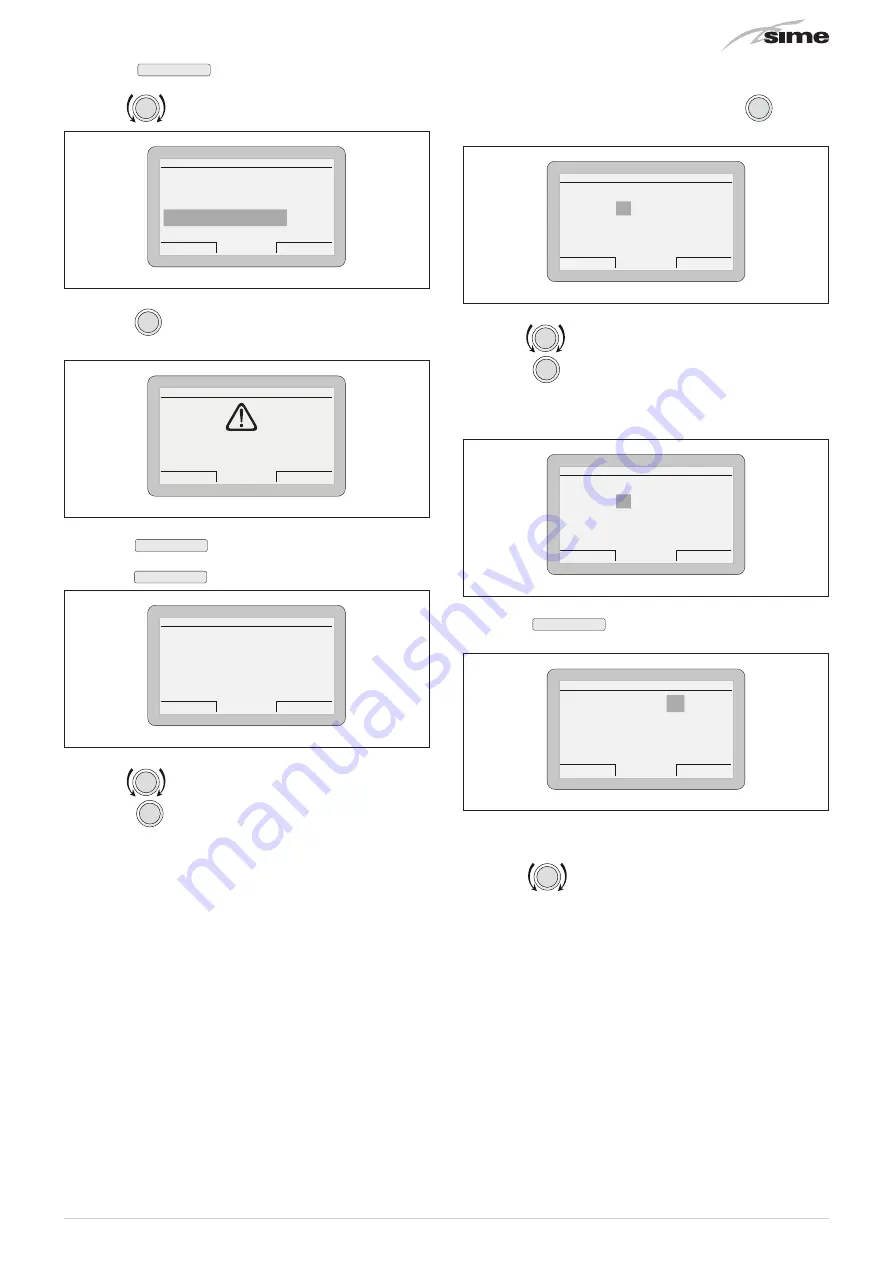
57
– press the
Menu
button to view the
“Menu”
selection
screen
– turn the
encoder to select the
“TECHNICAL”
menu
Esc
Back
GENERAL SETTINGS [...]
INFORMATION
[...]
TECHNICAL
[...]
MENU
Fig. 131
– press the
click
encoder to access the modifiable area. The
following screen is displayed:
Cancel
Confirm
CONFIRM REQUEST
Confirm operation?
Fig. 132
– press the
Cancel
button to go back to the
“TECHNICAL”
menu
– press the
Confirm
button to access the submenus
TECHNICAL
Esc
Back
State hybrid operation
[...]
Zone
heating
[...]
Ht-boiler adjust. param.
[...]
Hot water
[...]
Boiler parameters
[...]
Fig. 133
– turn the
encoder to select the required submenu
– press the
click
encoder to confirm the selected submenu
and access the modifiable parameters area.
m
CAUTION
When the submenu
“Boiler parameters”
is selected,
the following screen appears when the
click
encod-
er is pressed:
ENTER ACCESS CODE
Code:
0 0 0 0 0
Cancel
Confirm
Fig. 134
– turn the
encoder to modify the first digit from 0 to 1
– press the
click
encoder to confirm the modification and se-
lect the next digit
– continue in this way until the CODE (or password)
“1 2 3 4 5”
has been completed
ENTER ACCESS CODE
Code:
1 2 3 4 5
Cancel
Confirm
Fig. 135
– press the
Confirm
button to access the boiler
“Parameter
settings”
area
Boiler parameters
Esc
Back
Parameter Index: 1
Parameter Value: 0
1--------49
Fig. 136
– where
“Parameter index”
refers to the parameter table "Pa-
rameter setting and display"
– Turn the
encoder to scroll through the list of parame-
ters and check the value.






























