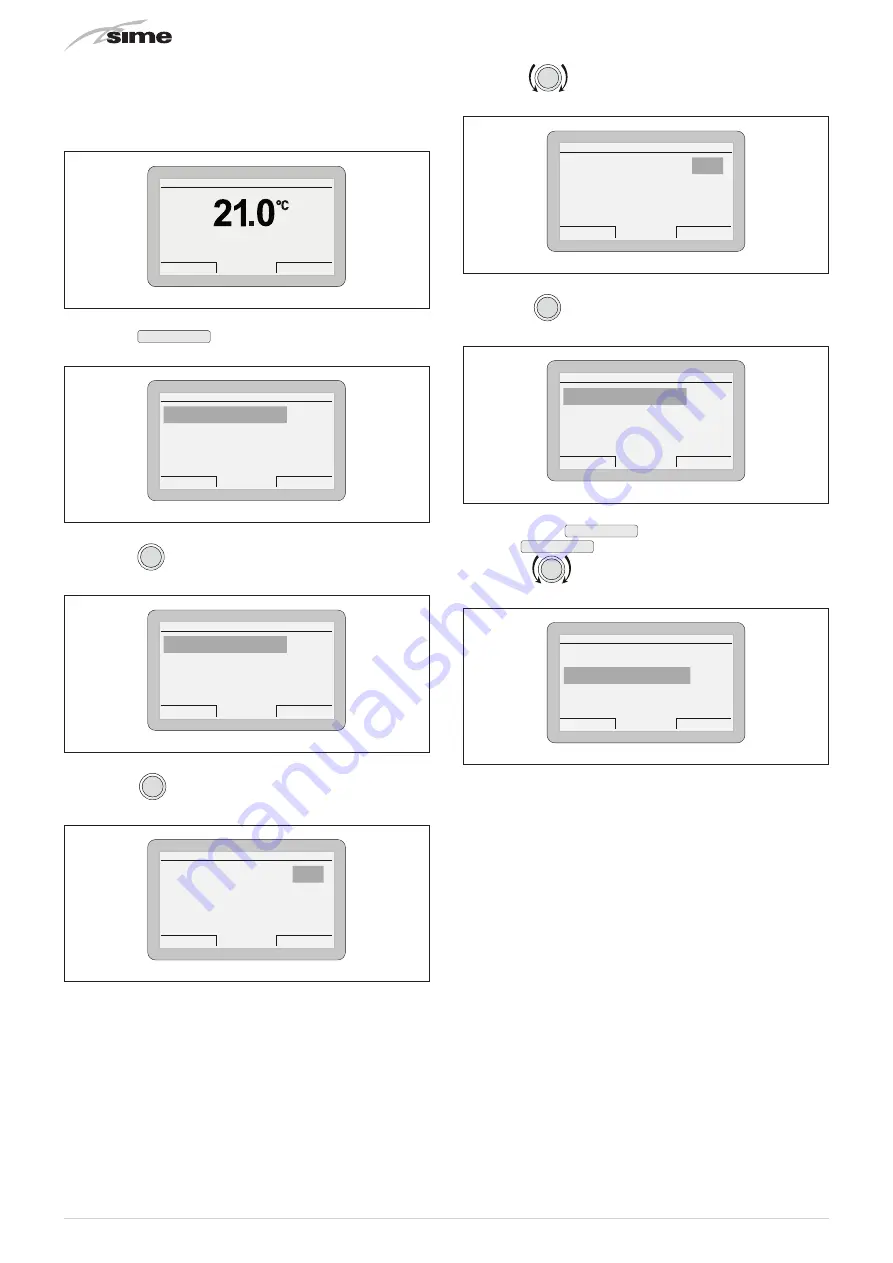
54
6.3.3
Settings using the MENU button
6.3.3.3 GENERAL SETTINGS menu
From the
“Main screen”
on the
main control panel (MCP)
, proceed
as follows:
Thu 18 Set 2014
Zone
10:30
Menu
Mode
Off
Fig. 112
– press the
Menu
button to view the
“Menu”
selection
screen
Esc
Back
GENERAL SETTINGS [...]
INFORMATION
[...]
TECHNICAL
[...]
MENU
Fig. 113
– press the
click
encoder to confirm the highlighted menu
and access the submenus
GENERAL SETTINGS
Esc
Back
Language
ENG
Date and time
[...]
Visualization
[...]
Factory settings
[...]
Fig. 114
– press the
click
encoder to confirm the highlighted sub-
menu and select the modifiable area
GENERAL SETTINGS
Esc
Back
Language
ENG
Date and time
[...]
Visualization
[...]
Factory settings
[...]
Fig. 115
– turn the
encoder and modify the
“Data/value”
in the
permitted field (e.g. from ENG to ITA)
GENERAL SETTINGS
Esc
Back
Language
ENG
Date and time
[...]
Visualization
[...]
Factory settings
[...]
Fig. 116
– press the
click
encoder to confirm the modification and go
back to the submenu
GENERAL SETTINGS
Esc
Back
Language
ENG
Date and time
[...]
Visualization
[...]
Factory settings
[...]
Fig. 117
NOTE
: press the
Back
button to go back one step, or
press the
Esci
button to return to the “Main screen”.
– turn the
encoder to select another submenu (e.g.
Date and time)
GENERAL SETTINGS
Esc
Back
Language
ENG
Date and time
[...]
Visualization
[...]
Factory settings
[...]
Fig. 118






























