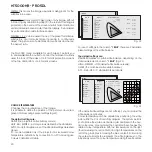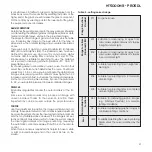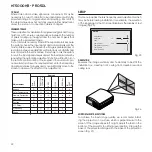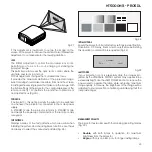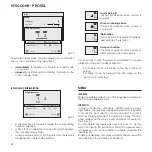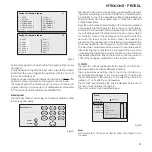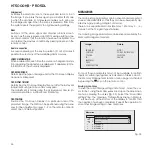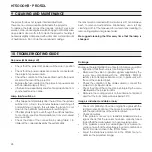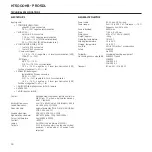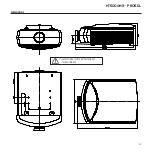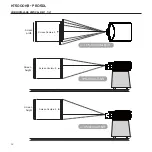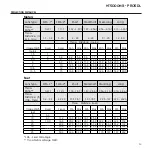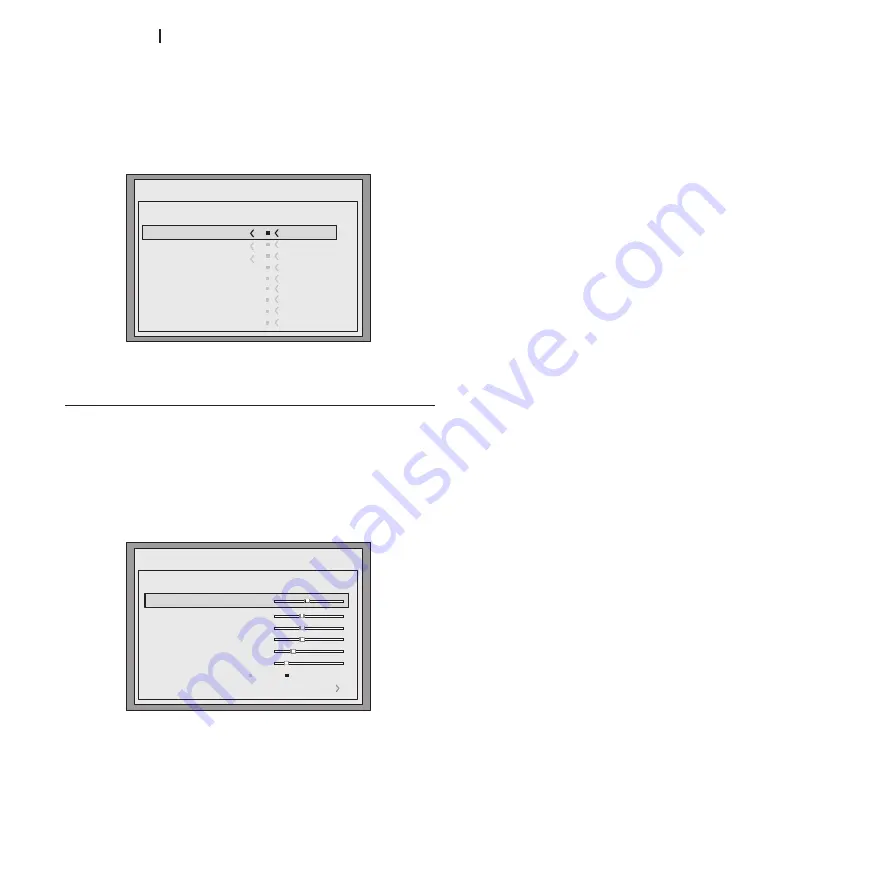
18
ht5000HB - pro5dl
For correct adjustment it may prove useful to display a grey
scale with at least twenty bands.
Now try to reduce the brightness of the black band as much
as possible while ensuring that it can still be distinguished from
the adjacent band with brightness slightly higher than black.
Alternatively use a scene composed of black objects alongside
other dark coloured objects and try to ensure that all the objects
can be separately identified.
CONTRAST
Use this control to adjust the images white level without affect-
ing its dark areas. For correct adjustment it may prove useful
to display a grey scale with at least twenty bands.
Now try to increase the brightness of the white band as much
as possible while ensuring that it can still be distinguished from
the adjacent band with brightness slightly less than white.
Alternatively use a scene composed of well-lit white objects
surrounded by light objects with lower level lighting, and try to
ensure that all the objects can be separately identified.
COLOUR
This control (also called Saturation) increases or decreases the
picture colour intensity. When set to zero, colour images will be
shown in black and white.
Increase the value until the colours appear natural: suitable
references include skin tones and the blue in grass in land-
scape shots.
TiNT
This adjustment controls the purity of colours. Basically it deter-
mines the red-green ratio of the picture.
Decreasing the value increases the red content of the image,
increasing it increases the green content. For this adjustment
use skin tones or a test card image with colour bars as a refer-
ence.
ShARPNESS
This adjustment serves to modulate the signal to increase or
decrease the level of picture detail.
When the sharpness value is reduced the image details ap-
pear less pronounced, while increasing the value raises image
definition, making the outline of objects sharper.
Note that an excessively high value may result in a noisy pic-
ture and the edges of objects may appear unnaturally clearly
defined.
ShARPNESS MODE
This allows you to select the type of processing associated with
sharpness adjustment. For an interlaced or progressive video
These sub-menus are accessed by pressing the key <. To exit
and return to the upper level, press the keys MENU+/-.
To stop viewing the menus, press ESC on the remote control
or keypad, or wait for them to disappear automatically after
the number of seconds set in the SETUP page.
PiCTURE
The setup menu groups adjustments that have an impact on
the image characteristics. Any adjustments not available for a
given input will not be displayed in the menu. Table 4 summaris-
es the adjustments available for each input. For a complete
list of the on screen menus, refer to the paragraph STRUCTURE OF
ON SCREEN MENUS in the chapter ADDITIONAL INFORMATION.
BRighTNESS
Use this control to adjust the darker areas of the picture (black
level), without affecting bright areas. Increasing the value will
give more detail in darker parts of the picture.
Fig.19b
Menu
Pixel to pixel
Subtitles
Color temperature
gamma Correction
Position
Overscan
Y/C Delay
Aspect
Image
Normal
Anamophic
Letterbox
Panoramic
User 1
User 2
User 3
Menu
Picture
Contrast
Color
Tint
Sharpness
Filter
Cinema Mode
50
50
50
3
2
Off
Auto
Auto
Noise Reduction
Brightness
60
Fig.20