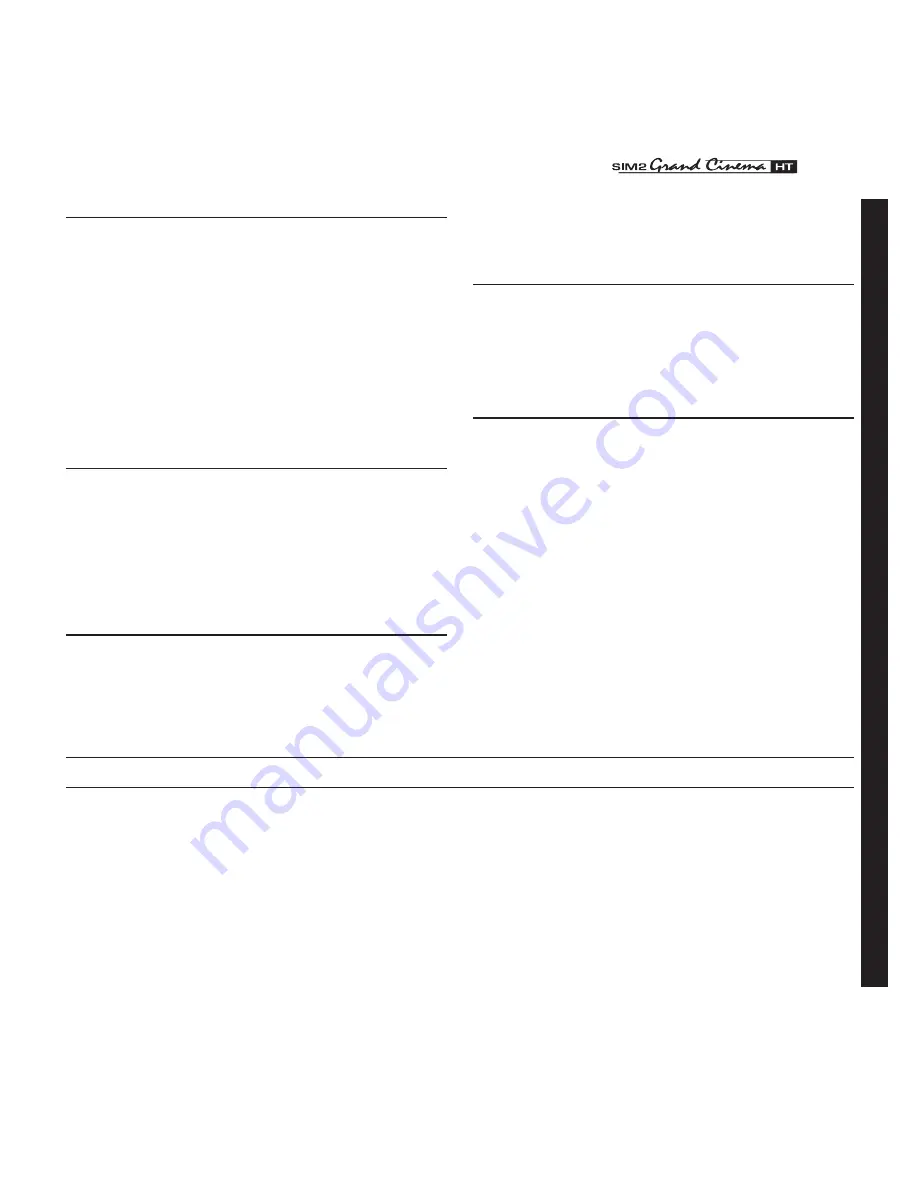
0
C3X LINK
1
You can purchase the following optional accessories at your
Dealer:
- Kit for ceiling fitting
- Lens type (T1, T)
Refer to the
Additional information
section for more detail on the
projection distances and dimensions of the projected image.
Always contact your service centre in order to change the lens.
Use only original, or
SIM2 Multimedia
approved, accessories.
12 OPTIONAL ACCESSORIES
CAUTION: for ceiling installation, by means of suspension
bracket, carefully follow the instructions and safety instruc-
tions recommended by the Manufacturer in the bracket’s
literature.
Incomplete image along borders (vertical and horizontal)
•
Check compatibility of the video or graphic signals with
the technical specifications of the system, and specifically,
with the specifications of the selected input.
•
Recall the automatic image adjustment function by pres-
sing the A key on the remote control or the AUTO key on
the Projector’s keypad.
•
Adjust the horizontal or vertical position of the projected
image using the IMAGE / POSITION menu.
•
Adjust the width and height of the image, selecting Aspect
in the IMAGE / ASPECT menu.
•
Adjust the overscan value used for the projected image
on the IMAGE / OVERSCAN menu.
Image too dark, too pale or unnaturally coloured
•
Check compatibility of the video or graphic signals with
the technical specifications of the system, and specifically,
with the specifications of the selected input.
•
Adjust the CONTRAST, BRIGHTNESS, COLOUR and TINT para-
meters in the PICTURE menu.
•
If necessary, adjust COLOUR TEMPERATURE and GAMMA
CORRECTION (IMAGE MENU).
Graphic image with poor quality vertical detail
•
Check compatibility of the video or graphic signals with
the technical specifications of the system, and specifically,
with the specifications of the selected input.
•
Press A on your remote or AUTO on the Projector keypad to
make automatic adjustments.
•
Adjust FREQUENCY and PHASE parameters in the IMAGE
menu to optimise vertical detail of the projected image.
Video Image showing colour misalignment on vertical
details
•
Check compatibility of the video or graphic signals with
the technical specifications of the system, and specifically,
with the specifications of the selected input.
•
Adjust Y/C DELAY settings in the IMAGE menu to reduce
colour misalignment.
Remote control does not work
•
Check remote control battery power and correct polari-
ty.
•
Ensure the area between the infrared sensors (on the front
panel of the DigiOptic™ Image Processor and on the front
of the Projector) is free from obstructions.
•
Make sure the infrared sensors on the front panel of the Di-
giOptic™ Image Processor and at the front of the Projector
are not exposed to intense light sources.
CLEANING AND MAINTENANCE - TROUBLESHOOTING GUIDE







































