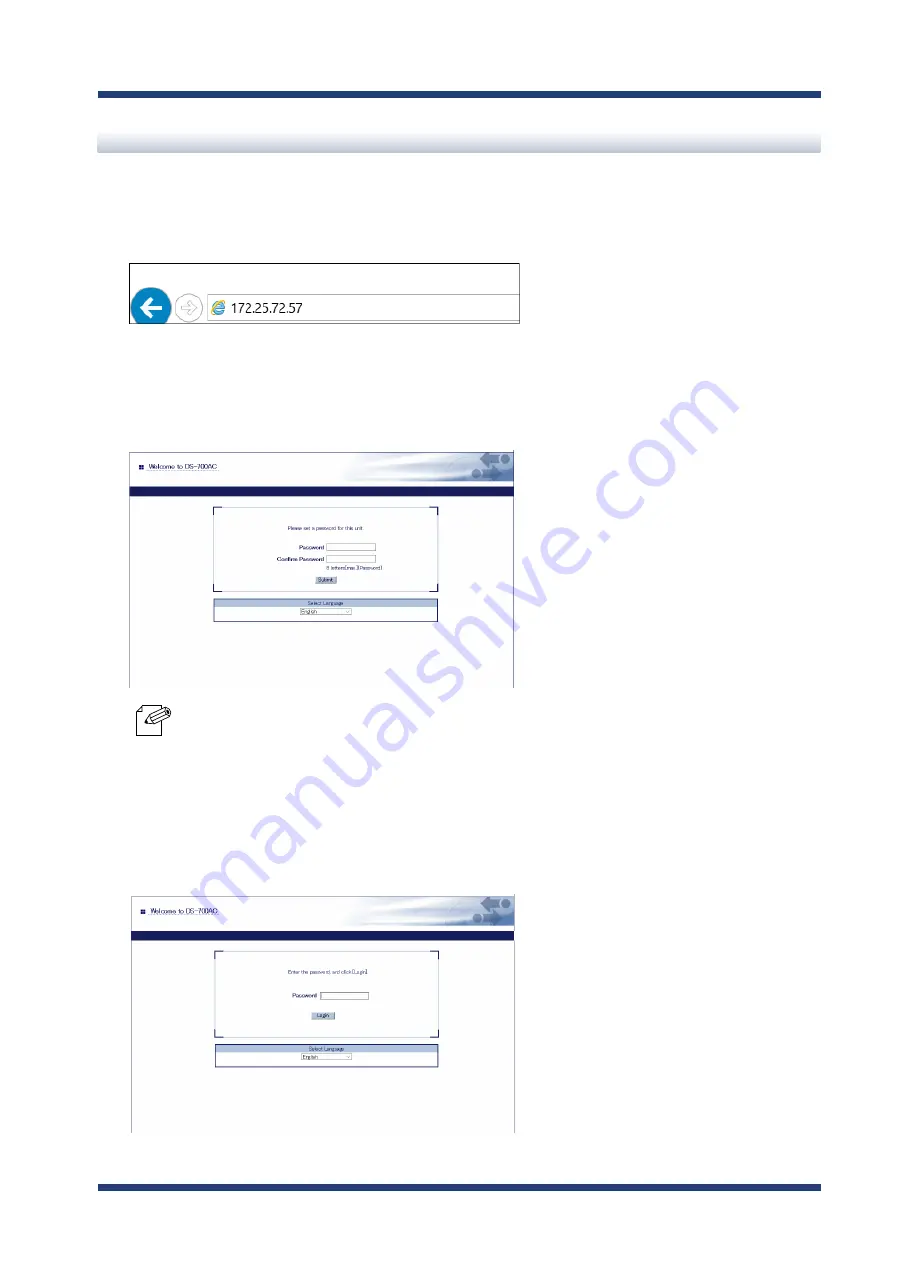
8. Other Features
83
The Web browser will run and the login password configuration page will be displayed.
Enter the password to configure for DS-700AC and click
Submit
.
2.
Enter the IP address that is configured on DS-700AC in the address bar of the Web browser. Press
the ENTER key.
Example) Enter 172.25.72.57 and press the ENTER key.
1.
- When the login password is already configured, this page is not displayed.
Note
The login page is displayed.
Enter the password you have configured for DS-700AC and click
Login
.
3.
Using a Web browser to display the Web page
Summary of Contents for DS-700AC
Page 1: ...User s Manual DS 700AC...
Page 2: ...Copyright 2021 silex technology Inc All rights reserved WA106490XB...
Page 8: ...Blank page...
Page 16: ...8 DS 700AC User s Manual Blank page...
Page 17: ...2 About DS 700AC 9 2 About DS 700AC...
Page 32: ...24 DS 700AC User s Manual Blank page...
Page 42: ...34 DS 700AC User s Manual Blank page...
Page 43: ...4 Software Overview 35 4 Software Overview...
Page 49: ...5 Configuration 41 5 Configuration...
Page 74: ...66 DS 700AC User s Manual Blank page...
Page 75: ...6 Installing the Application to PC 67 6 Installing the Application to PC...
Page 80: ...72 DS 700AC User s Manual Blank page...
Page 81: ...7 Using USB Devices Connected to DS 700AC 73 7 UsingUSBDevicesConnectedtoDS 700AC...
Page 86: ...78 DS 700AC User s Manual Blank page...
Page 87: ...8 Other Features 79 8 Other Features...
Page 168: ...160 DS 700AC User s Manual UPnP Status page is displayed Click Delete 4...
Page 186: ...178 DS 700AC User s Manual Blank page...






























