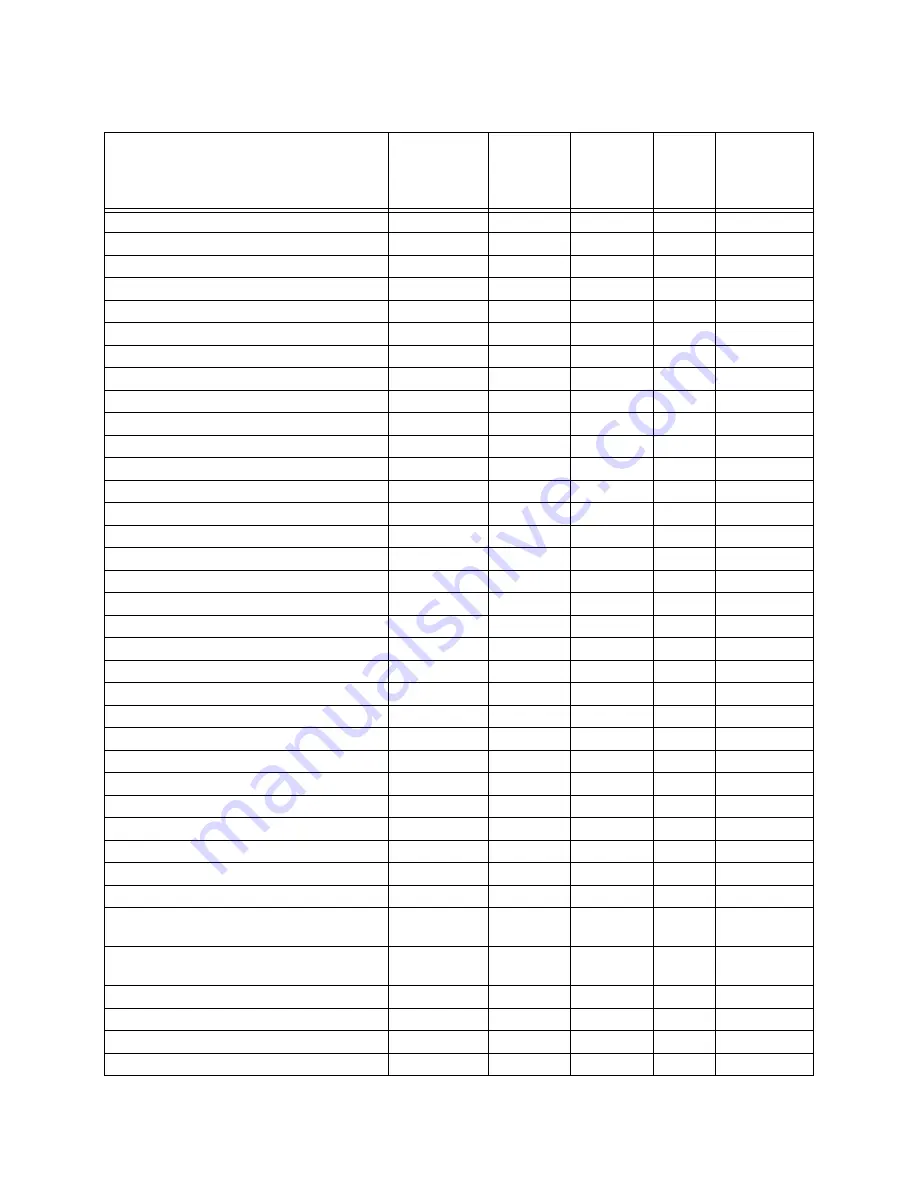
Reporting
151137
9-3
SBUS Class A supervision restore
Trouble
3
333
Exp ID
000
Printer is out of paper.
Trouble
1
335
Exp ID
000
Printer paper restored.
Trouble
3
335
Exp ID
000
Printer offline.
Trouble
1
336
Exp ID
000
Printer back online.
Trouble
3
336
Exp ID
000
Auto Dialer Test Communication Trouble
Trouble
1
350
0
Line #
Auto Dialer Test Communication Trouble Restore
Trouble
3
350
0
Line #
Phone line 1 trouble detected
Trouble
1
351
00
000
Phone line 1 trouble restore
Trouble
3
351
00
000
Phone line 2 trouble detected
Trouble
1
352
00
000
Phone line 2 trouble restore
Trouble
3
352
00
000
Unable to report to an account
Trouble
1
354
Acct #
Acct #
Report to an account successful
Trouble
3
354
Acct #
Acct #
Water flow switch trouble
Trouble
1
373
00
Zone
Manual pull switch trouble
Trouble
1
373
00
Zone
Detector trouble
Trouble
1
373
00
Zone
Zone-based Aux 1 switch trouble
Trouble
1
373
01
Zone
Zone-based Aux 2 switch trouble
Trouble
1
373
02
Zone
Supervisory switch trouble
Trouble
1
373
00
Zone
Water flow switch trouble restore
Trouble
3
373
00
Zone
Manual pull switch trouble restore
Trouble
3
373
00
Zone
Detector trouble restore
Trouble
3
373
00
Zone
Zone based, AUX 1 switch trouble restore
Trouble
3
373
01
Zone
Zone based, AUX 2 switch trouble restore
Trouble
3
373
02
Zone
Supervisory switch trouble restore
Trouble
3
373
00
Zone
System-based AUX1 switch trouble
Trouble
1
373
01
000
System based AUX 2 switch trouble
Trouble
1
373
02
000
External Reset/Silence/Fire Drill switch trouble
Trouble
1
373
00
000
System-based AUX1 switch trouble restore
Trouble
3
373
01
000
System-based AUX2 switch trouble restore
Trouble
3
373
02
000
External Reset/Silence Fire Drill trouble restore
Trouble
3
373
00
000
Positive Alarm Sequence acknowledge switch
trouble
Trouble
1
373
00
Zone
Positive Alarm Sequence acknowledge switch
trouble restore
Trouble
3
373
00
Zone
An unexpected SLC device has been detected.
Trouble
1
380
Exp ID
Pnt #
An unexpected SLC device has been removed.
Trouble
3
380
Exp ID
Pnt #
User initiated a system reset
Restore/Reset
1
401
00
000
Remote programming ended normally.
Trouble
1
412
00
000
Table 9-2: Ademco Contact ID Output
Event Description
Event Family
Event
Qualifier
1=New,
3= Restore
Event Code Group #
Zone /
Contact ID #
Summary of Contents for INTELLIKNIGHT 5820XL
Page 16: ...IntelliKnight 5820XL Installation Manual 3 4 151137 Figure 3 1 Wire Routing Example ...
Page 24: ...IntelliKnight 5820XL Installation Manual 3 12 151137 ...
Page 68: ...IntelliKnight 5820XL Installation Manual 4 44 151137 ...
Page 82: ...IntelliKnight 5820XL Installation Manual 5 14 151137 ...
Page 104: ...IntelliKnight 5820XL Installation Manual 6 22 151137 ...
Page 148: ...IntelliKnight 5820XL Installation Manual 7 44 151137 ...
Page 162: ...IntelliKnight 5820XL Installation Manual 8 14 151137 ...
Page 172: ...IntelliKnight 5820XL Installation Manual 9 10 151137 ...
Page 178: ...IntelliKnight 5820XL Installation Manual 10 6 151137 ...






























