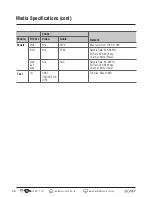43
AUS
1300 777 137
www.signifyelectronics.com.au
Basic Operations (cont)
Photos
1. Once in the PHOTO menu, highlight the desired USB storage device by using the / buttons and then
pressing the
OK
button to enter.
NOTE:
If only one USB storage device is inserted into the TV, the on-screen display name at this stage will be "C".
If two USB storage devices are inserted into the TV, the on-screen display names will be "C" and "D".
2. Once in the appropriate folder, highlight the desired photo file by using the / buttons and then press the
/
button to start a slide show.
NOTE:
The TV will play all photo files within the folder, unless specific files are pre-selected. To pre-select specific
photos, highlight them by using the / buttons and then press the
OK
button to finalise selection. A red tick
appears in the bottom right corner of the file's thumbnail indicating selection for the slide show. Press the
/
button to start a slide show.
3. Navigate through the below on-screen buttons by pressing the / buttons on the remote and then pressing
the
OK
button to activate the corresponding function.
Play/Pause the slideshow. This function can also be activated by pressing the
/
button on the
remote.
Skip to the previous photo. This function can also be activated by pressing the
button on the
remote.
Skip to the next photo. This function can also be activated by pressing the
button on the remote.
Stop/Exit the slide show. This function can also be activated by pressing the button on the remote.
Repeat ALL: Continuously plays the slide show, repeating all files until manually stopped.
Repeat None: Plays the slide show, only showing each file once. Once the last file has been played,
the TV will automatically Stop/Exit the slide show.
Repeat 1: Continuously plays the same file over until the slide show is manually stopped, or the
function is changed to Repeat ALL or Repeat None.
This function can also be activated by pressing the yellow button on the remote.
Play music files whilst viewing the photo.
NOTE:
The TV will only play music files that are loaded within the same folder as the on-screen
photo.