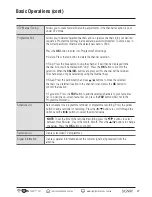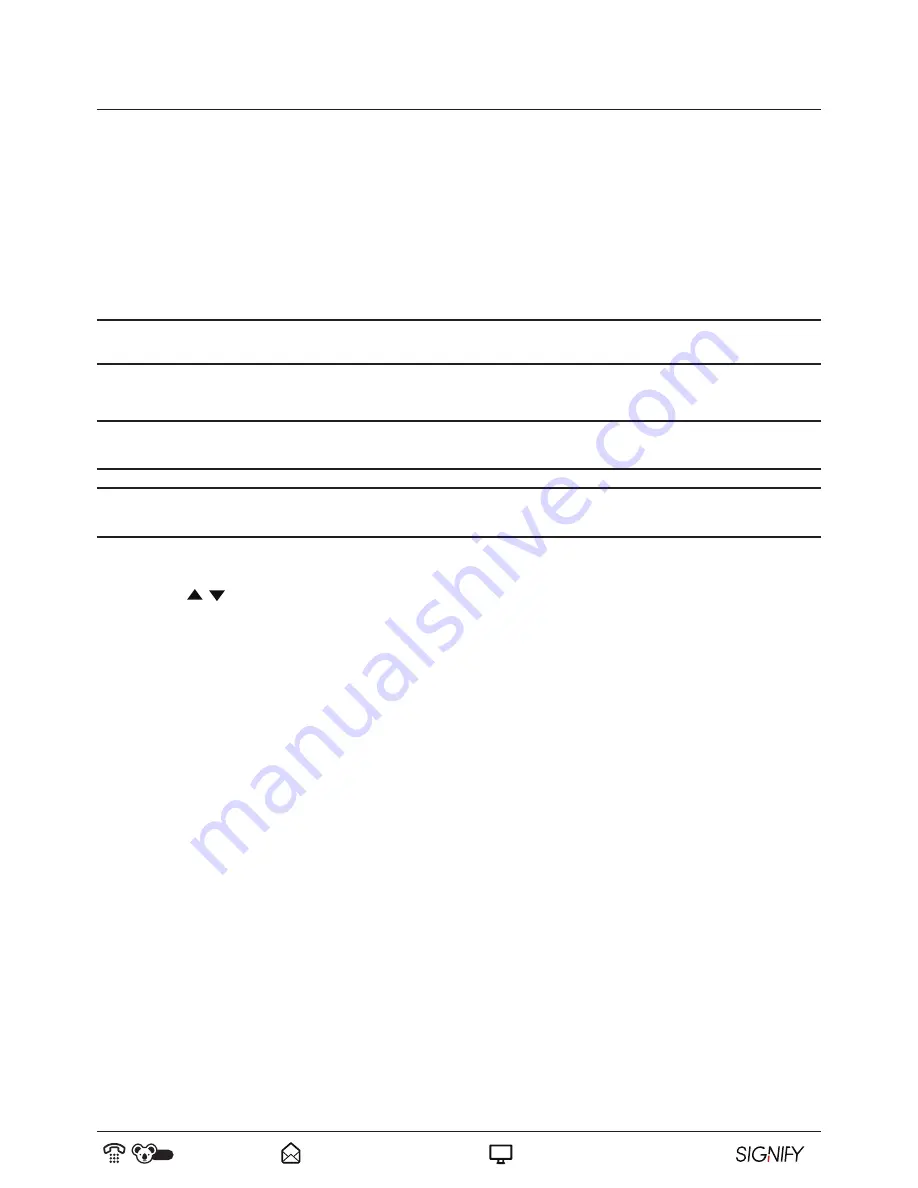
41
AUS
1300 777 137
www.signifyelectronics.com.au
Connecting to a PC
Connecting the Computer to the TV
Be sure both the TV and PC are set to the OFF position.
1. Connect a VGA and audio cable to the VGA input on the back of the TV.
2. Connect the TV power cord to an appropriate power outlet and turn the power on.
3. Turn the TV on from standby mode and press the
INPUT
button on the remote control to select PC mode.
NOTE:
You may need to select the appropriate setting on your PC to project the image and sound from the PC to
the TV. Please refer to the PC instruction manual for the required setting that needs to be selected.
4. Turn on the PC.
NOTE:
This connection and power-up sequence is very important as it will ensure both devices are protected from
power spikes.
NOTE:
A HDMI cable (not included) can also be used to connect your PC to the TV as long as the PC is
fitted with a HDMI output. Both sound and picture will be generated through the HDMI cable.
PC Display Setting
1. Press the / buttons to select a desired option to optimise the display setting.
2. Press the
OK
button to adjust the display settings.
3. After adjusting the settings, press the
OK
button to confirm and return to the previous menu.
Auto Adjust
Sets automatic settings based upon the selection of H Position, V Position, Phase or Clock.