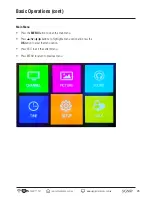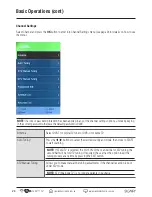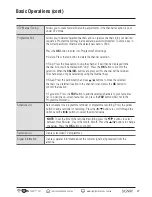31
AUS
1300 777 137
www.signifyelectronics.com.au
Basic Operations (cont)
Setup Settings
Language
Allows you to select your desired OSD
language for on-screen display menu.
Defaults as English.
TT Language
Teletext*. Choose from West, East, Russian,
Arabic and Farsi.
*Teletext or Austext is no longer available,
nor is there any plan for a replacement
teletext service in Australia. For more
information, please visit the websites of
the Australian channel providers. However,
one teletext option, “closed captions”, is
still working on most Australian television
channels. This service allows you to
activate subtitles while watching normal
television programmes that provide it.
Audio Language
Can only be selected in DTV mode:
Select your desired audio language. The
availability of this function depends on the
tuned-in channel.
Subtitle Language Can only be selected in DTV mode: Allows
you to select your desired audio languages.
Press the / buttons to select the
primary and secondary audio language. The
availability of this function depends on the
tuned-in channel. To turn on the subtitle
display, please press subtitle button on the
remote.
Hearing Imparied
Select On or Off to set Subtitle Language for hearing impaired mode.
Aspect Ratio
Choose from Auto, 4:3, 16:9, Zoom1 or Zoom2.
PVR File System
Allows you: To check the connected USB storage device in order to store PVR files.
To format your USB storage device: The PVR file system can set as FAT32 / FAT64. USB
storage devices that are 32gb and below will usually be formatted in FAT32, those devices
above 32gb should be using a FAT64 (exFAT) system. Please see page 37 for instructions
on how to format your storage device and page 49 for further Trouble Shooting.
To set the folder size of timeshifting and PVR: Please check the instructions included with
your storage device to determine what system your device is formatted in. After setting
PVR file system size, you are able to start PVR.