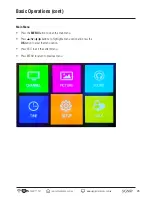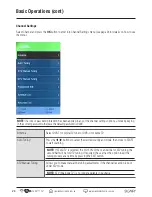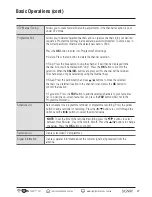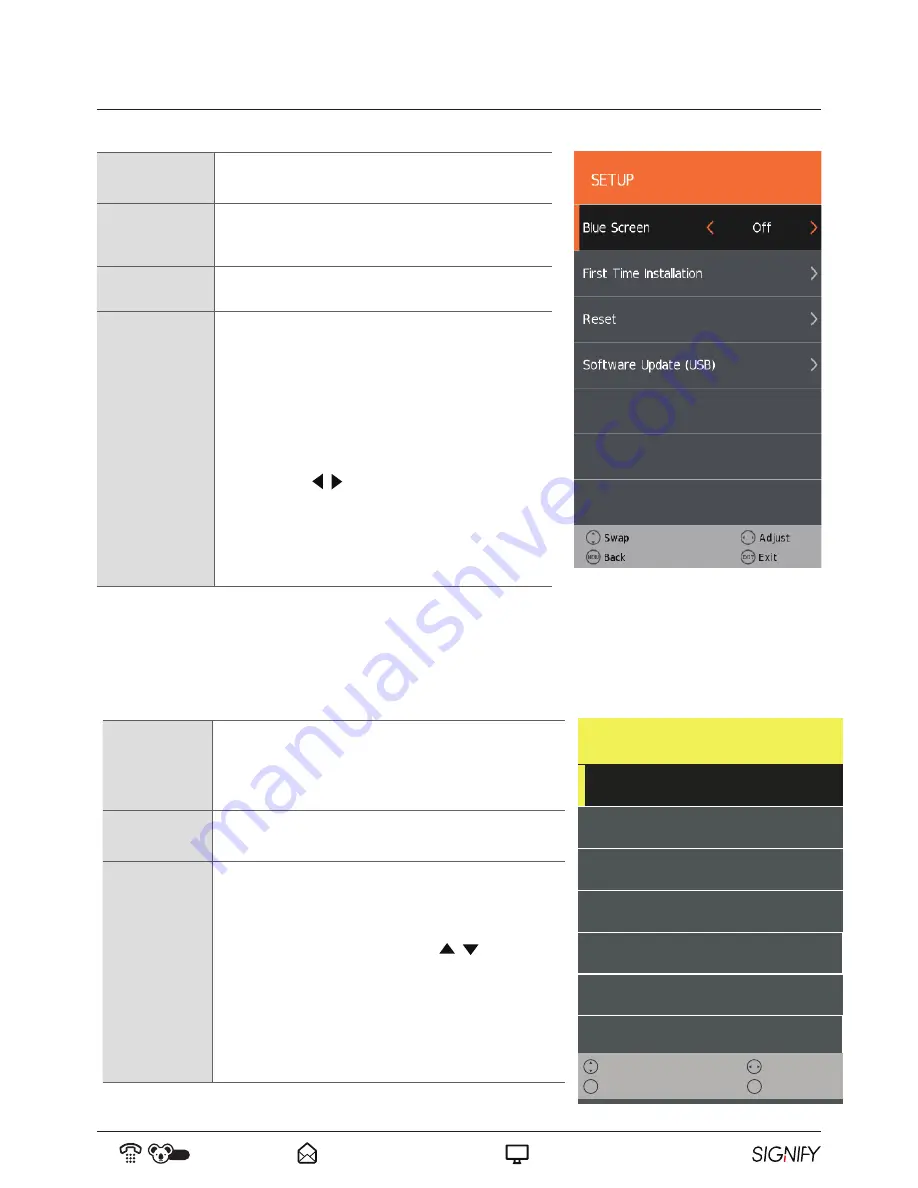
32
AUS
1300 777 137
www.signifyelectronics.com.au
Basic Operations (cont)
Blue Screen
Allows user to select whether or not the blue screen
will come On during lack of signal instances.
First Time
Installation
Allows user to enter into first time basic TV setup.
Reset
Restores all settings to the factory defaults.
Software Update
(USB)
Only to be used if a software update has to be
installed.
1. Download the software to the USB device,
then insert the USB device to the unit.
2. Press the menu button to select the Setup
menu.
3. Press the / buttons to select Software
Update (USB) and then press the
ENTER
button to update software.
4. When the update is completed, the unit will
be reset to standby mode.
System Lock
Enables or disables the system lock. After selecting
ON, the settings under Channel Lock, “Parental
Guidance” and “Hotel Mode” will be enabled and
applied.
Set Password
If you had already changed the password, enter the
current password.
Channel Lock
Enter the password.
You can use the Channel Lock to lock selected
channels (the system lock must be set to 'On' for
this function to operate). Press the / buttons to
select the desired channel and then press the green
button on the remote control to lock it. To unlock a
previously locked channel, select the channel and
press the green button. If a channel is locked, you
must enter the password to view the channel.
LOCK
System Lock < On >
Set Password >
Channel Lock >
Parental Guidance < Off >
Key Lock < Off >
Hotel Mode >
Swap
Back
MENU
Exit
EXIT
Adjust
BackLight 43
Lock Settings prevents unauthorised users, such as children, from watching unsuitable programmes. The password
must be entered to access the Lock Menu. The default password is 0000. Once inside the menu you can change the
password to your own choice (see page 25 for details on how to use the menu).
Lock Settings