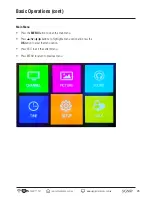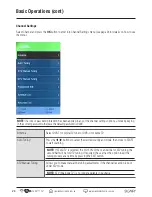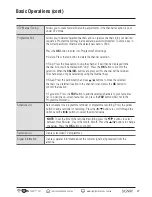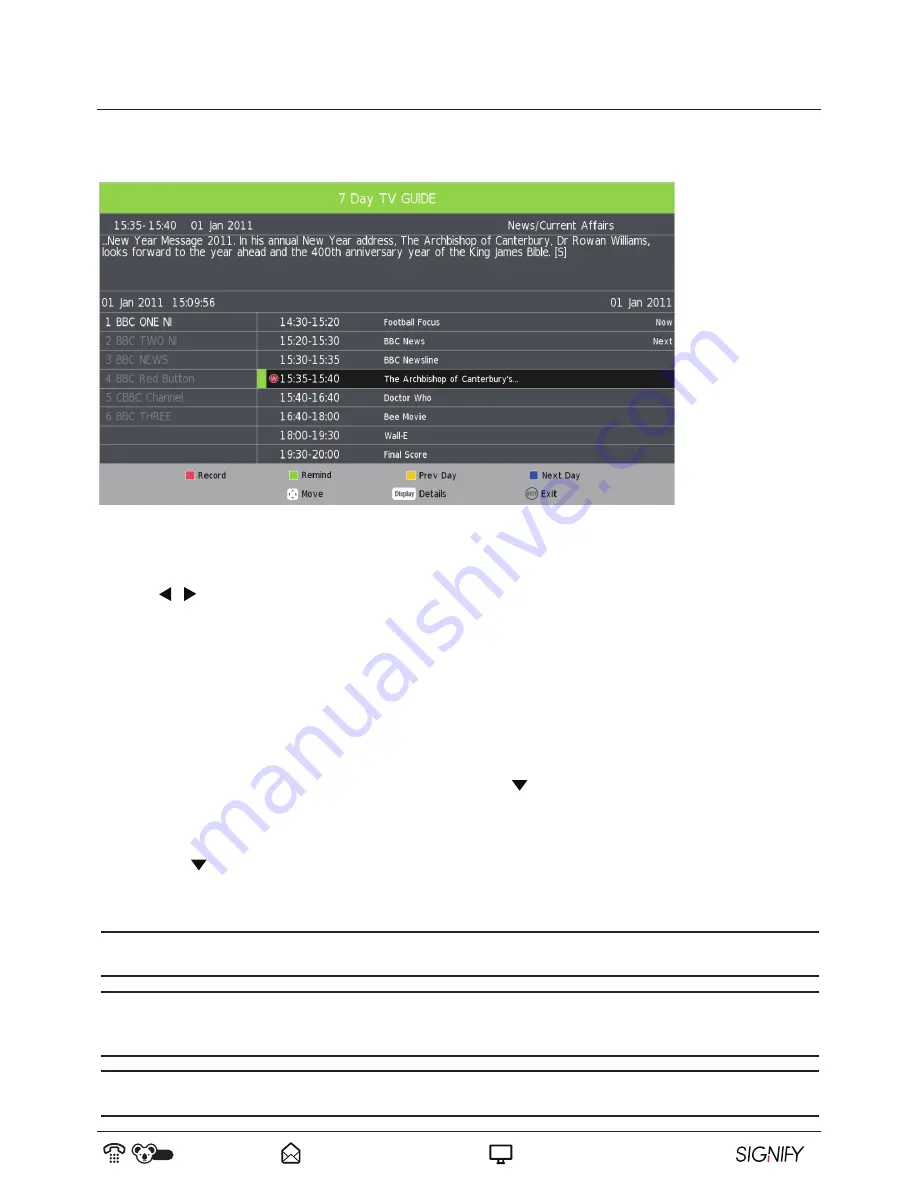
39
AUS
1300 777 137
www.signifyelectronics.com.au
Personal Video Recording (PVR) (cont)
Scheduled Recording
• Press EPG to start the Electronic Programme Guide (see page 34 for further instructions on using the EPG
function).
• Use / to move between channel rows and programme rows. Press the yellow button to display the TV
guide from the previous day; press the blue button to display the TV guide for the next day. Then select the
desired programme, press the red button once to record right now; press twice to daily record; press 3 times to
set to weekly record.
• Press Exit to exit the EPG menu.
• Press Index to see recorded programmes.
• Start Time date: If you want to schedule the recording based upon a specific date, press the
OK
button to open
the calendar and set the start date (YYYY-MM-DD). Press the button to key in the start time (hours/minutes)
using the number buttons on the remote control.
• End Time date: Press the
OK
button to open the calendar and set the end date (YYYY-MM-DD).
Press the button to key in the end time (hours/minutes) using the number buttons on the remote control.
• Save the setting and return to the previous menu.
NOTE:
PVR/T-shift doesn’t support NTFS formatted USB storage devices. PVR doesn’t support encryption
programme recordings.
NOTE:
If channel locks or parental control locks are enabled, the locked programmes and channels can be
recorded, viewed and played back on this TV using password access. Key in your current password when the
password prompt pops up.
NOTE:
While recording is in progress for a locked channel, you will still need to key in the password to watch that
channel. This does not interrupt the recording process.