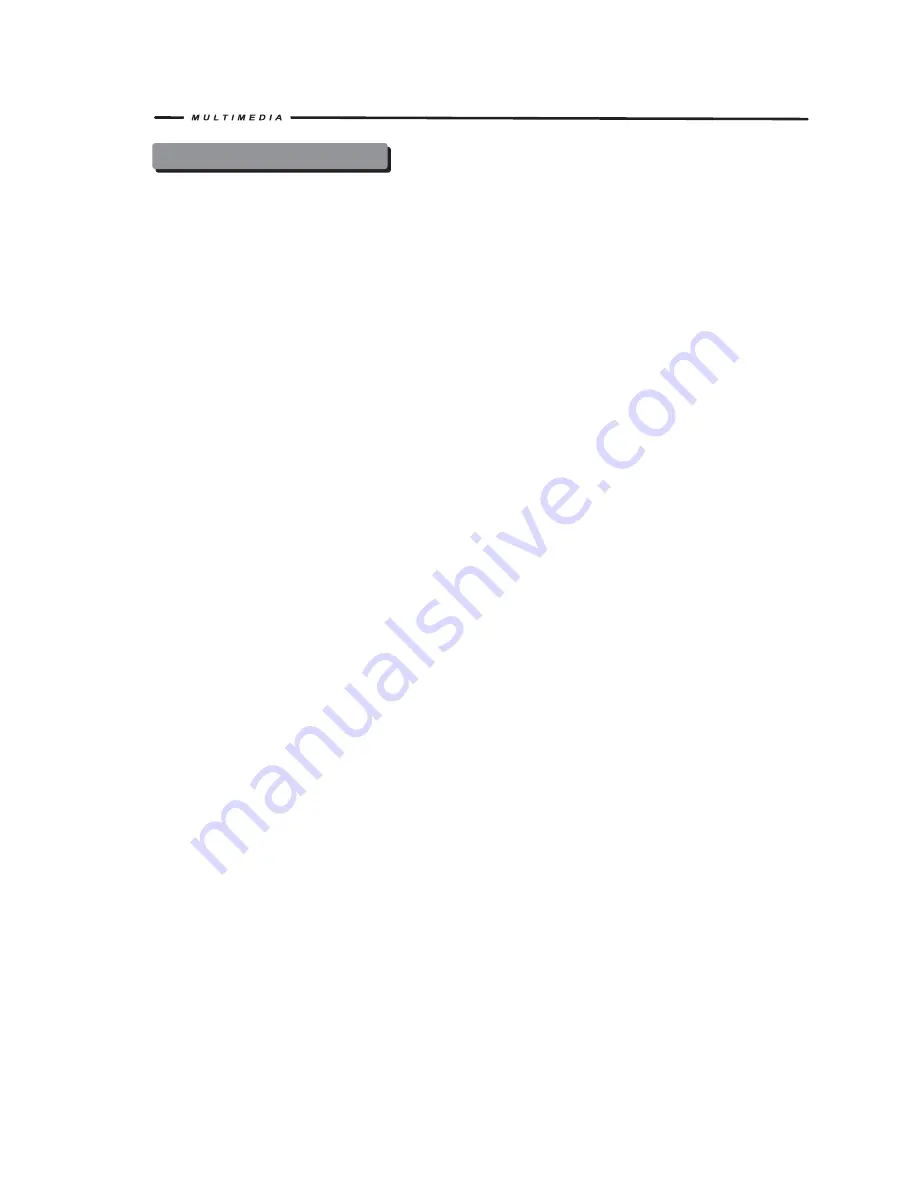
45
NAVIGATION OPERATION
Accessing Navigation
1. Access the MAIN menu and select the NAVI button on the touch-screen to enter the
Navigation Operation interface.
2. Press the SRC button on the front panel or on the remote control to switch the source to
Navigation.
3. Press NAVI button on the front panel of the unit.
Navigation Operation
Please read the Navigation Software User Manual
Listening to an Audio While Using Navigation
You can listen to an audio program while using Navigation. To do so, do the following:
1. Select the audio source. The source can be the Tuner, Satellite Radio, iPod or the
audio from the AUX input.
2. Touch the NAVI button on the front panel to select Navigation. The map will be shown on the
TFT display, and audio will continue to play while you are in the Navigation mode.
3. Navigation voice prompts will mute the audio source, give the instruction, and then return to
the audio source
4. To adjust a parameter of the audio source (i.e., select a different radio station), touch the
NAVI button. This will return you to the audio source screen. Make your adjustments, and then
press the NAVI button to return the Navigation function. Navigation will continue while you are in
an audio source screen, and voice prompts will continue while you make adjustments.
Summary of Contents for TCR-07
Page 1: ...f NER1S MANUAL TeR O f NER1S MANUAL TeR O ...
Page 33: ...29 ...
Page 59: ......
Page 60: ...SUP GND ACC ...
Page 61: ...R Sandia 11 1 MULTIMEDIA ...
Page 73: ...1rlM DlA ...
Page 74: ...MULTIMEDIA d Ie G 2 Sand a 17 15 r Dvalero C R ...






























