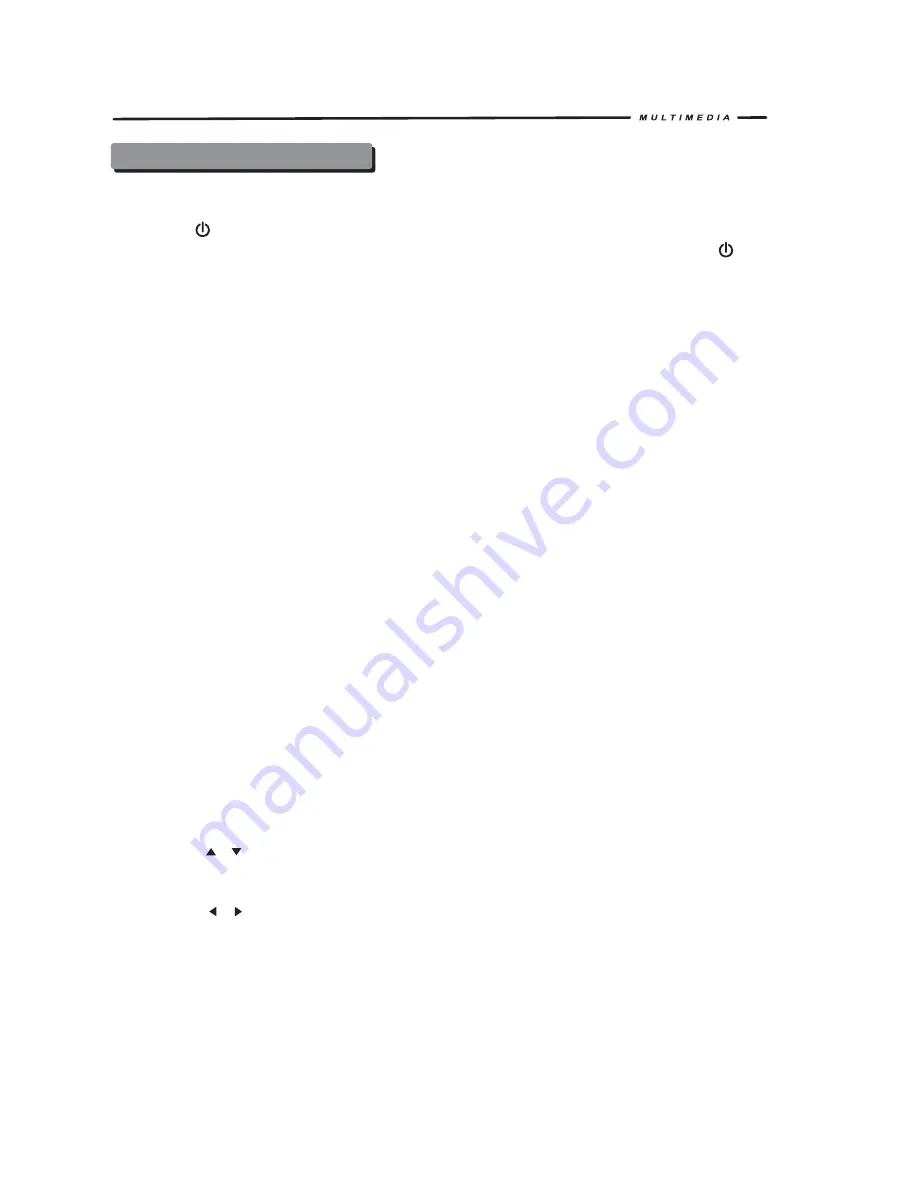
OPERATION INSTRUCTIONS
Power On / Off
Press the POWER /VOL button to turn the unit on. You can also turn on the unit by pressing the
button (
) on the remote.
Press and hold the POWER/VOL button on the front panel or press the POWER button (
)
on the remote to power off the unit.
Playing Source Selection
Press the SRC button on the front panel or the (SRC) button on the remote to change among
available playing sources: TUNER, Disc, iPod, SAT, AUX IN, CAMERA (rear view video camera)
and NAVI . The playing mode is displayed on the TFT display.
AUX IN Mode
An external audio/video device can be connected to this unit via RCA cables to the “AUX-IN”.
CAMERA Mode
“CAMERA” mode is only available when the camera is connected and when backing up. To
install a rear view video camera, connect the CAMERA video input cable to the rear view camera
output cable.
NOTE:
If you have not connected a device to the unit, the source can not be selected. Example:
If you have not connected an iPod to the unit, the iPod source will not be available.
Volume Adjustment
To increase or decrease the volume level, turn the POWER/VOL on the front panel or press
the VOL+/ VOL- buttons on the remote control. The volume ranges from “0” to “40”.
Audio Control Menu
The Audio Control feature allows you to easily adjust your audio system to meet the acoustical
characteristics of your vehicle, which vary depending on the type of vehicle and its
measurements. To get the best possible sound quality from your new system, be sure to adjust
the settings for the speakers as well. Proper setting of the Fader and Balance boosts the effects
of the cabin equalizer.
Accessing the Audio Control Menu
Press the POWER/VOL button on the front panel or press the (SEL ) button on the remote
control to display the “Audio” menu.
Selecting an Audio Feature for Adjustment
Press the (
/
) buttons on the remote or press the POWER/VOL button on the front
panel once to select a audio feature to be adjusted.
Adjusting an Audio Feature
Press the (
/
) buttons on the remote or rotate the POWER/VOL
Clockwise/counterclockwise to adjust the selected feature to the desired setting.
10
Summary of Contents for TCR-07
Page 1: ...f NER1S MANUAL TeR O f NER1S MANUAL TeR O ...
Page 33: ...29 ...
Page 59: ......
Page 60: ...SUP GND ACC ...
Page 61: ...R Sandia 11 1 MULTIMEDIA ...
Page 73: ...1rlM DlA ...
Page 74: ...MULTIMEDIA d Ie G 2 Sand a 17 15 r Dvalero C R ...















































