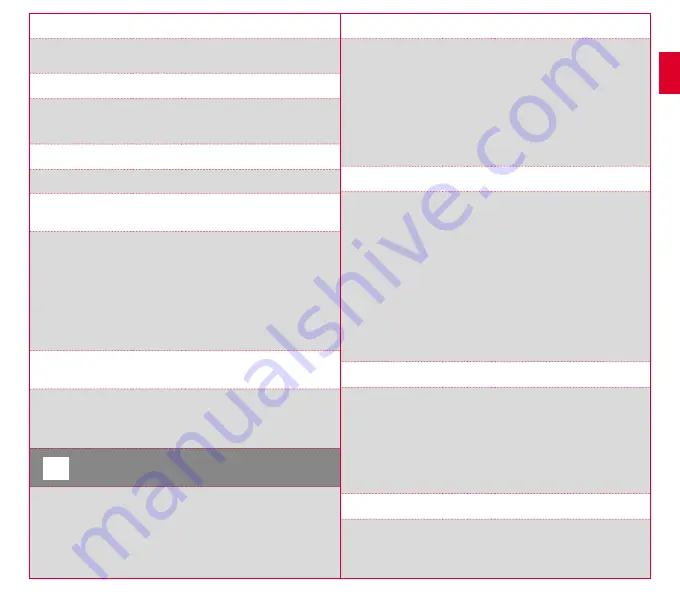
14
15
k. Compass calibration
Calibrate the compass to also have the best possible orientation of the tracks
while standing.
l. Zoom
Here you have the option to choose a fixed or automatic zoom level for the track
view. When automatic is set, the zoom level will change depending on the speed.
m. Target zone alarm (only for workout)
You can deactivate the target zone alarm while riding.
5.3 Ending training &
transferring data
If you want to end your training or trip, you must press the
STOP
button twice.
There comes a query, if you want to save or continue the training. End with the
STOP
button and save the training. Thereby, it can now be transferred to the
DATA CENTER. For this, simply connect the ROX GPS 11.0 to the DATA CENTER
and follow the instructions in the DATA CENTER. If you want to delete the
training, press the
PLUS
or
MINUS
button once to change the selection from
Save to Delete. To delete the training irrevocably press the
STOP
button.
The training will be irrevocably deleted.
5.4 Transfer data to the
SIGMA LINK app
To transfer the training data to the SIGMA LINK app, select the menu item
SYNC DATA on your ROX GPS 11.0. Follow all other steps in the SIGMA LINK app.
For this follow the description in the LINK app.
6
Load track
This function enables you to select, start, display, and delete finished or stored
tracks.
NOTE
The track management can also be performed quickly and conveniently via
the DATA CENTER. It is also possible to transfer already created tracks to
the ROX GPS 11.0 very conveniently via the SIGMA LINK app.
6.1 Driven tracks
This area displays all the tracks you have already finished. After selecting a track
by pressing the
START
button you have four options to choose from:
−
Start track
−
Star track reverse
−
Show track
−
Show altitude profile
6.1.1 Start track
Use “Start track” to retrace the selected track.
Once you have selected the item “Start track” by pressing the function buttons
and confirmed your selection by pressing the
START
button, the track starts.
The display automatically switches to the
SPORT PROFILE
selection.
NOTE
If you have not defined any track view in your training views,
another page is loaded for the track view.
6.1.2 Start track reverse
Use “Start track reverse” to reverse the direction of the selected track.
Once you have selected “Start track reverse” by pressing the function buttons
and confirmed your selection by pressing
START
button, the track starts. The
starting point and the destination point of the selected route are reversed.
6.1.3 Show track
Select “Show track” to display the route for the selected tour.
EN


















