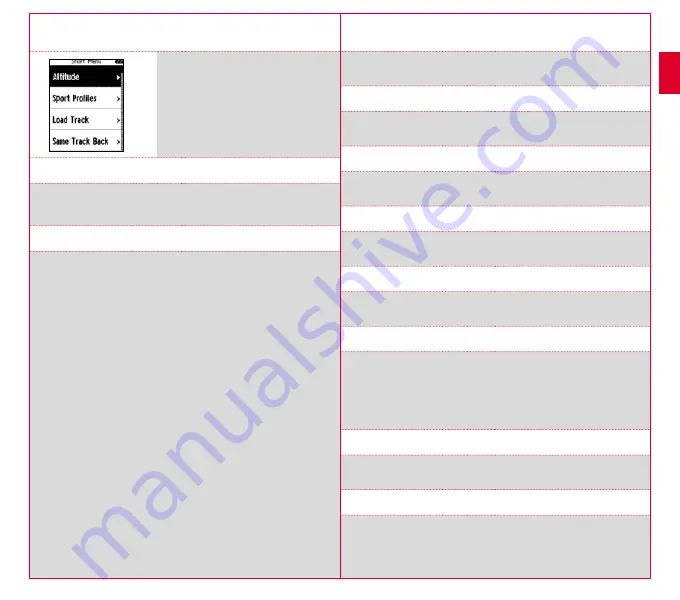
12
13
5.2 Settings relevant to training
in the Quick Menu
If you want to make more training-relevant
settings before starting, such as calibration of
the altitude, press the
PLUS
button and hold
down to reach the Quick Menu. The following
settings can be configured:
a. Current activity
This item appears when you start a training. This lets you see all important values
on your ROX GPS 11.0 during the trip.
b. Calibrating the altitude IAC+
The ROX GPS 11.0’s altitude measurement is determined on the basis of the
barometric air pressure. Any change to the weather means a change in the air
pressure, which can lead to a change in your current altitude. To compensate
these changes in air pressure, you must enter a reference altitude into the
ROX GPS 11.0 (process known as calibration).
The ROX GPS 11.0 offers three types of calibration (only one has to be used):
1. Home altitude 1–3
The home altitude is the altitude of your start location.
You can set three different home altitudes.
2. Current altitude
The current altitude is the altitude at your current location. The current altitude is
used if you are out on your bike and altitude information is provided.
3. Air pressure at sea level
If you are at an unknown altitude, you can enter the “air pressure reduced to sea
level” to calculate the current altitude. The air pressure reduced to sea level can be
found online (e.g. www.meteo24.de), in the daily newspaper, or at airports.
4. GPS calibration
If you do not have a reference point or any indication of your current altitude,
you can determine this by means of GPS. The accuracy of the displayed altitude
depends on the GPS receiver and is shown in the display (e.g. +/-10m).
c. Selection of the sport profile
If you have accidentally selected the wrong sport profile, you can change this
again here. This is only possible as long as the training has not been started.
d. Load track
A track can be loaded here at any given time.
e. Same track back
This option returns you to the same, already travelled path.
f. Workout
You can also select and start a workout defined by you during the training
session. The workout starts automatically as soon as you have selected it.
g. Strava live segments
Here you can find your Strava segments or disable Strava.
h. Auto pause
You can start training as soon as you have pressed Start. The ROX GPS 11.0
waits till it can detect a speed over 2.2 km/h to begin recording the training.
From then on, the activated Auto Pause function ensures that the training time
pauses for speeds of less than 2.2 km/h (“Auto Pause” appears on the display)
and restarts at speeds of over 2.2 km/h (Auto Start).
i. Alarms
Here, during the training, you have the option of activating or deactivating the
alarms you have defined.
j. Automatic lap
You have the option in the settings to choose among the criteria distance,
time or calories. If you have chosen, for example, 5 km for an Automatic Lap,
a lap is always saved automatically after 5 km. This can be analysed in detail in
the DATA CENTER.
EN


















