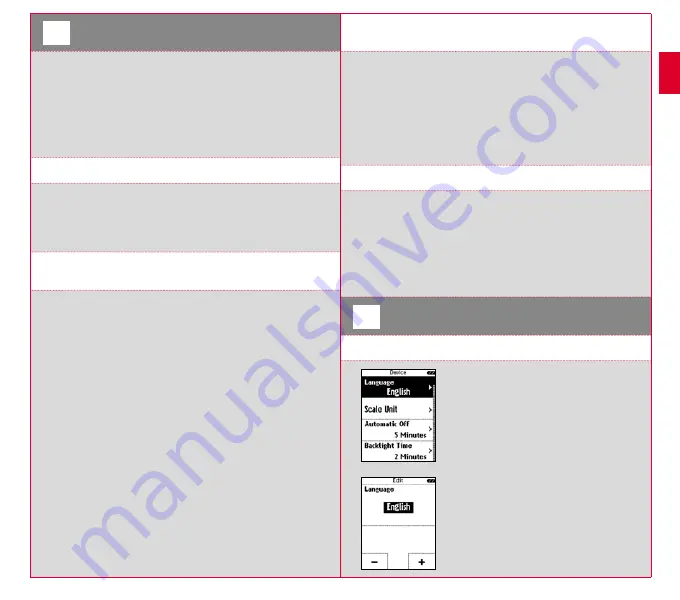
6
7
3
Before initial use
NOTE
Fully charge the ROX GPS 11.0.
Charge the device using the micro USB cable and the USB port on your PC.
Alternatively, use the USB charger. The process takes approximately 3 hours.
To charge the device, plug the USB cable into the micro USB port on the back
of the ROX GPS 11.0 and the USB port on your PC or the USB charger (not
included in the delivery).
3.1 Initial use
1. Press and hold the
START
button for 5 seconds (right upper button).
2. Press
START
to change the language.
3. Now press the
PLUS
or
MINUS
buttons to select your desired language
and then press the
START
button.
4. Configure the remaining settings using the same principle.
3.2 Pairing the sensors (ANT+)
with the ROX GPS 11.0
To use the sensors (ANT+), these must be paired with the ROX GPS 11.0.
To carry out the pairing, select the menu item
SETTINGS > CONNECT SENSOR
.
There are several options to pair the sensors:
− With
SELECT SENSOR
, you can search for a certain type of sensor.
− With
SEARCH ALL
, you can search for all the sensors in the area.
− Enter the sensor ID, if it is known.
Always make sure before you start the search that only the sensors that are to
be paired are activated.
Start the search using
SEARCH ALL or SEARCH SENSOR
---> desired sensor
type.
After a few seconds, the sensor and the associated sensor ID are displayed.
Select the desired sensor to connect.
The sensors that are paired can be found under
CONNECTED SENSORS
.
3.3 Synchronisation of the sensors
To synchronise the sensors (ANT+), the ROX GPS 11.0 must be switched on
and in training mode.
The sensor search takes place automatically. It searches for all previously
paired sensors. The respective value for the sensor stops flashing as soon as
the corresponding sensor has been found.
If a sensor is not found, make sure that it is activated.
3.4 Connect to your smartphone
In order to transfer the training data to the SIGMA LINK app, first pair your
smartphone with the ROX GPS 11.0. To do so, select the following menu item:
SETTINGS ---> SMARTPHONE CONNECTION ---> CONNECT SMARTPHONE
Follow the instruction of the SIGMA LINK app.
4
Operation / Button functions /
Menu overview
4.1 Operating concept
A continually visible navigation level makes the
ROX GPS 11.0 menu navigation far easier for
the user. The possible functions of the
STOP
and
START
buttons are displayed in this level to:
− Go to the next level down (
START
),
− Go back to the next level up (
STOP
),
− To scroll within the menu level forward or
backward or to increase or reduce values
(
PLUS
or
MINUS
)
EN


















