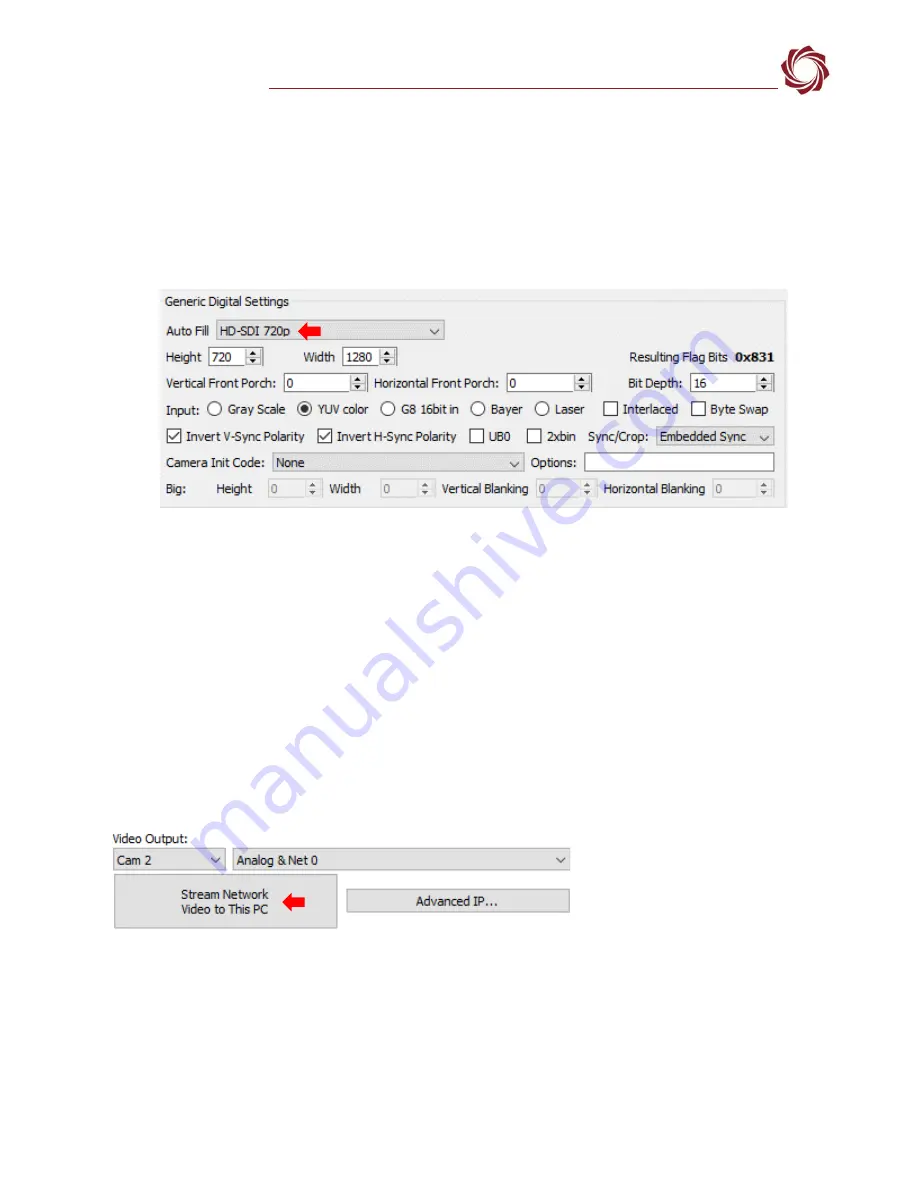
EAN-Startup Guide-3000-OEM
© SightLine Applications, Inc.
8
3.
In the
Auto Fill
drop-down menu, select
HD-SDI 720p
from the
Auto Fill
menu or enter the
Height
and
Width
settings of the connected camera.
If using a camera that is not configured for 720P, choose the corresponding option under Auto Fill
that matches the camera., e.g.,
HD-SDI
1080p.
If the camera is listed, the Auto Fill drop-down menu automatically populates the relevant fields
with the correct settings as shown in
Figure 10
.
Figure 10: Camera Acquisition Auto Fill Settings
4.
After changes have been made, the
Apply
button will turn red indicating that a change has been
detected. Click
Apply
to apply the changes. Close the
Acquisition Settings
dialog window.
5.
Save and activate the settings:
a.
Main menu »
Parameters
»
Save to Board
.
b.
Main menu »
Reset
»
Board
.
c.
After the system reboots reconnect to the board. Make sure the board connects.
for all third-party cameras and lens assemblies that are currently
supported by SightLine software. Includes configuration and setting support guidance.
6.
From the
Connect
tab, click
Stream Network Video
to This PC.













