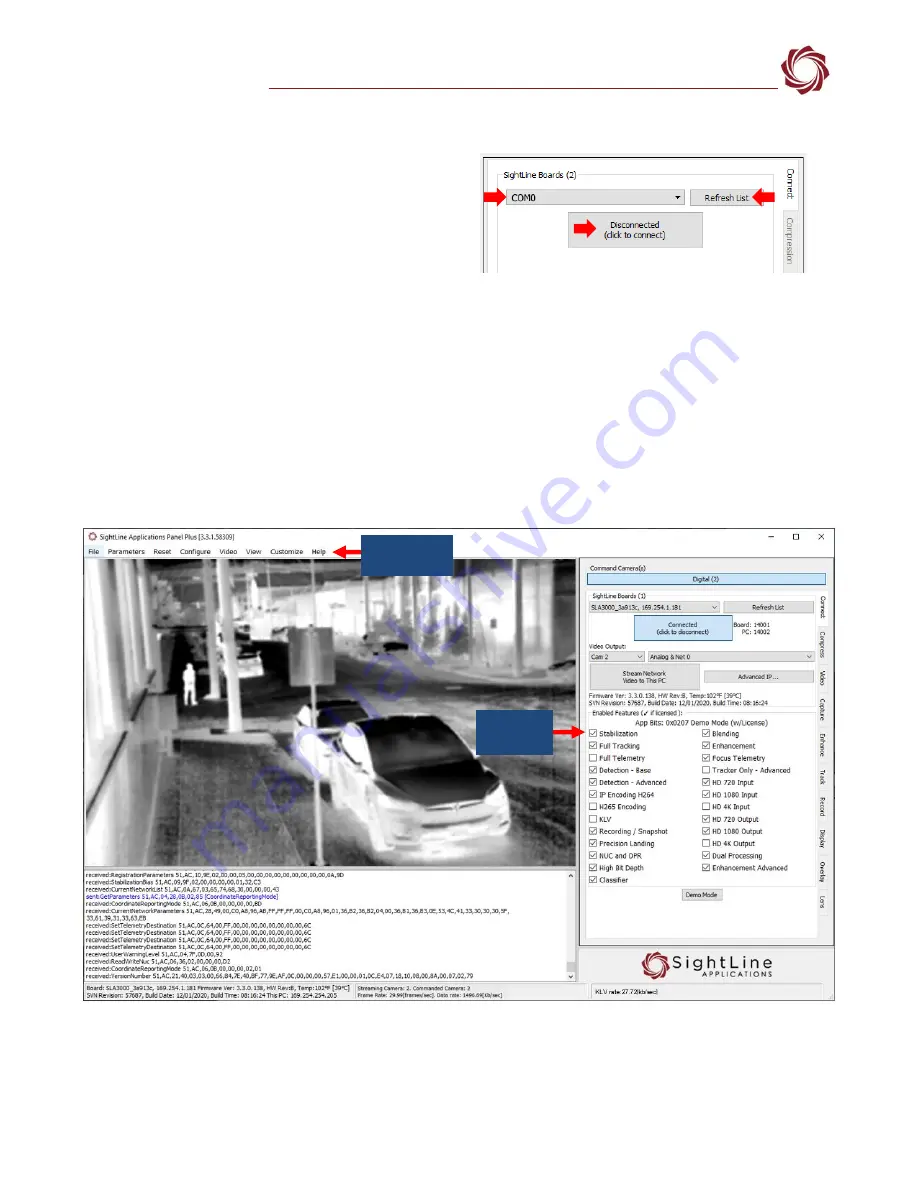
EAN-Startup Guide-3000-OEM
© SightLine Applications, Inc.
9
6.2
Direct Serial Connection (optional)
1.
Connect the serial cable to the 3000-OEM board
and host PC as described in
2.
From the
Connect
tab, click the
Refresh List
button to get a list of available COM ports.
3.
Use the drop-down menu and click on a COM
port to select it.
4.
Click the
Disconnected (click to connect)
button.
Figure 11: Direct Serial Connection
7
Summary
This completes the startup guide for the 3000-OEM board. See the Panel Plus User Guide (main menu »
Help
»
User Guide
) for additional user and setup information.
If the board has been connected to a camera and encoding functions are part of the configuration,
video will be displayed in the main window. On the
Connect
tab of Panel Plus, the purchased functions
are checked and enabled. To add additional features to 3000-OEM board, contact
Figure 12: Panel Plus Connection to Board
IMPORTANT:
Not all 3000-OEM purchased configurations include encoded IP video, e.g., the Tracker-only configuration. For
configurations that include encoding, video will be displayed in the Panel Plus main window. Tracker-only configurations will display
processed video on the analog output only. An analog monitor is required for viewing this output.
Panel Plus
User Guide
Enabled
Features













