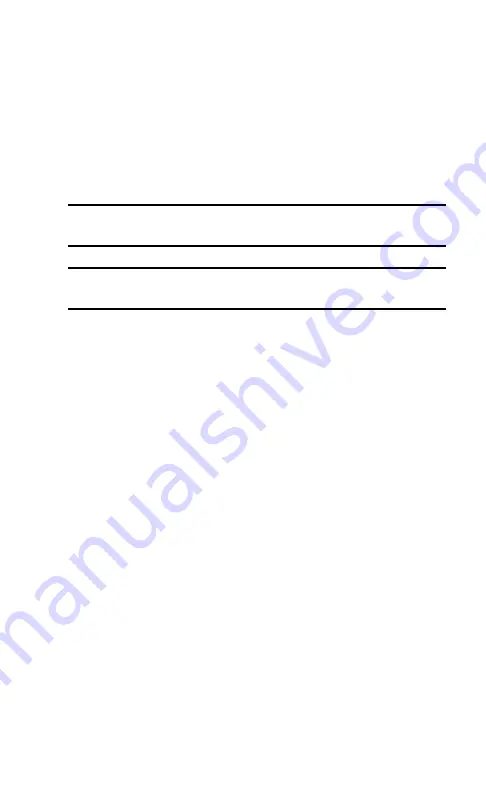
Section 2: Installing the PCS Connection Card
14
2A: Installation on Notebook PCs
Getting Started
Before you can use your PCS Connection Card, you must
first:
1.
Install the PCS Connection Manager Software, located on
the Installation CD, onto your computer. This process is
described in detail starting on page 15 for
Windows 98 SE, ME, and 2000, and on page 17 for
Windows XP.
Note:
Before installing your new software, delete or uninstall any
previously existing modem or dialer software from your system.
Note:
Do not insert the PCS Connection Card in the slot until prompted to
do so by the Setup program.
2.
Insert the card into your computer’s PC Card slot (Sprint
label facing up). Windows will detect the card and
automatically install the necessary card drivers.
3.
Launch the PCS Connection Manager Software
application.
4.
If your card has not previously been activated, the
Activation Wizard will automatically launch and guide you
through the process.
System Requirements
The PCS Connection Card is supported on the following
operation systems:
䊳
Windows 98 SE
䊳
Windows 2000 with Service Pack 1
䊳
Windows Me
䊳
Windows XP (Home and Professional versions)
Summary of Contents for AirCard 550PCS Connection Card
Page 1: ...User s Guide PCS Connection CardTM by Sierra Wireless AirCard 550...
Page 8: ......
Page 10: ......
Page 11: ...Section 1 PCS Connection Card Basics 1 Section 1 PCS Connection Card Basics...
Page 12: ...2...
Page 21: ...Section 2 Installing the PCS Connection Card 11 Section 2 Installing the PCS Connection Card...
Page 22: ...12...
Page 42: ...32...
Page 43: ...Section 3 Using the PCS Connection Card 33 Section 3 Using the PCS Connection Card...
Page 44: ...34...
Page 58: ...48...
Page 72: ...62...
Page 110: ...100...
Page 128: ...118...
Page 134: ...124...
Page 135: ...Section 4 PCS Vision 125 Section 4 PCS Vision...
Page 136: ...126...
Page 144: ...134...
Page 148: ...138...
Page 152: ...142...
Page 154: ...144...
Page 178: ...168...
Page 184: ......






























