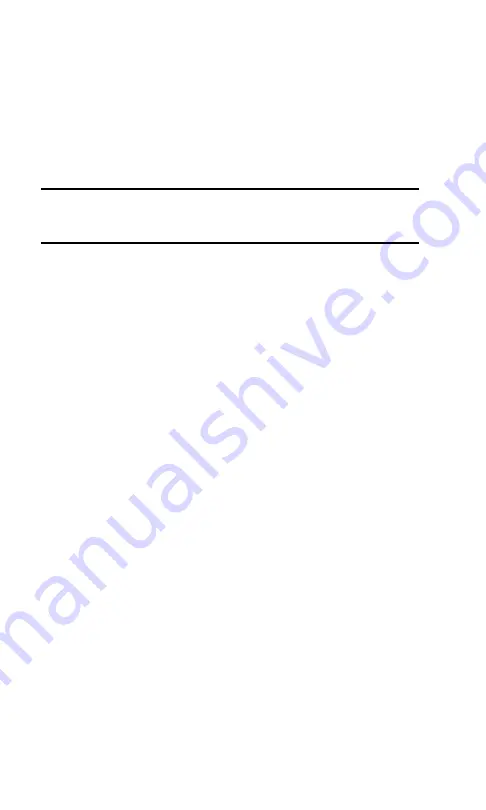
Section 3: Using the PCS Connection Card
3D: Menu Options
71
Phone Book (Handheld/Pocket PC)
The phone book is an interface to the Contacts screen of the
Pocket Outlook program. Any contact information you enter
in Outlook is accessible through the phone book in the
PCS Connection Manager Software. (You cannot add contact
information directly to the phone book of the
PCS Connection Manager.)
Note:
If you add new information to Outlook, it does not appear in the phone
book of the PCS Connection Manager until the manager is restarted or you
refresh the phone book. To refresh the phone book, select
File
>
Refresh
.
The benefit of the phone book is that it saves you having to
enter phone numbers of the people you regularly call each
time you make a call.
The number of phone book entries is limited only by the
amount of storage space available on your computer.
To open the phone book:
䊳
Select
Tools > Phone Book
.
To dial a phone number in the phone book:
1.
Select the record on the PhoneBook screen.
2.
Select the phone number for the record
3.
Select
File > Dial
.
Call Log
The Call Log maintains a record of your outgoing and
incoming calls. In the Options window (displayed when you
select
MENU
>
Options
) on the
General
tab, you can choose to
keep a record of:
䊳
None of your calls
䊳
All of your calls
䊳
The last 50 calls
䊳
The last 100 calls
This option is described on page 88.
To display the Call Log:
䊳
Select
MENU
>
Call Log
Summary of Contents for AirCard 550PCS Connection Card
Page 1: ...User s Guide PCS Connection CardTM by Sierra Wireless AirCard 550...
Page 8: ......
Page 10: ......
Page 11: ...Section 1 PCS Connection Card Basics 1 Section 1 PCS Connection Card Basics...
Page 12: ...2...
Page 21: ...Section 2 Installing the PCS Connection Card 11 Section 2 Installing the PCS Connection Card...
Page 22: ...12...
Page 42: ...32...
Page 43: ...Section 3 Using the PCS Connection Card 33 Section 3 Using the PCS Connection Card...
Page 44: ...34...
Page 58: ...48...
Page 72: ...62...
Page 110: ...100...
Page 128: ...118...
Page 134: ...124...
Page 135: ...Section 4 PCS Vision 125 Section 4 PCS Vision...
Page 136: ...126...
Page 144: ...134...
Page 148: ...138...
Page 152: ...142...
Page 154: ...144...
Page 178: ...168...
Page 184: ......






























