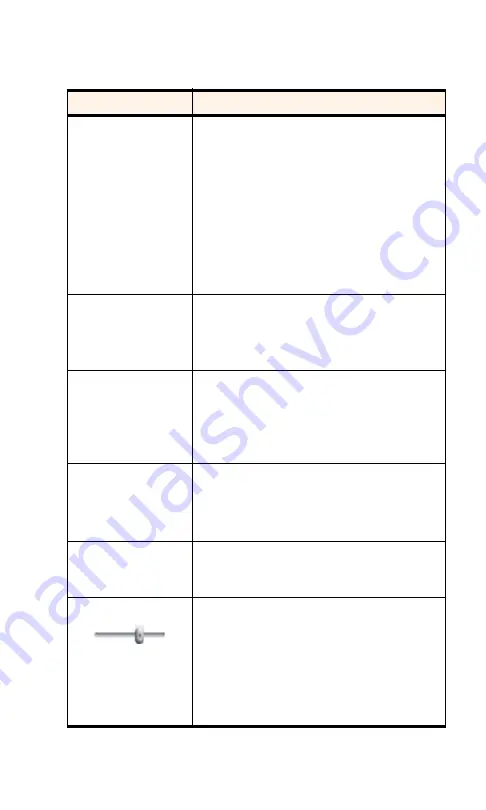
Section 3: Using the PCS Connection Card
58
3C: Voice Connections
Table 3: The PCS Connection Manager Keypad
Keypad Buttons
Function
0-9, #,
*
(or the same keys on
your keyboard)
Enter the digits (and other characters) you want
to dial. The numbers are displayed in the
message area until you press
TALK
,
END
, or
BACK
,
or you receive an incoming call.
If the Any-Key Answer feature is enabled, any of
these keys can be used to answer an incoming
call. (See page 83.)
If you click (or press) these buttons during a
call, the card beeps and the characters are
displayed in the message area.
1
In addition to acting as a number key, the
1
key
can be used to access voicemail. Press and hold
the key for approximately 2 seconds to connect
to your voicemail.
TALK
(<Enter> on your
keyboard)
Place and answer incoming calls. When you are
not receiving an incoming call,
TALK
dials the
numbers in the message area. If no numbers are
displayed, the card redials the last number you
dialed.
END
(<Esc> on your
keyboard)
End a call or clear all the digits and characters in
the message area (cancel a call that you’ve
started to enter).
This button also clears most status messages.
BACK
(<Backspace> on your
keyboard)
Clear the last number you’ve entered. Press and
hold
BACK
to clear an entire entry.
Volume Control
Increase or decrease the headset volume.
Notebook, Handheld PCs: To increase the
volume, move the slider to the right. To
decrease the volume, move the slider to the left.
Pocket PCs: To increase the volume, move the
slider up. To decrease the volume, move the
slider down.
Summary of Contents for AirCard 550PCS Connection Card
Page 1: ...User s Guide PCS Connection CardTM by Sierra Wireless AirCard 550...
Page 8: ......
Page 10: ......
Page 11: ...Section 1 PCS Connection Card Basics 1 Section 1 PCS Connection Card Basics...
Page 12: ...2...
Page 21: ...Section 2 Installing the PCS Connection Card 11 Section 2 Installing the PCS Connection Card...
Page 22: ...12...
Page 42: ...32...
Page 43: ...Section 3 Using the PCS Connection Card 33 Section 3 Using the PCS Connection Card...
Page 44: ...34...
Page 58: ...48...
Page 72: ...62...
Page 110: ...100...
Page 128: ...118...
Page 134: ...124...
Page 135: ...Section 4 PCS Vision 125 Section 4 PCS Vision...
Page 136: ...126...
Page 144: ...134...
Page 148: ...138...
Page 152: ...142...
Page 154: ...144...
Page 178: ...168...
Page 184: ......






























