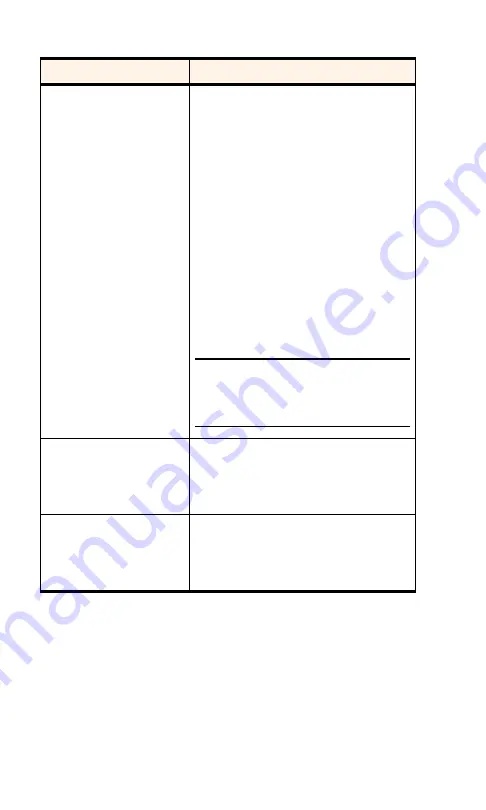
Section 3: Using the PCS Connection Card
3D: Menu Options
81
Change Lock Code
This button allows you to set a new lock
code.
To change the lock code:
1.
Tap the
Change Lock Code
button.
2.
Enter your existing lock code
(the last four digits of your
phone number unless you
have changed it) at the
prompt and tap
OK
.
3.
Enter a new lock code and tap
OK
.
4.
Enter your new lock code
again for confirmation and tap
OK
.
5.
Tap
OK
.
Note:
Whenever you run the Activation
Wizard, the lock code gets changed to the
last four digits of the phone number that
was most recently activated.
Check for updates once a
month
This check box enables automatic
checking for updates to the
PCS Connection Card and Connection
Manager software (see page 75).
Check Now
This button performs an immediate check
for updates to the PCS Connection Card
and Connection Manager software (see
page 75).
Table 8: Security Tab Options (Continued)
Field
Description
Summary of Contents for AirCard 550PCS Connection Card
Page 1: ...User s Guide PCS Connection CardTM by Sierra Wireless AirCard 550...
Page 8: ......
Page 10: ......
Page 11: ...Section 1 PCS Connection Card Basics 1 Section 1 PCS Connection Card Basics...
Page 12: ...2...
Page 21: ...Section 2 Installing the PCS Connection Card 11 Section 2 Installing the PCS Connection Card...
Page 22: ...12...
Page 42: ...32...
Page 43: ...Section 3 Using the PCS Connection Card 33 Section 3 Using the PCS Connection Card...
Page 44: ...34...
Page 58: ...48...
Page 72: ...62...
Page 110: ...100...
Page 128: ...118...
Page 134: ...124...
Page 135: ...Section 4 PCS Vision 125 Section 4 PCS Vision...
Page 136: ...126...
Page 144: ...134...
Page 148: ...138...
Page 152: ...142...
Page 154: ...144...
Page 178: ...168...
Page 184: ......






























