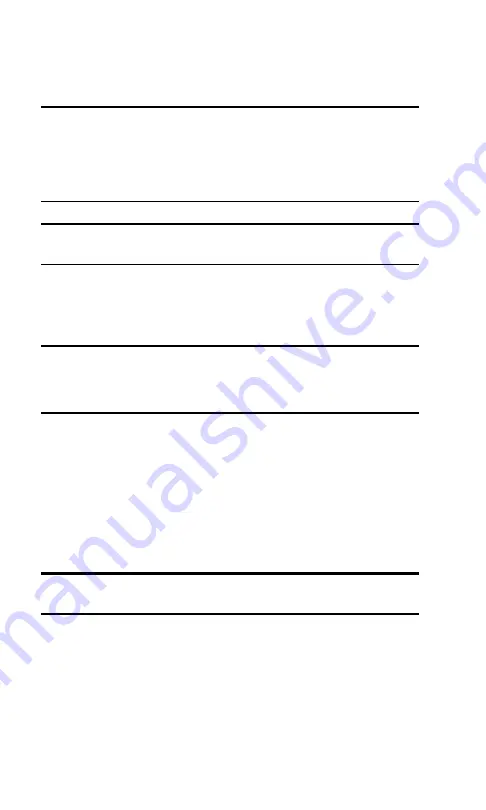
Section 2: Installing the PCS Connection Card
2A: Installation on Notebook PCs
17
7.
Click
OK
when you are prompted to insert the
PCS Connection Card. Attach the antenna and insert the
card into your PC Card slot.
Note for Windows 98 and Me Users:
If your computer has a built-in
network adapter, your computer may appear to have stopped responding
during the card detection process. The operating system is resolving
resource issues related to your built-in adapter and the PCS_Connection
Card. Do not abort the installation process. Allow several minutes for the
process to complete.
Note:
Do not forcefully connect the antenna, or forcefully insert the
PCS Connection Card. This may damage connector pins.
8.
Click
OK
when you are notified that the installation is
complete. If your operating system is Windows 98 SE or
Windows Me, restart your PC from the
Start
menu.
Note for Windows 98 and Me Users:
If your computer has a built-in
network adapter, another long delay occurs the first time the
PCS_Connection Card is inserted after this reboot. Subsequent insertions
of the card will not experience the delay.
On completion of this step, the PCS Connection Manager
Software and the PCS Connection Card driver are installed
and you can proceed to activate your card. See “Activating
Your PCS Connection Card” on page 20.
Installing the PCS Connection Manager
Software (Windows XP)
Note:
You may require administrative privileges, depending on your
Windows XP installation.
Installing the PCS Connection Manager Software:
1.
If the PCS Connection Manager CD is not already in your
CD-ROM drive, insert it. The CD should auto-start and
display a menu.
Summary of Contents for AirCard 550PCS Connection Card
Page 1: ...User s Guide PCS Connection CardTM by Sierra Wireless AirCard 550...
Page 8: ......
Page 10: ......
Page 11: ...Section 1 PCS Connection Card Basics 1 Section 1 PCS Connection Card Basics...
Page 12: ...2...
Page 21: ...Section 2 Installing the PCS Connection Card 11 Section 2 Installing the PCS Connection Card...
Page 22: ...12...
Page 42: ...32...
Page 43: ...Section 3 Using the PCS Connection Card 33 Section 3 Using the PCS Connection Card...
Page 44: ...34...
Page 58: ...48...
Page 72: ...62...
Page 110: ...100...
Page 128: ...118...
Page 134: ...124...
Page 135: ...Section 4 PCS Vision 125 Section 4 PCS Vision...
Page 136: ...126...
Page 144: ...134...
Page 148: ...138...
Page 152: ...142...
Page 154: ...144...
Page 178: ...168...
Page 184: ......






























