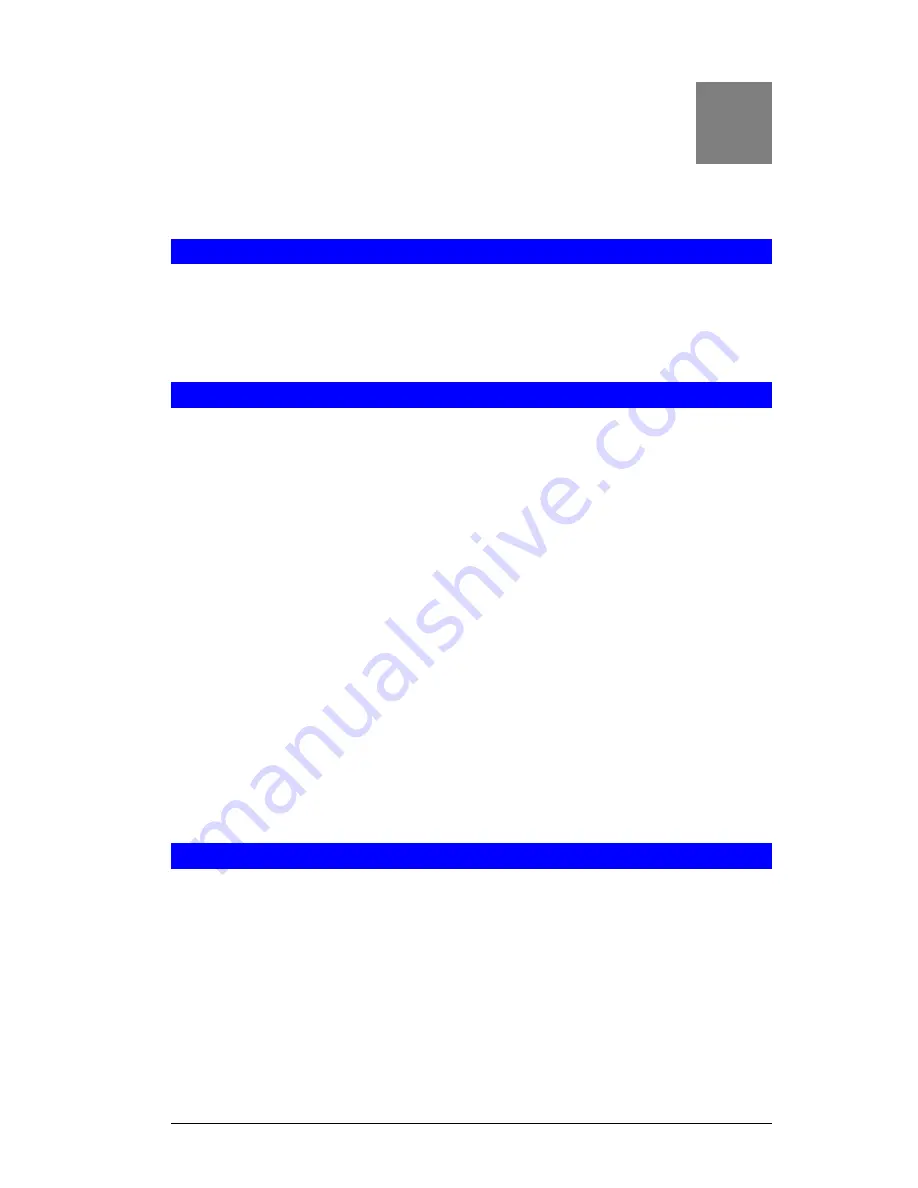
82
Appendix A
Troubleshooting
This Appendix covers the most likely problems and their solutions.
Overview
This chapter covers some common problems that may be encountered while using the Speed-
Stream Powerline Wireless Router and some possible solutions to them. If you follow the
suggested steps and the SpeedStream Powerline Wireless Router still does not function prop-
erly, contact your dealer for further advice.
General Problems
Problem 1:
Can't connect to the SpeedStream Powerline Wireless Router to con-
figure it.
Solution 1:
Check the following:
•
The SpeedStream Powerline Wireless Router is properly installed,
LAN connections are OK, and it is powered ON. Check the LEDs for
port status.
•
Ensure that your PC and the SpeedStream Powerline Wireless Router
are on the same network segment. (If you don't have a router, this must
be the case.)
•
If your PC is set to "Obtain an IP Address automatically" (DHCP
client), restart it.
•
If your PC uses a Fixed (Static) IP address, ensure that it is using an IP
Address within the range 192.168.254.1 to 192.168.254.253 and thus
compatible with the SpeedStream Powerline Wireless Router's default
IP Address of 192.168.254.254.
Also, the Network Mask should be set to 255.255.255.0 to match the
SpeedStream Powerline Wireless Router.
In Windows, you can check these settings by using
Control Panel-
Network
to check the
Properties
for the TCP/IP protocol.
Internet Access
Problem 1:
When I enter a URL or IP address I get a time out error.
Solution 1:
A number of things could be causing this. Try the following troubleshoot-
ing steps.
•
Check if other PCs work. If they do, ensure that your PCs IP settings
are correct. If using a Fixed (Static) IP Address, check the Network
Mask, Default gateway and DNS as well as the IP Address.
•
If the PCs are configured correctly, but still not working, check the
SpeedStream Powerline Wireless Router. Ensure that it is connected
and ON. Connect to it and check its settings. (If you can't connect to it,
A
Summary of Contents for SpeedStream SS2524
Page 1: ...SpeedStream Powerline Wireless Router Model SS2524 Part No 007 0382 001 ...
Page 2: ......
Page 17: ...Setup 13 ...
Page 36: ...SpeedStream Powerline Wireless Router User Guide 32 Figure 19 Windows NT4 0 DNS ...
Page 43: ...PC Configuration 39 Ensure your DNS Name Server settings are correct ...
Page 65: ...Advanced Features 61 www dyndns org and correct this problem ...



















