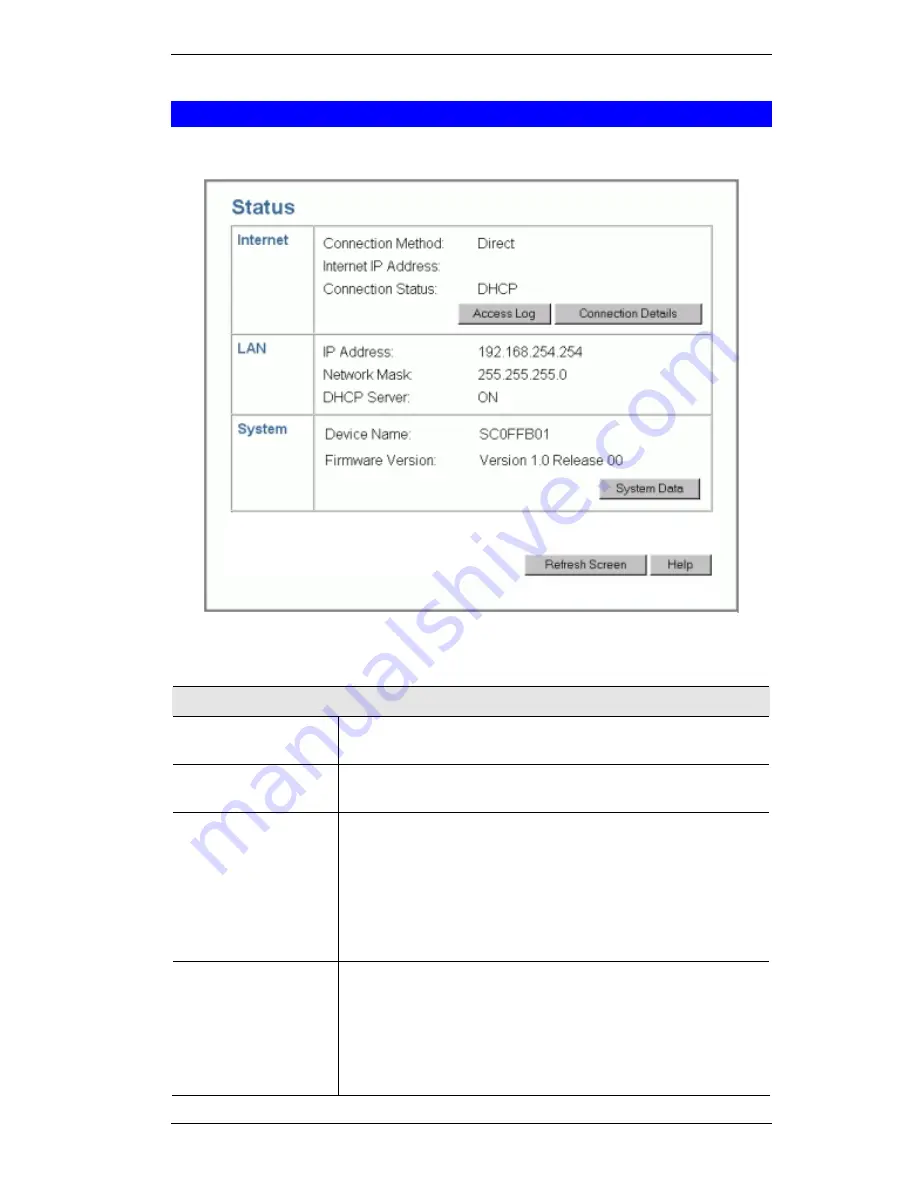
Operation and Status
43
Status Screen
Use the
Status
link on the main menu to view this screen.
Figure 24: Status Screen
Data - Status Screen
Internet
Connection Method
This indicates the current connection method, as set in the Setup
Wizard.
Internet IP Address
This IP Address is allocated by the ISP (Internet Service Pro-
vider).
Connection Status
Current connection status:
•
OK
•
No connection
•
Error
If there is an error, you can click the "Connection Details" button
to find out more information.
"Access Log"
Button
Click this button to open a sub-window and view details of
outgoing connections to the Internet. The log contains the fol-
lowing data:
•
Date/Time
- When the connection was first established.
•
Source IP Address
- The IP Address of the local PC re-
questing the Internet connection.
Summary of Contents for SpeedStream SS2524
Page 1: ...SpeedStream Powerline Wireless Router Model SS2524 Part No 007 0382 001 ...
Page 2: ......
Page 17: ...Setup 13 ...
Page 36: ...SpeedStream Powerline Wireless Router User Guide 32 Figure 19 Windows NT4 0 DNS ...
Page 43: ...PC Configuration 39 Ensure your DNS Name Server settings are correct ...
Page 65: ...Advanced Features 61 www dyndns org and correct this problem ...






























