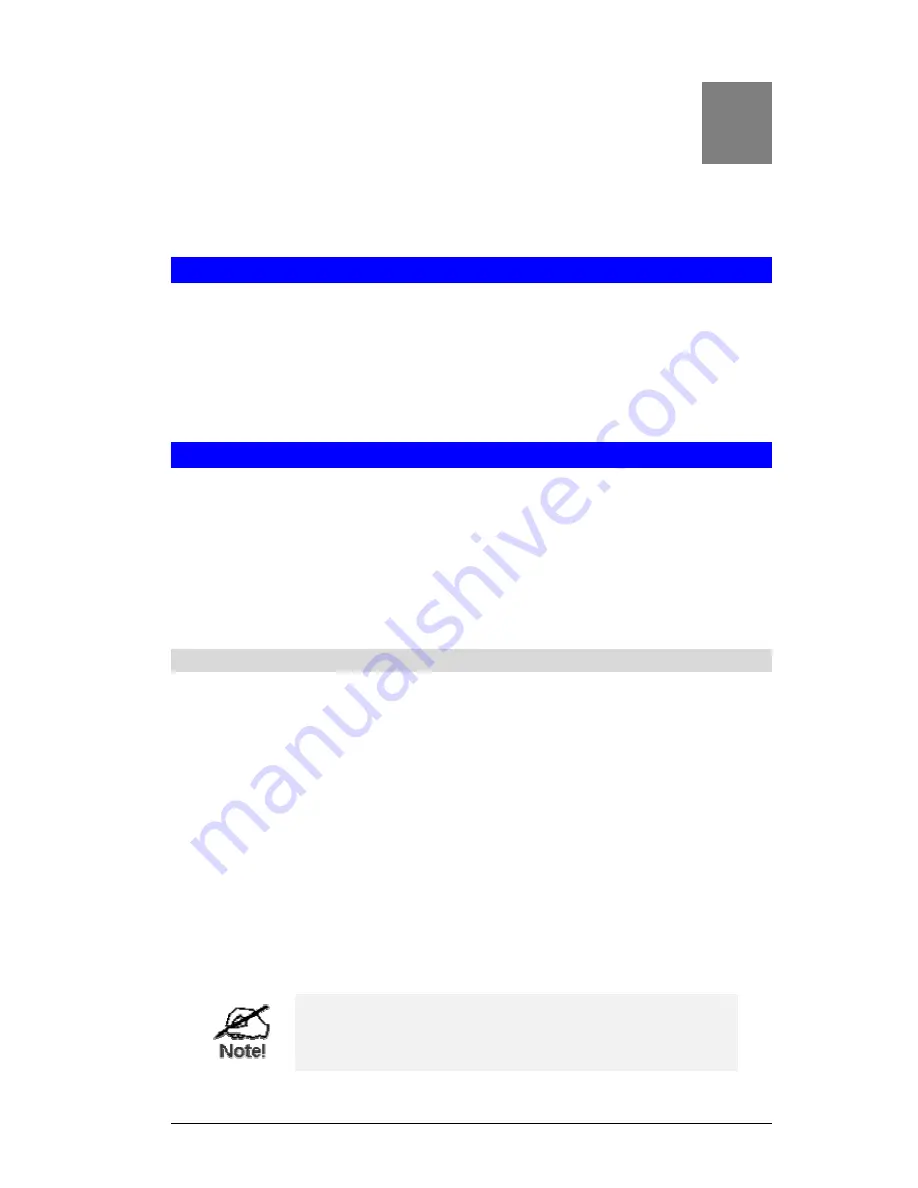
26
Chapter 4
PC Configuration
This Chapter details the PC Configuration required for each PC on the local
LAN.
Overview
For each PC, the following may need to be configured:
•
TCP/IP network settings
•
Wireless settings
•
Internet Access configuration
•
Printer configuration
Windows Clients
This section describes how to configure Windows clients for:
•
Internet access via the SpeedStream Powerline Wireless Router
•
Sharing the Printer connected to the SpeedStream Powerline Wireless Router.
The first step is to check the PC's TCP/IP settings.
The SpeedStream Powerline Wireless Router uses the TCP/IP network protocol for all func-
tions, so it is essential that the TCP/IP protocol be installed and configured on each PC.
TCP/IP Settings - Overview
If using the default SpeedStream Powerline Wireless Router settings,
and the default Windows TCP/IP settings, no changes need to be made.
•
By default, the SpeedStream Powerline Wireless Router will act as a DHCP Server,
automatically providing a suitable IP Address (and related information) to each PC when
the PC boots.
•
For all non-Server versions of Windows, the default TCP/IP setting is to act as a DHCP
client.
If using a Fixed (specified) IP address, the following changes are re-
quired:
•
The
Gateway
must be set to the IP address of the SpeedStream Powerline Wireless Router
•
The
DNS
should be set to the address provided by your ISP.
If your LAN has a Router, the LAN Administrator must
re-configure the Router itself. Refer to
Chapter 7 - Rout-
ing
for details.
4
Summary of Contents for SpeedStream SS2524
Page 1: ...SpeedStream Powerline Wireless Router Model SS2524 Part No 007 0382 001 ...
Page 2: ......
Page 17: ...Setup 13 ...
Page 36: ...SpeedStream Powerline Wireless Router User Guide 32 Figure 19 Windows NT4 0 DNS ...
Page 43: ...PC Configuration 39 Ensure your DNS Name Server settings are correct ...
Page 65: ...Advanced Features 61 www dyndns org and correct this problem ...






























