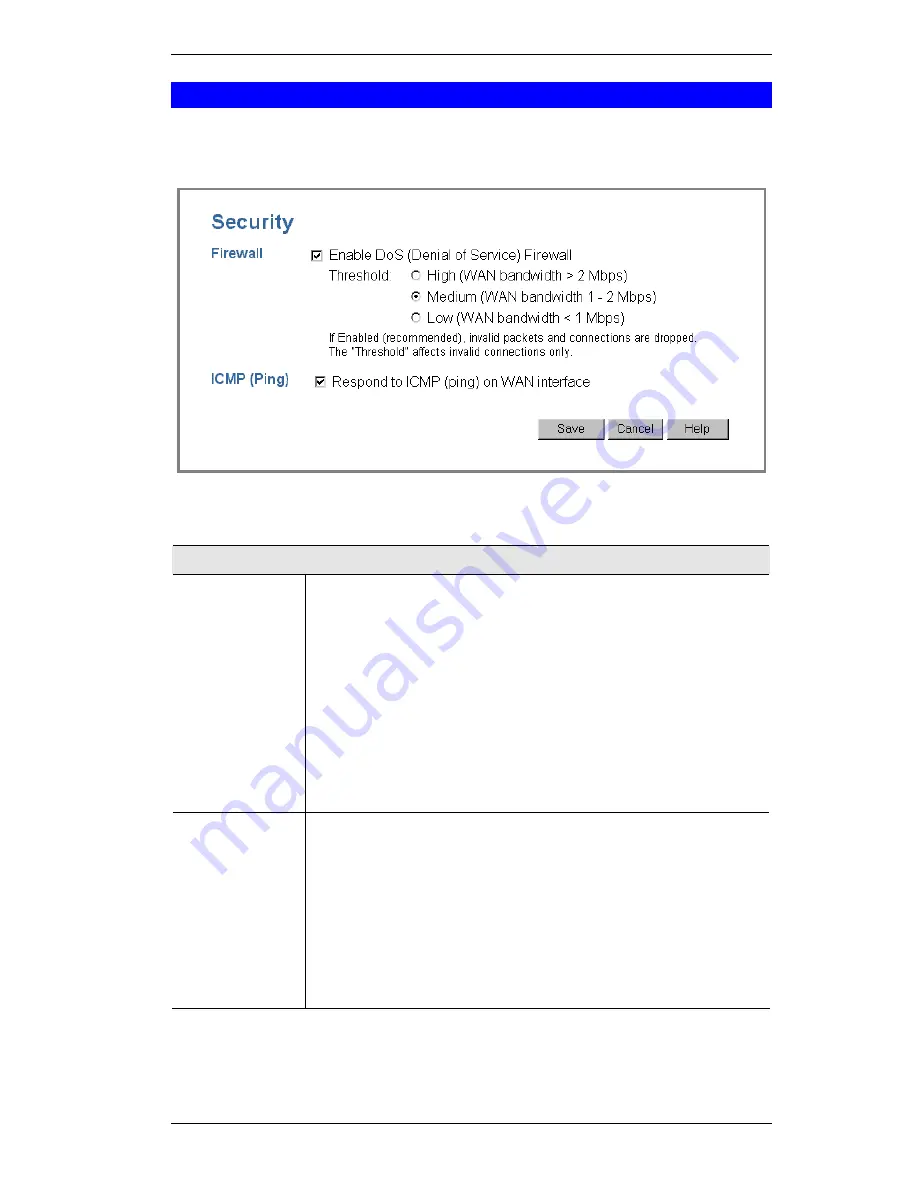
SpeedStream Powerline Wireless Router User Guide
80
Security
The security screen is accessed by the
Security
option on the
Advanced
menu.
Figure 44: Security Screen
Data - Security Screen
Firewall
Enable DoS
Firewall
If enabled, DoS (Denial of Service) attacks will be detected and
blocked. The default is enabled. It is strongly recommended that this
setting be left enabled.
Note:
•
A DoS attack does not attempt to steal data or damage your PCs,
but overloads your Internet connection so you cannot use it - the
service is unavailable.
•
The SpeedStream Powerline Wireless Router uses "Stateful
Inspection" technology. This system can detect situations where
individual TCP/IP packets are valid, but collectively they become
a DoS attack.
Threshold
This setting affects the number of "half-open" connections allowed.
•
A "half-open" connection arises when a remote client contacts the
Server with a connection request, but then does not reply to the
Server's response.
•
While the optimum number of "half-open" connections allowed
(the "Threshold") depends on many factors, the most important
factor is the available bandwidth of your Internet connection.
•
Select the setting to match the bandwidth of your Internet connec-
tion.
Summary of Contents for SpeedStream SS2524
Page 1: ...SpeedStream Powerline Wireless Router Model SS2524 Part No 007 0382 001 ...
Page 2: ......
Page 17: ...Setup 13 ...
Page 36: ...SpeedStream Powerline Wireless Router User Guide 32 Figure 19 Windows NT4 0 DNS ...
Page 43: ...PC Configuration 39 Ensure your DNS Name Server settings are correct ...
Page 65: ...Advanced Features 61 www dyndns org and correct this problem ...





















