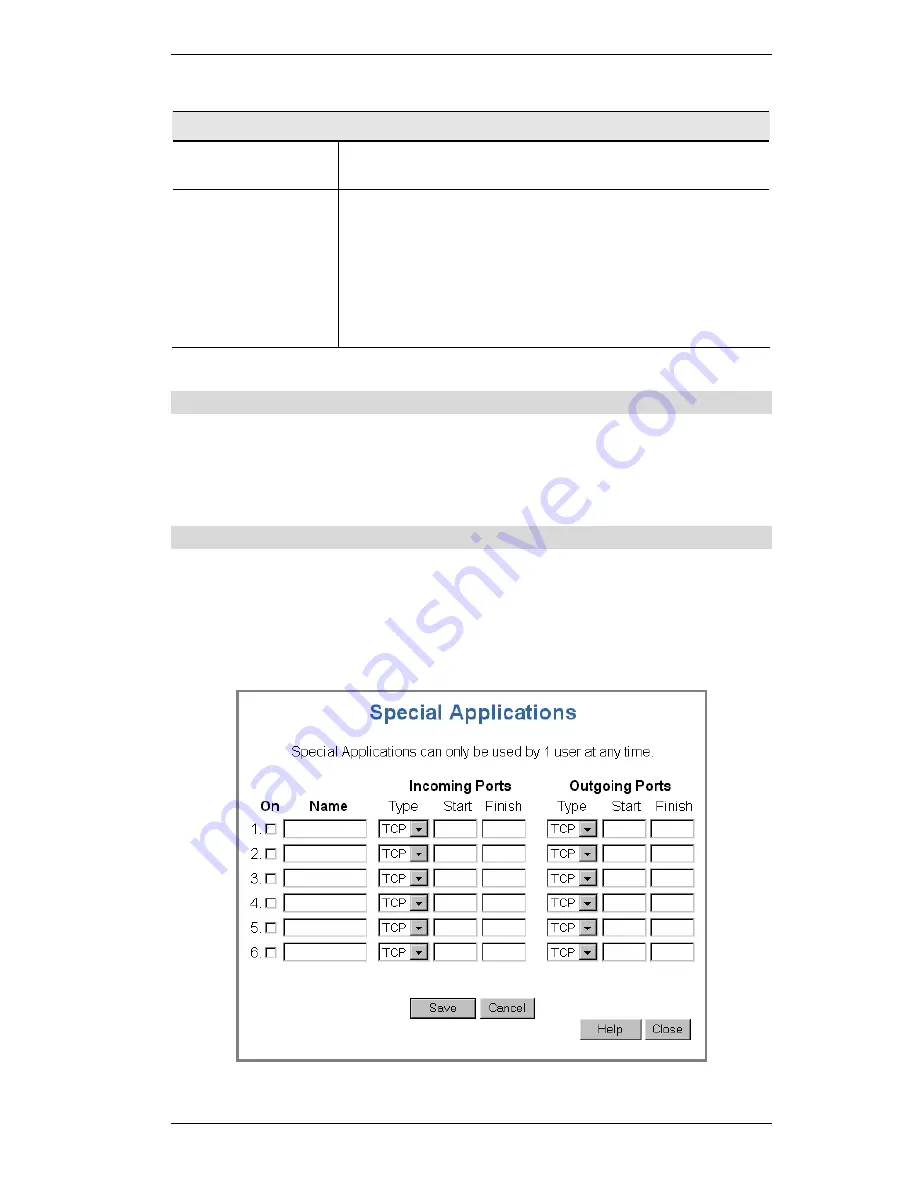
SpeedStream Powerline Wireless Router User Guide
52
Conferencing & Telephony
Select an Application
This lists applications that may generate incoming connections,
where the destination (on your local LAN) is unknown.
Send incoming calls
to
This lists the PCs on your LAN.
•
For each application listed above, you can choose a destina-
tion PC.
•
If necessary, you can add PCs manually, using the
Network
Clients
option on the advanced menu.
•
There is no need to "Save" after each change; you can set the
destination PC for each application, then click "Save".
Special Applications
If you use Internet applications that use non-standard connections or port numbers, you may
find that they do not function correctly because they are blocked by the SpeedStream Power-
line Wireless Router's firewall. In this case, you can define the application as a "Special
Application".
Special Applications Screen
This screen can be reached by clicking the
Special Applications
button on the
Internet
screen.
You can then define your Special Applications. You will need detailed information about the
application; this is normally available from the supplier of the application.
Also, note that the terms "Incoming" and "Outgoing" on this screen refer to traffic from the
client (PC) viewpoint
Figure 29: Special Applications Screen
Summary of Contents for SpeedStream SS2524
Page 1: ...SpeedStream Powerline Wireless Router Model SS2524 Part No 007 0382 001 ...
Page 2: ......
Page 17: ...Setup 13 ...
Page 36: ...SpeedStream Powerline Wireless Router User Guide 32 Figure 19 Windows NT4 0 DNS ...
Page 43: ...PC Configuration 39 Ensure your DNS Name Server settings are correct ...
Page 65: ...Advanced Features 61 www dyndns org and correct this problem ...






























