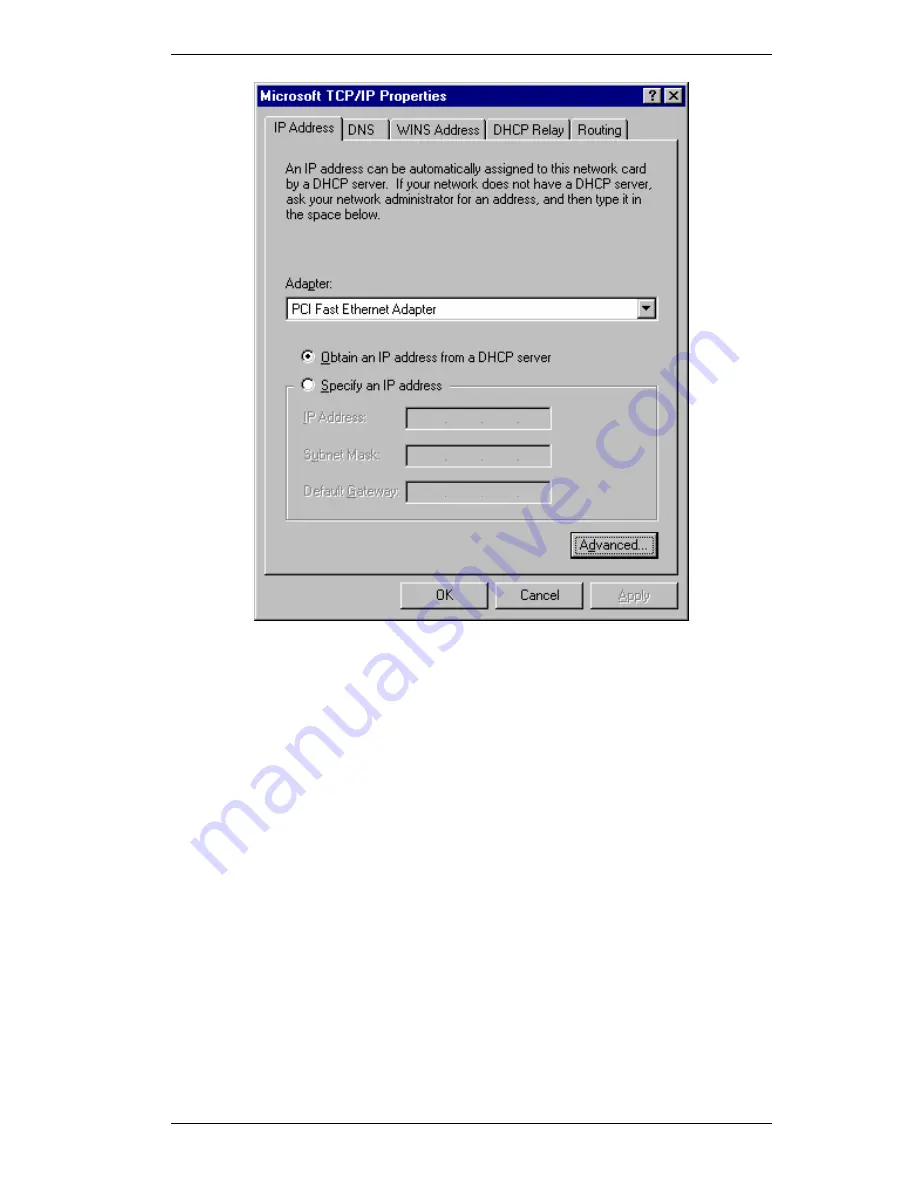
SpeedStream Powerline Wireless Router User Guide
30
Figure 17: Windows NT4.0 - IP Address
3.
Select the network card for your LAN.
4.
Select the appropriate radio button -
Obtain an IP address from a DHCP Server
or
Specify an IP Address
, as explained below.
Obtain an IP address from a DHCP Server
This is the default Windows setting.
Using this method is recommended
. By default, the
SpeedStream Powerline Wireless Router will act as a DHCP Server.
Restart your PC to ensure it obtains an IP Address from the SpeedStream Powerline Wireless
Router.
Specify an IP Address
If your PC is already configured, check with your network administrator before making the
following changes.
1.
The
Default Gateway
must be set to the IP address of the SpeedStream Powerline Wire-
less Router. To set this:
•
Click the
Advanced
button on the screen above.
•
On the following screen, click the
Add
button in the
Gateways
panel, and enter the
SpeedStream Powerline Wireless Router's IP address, as shown in Figure 18 below.
•
If necessary, use the
Up
button to make the SpeedStream Powerline Wireless Router
the first entry in the
Gateways
list.
Summary of Contents for SpeedStream SS2524
Page 1: ...SpeedStream Powerline Wireless Router Model SS2524 Part No 007 0382 001 ...
Page 2: ......
Page 17: ...Setup 13 ...
Page 36: ...SpeedStream Powerline Wireless Router User Guide 32 Figure 19 Windows NT4 0 DNS ...
Page 43: ...PC Configuration 39 Ensure your DNS Name Server settings are correct ...
Page 65: ...Advanced Features 61 www dyndns org and correct this problem ...






























