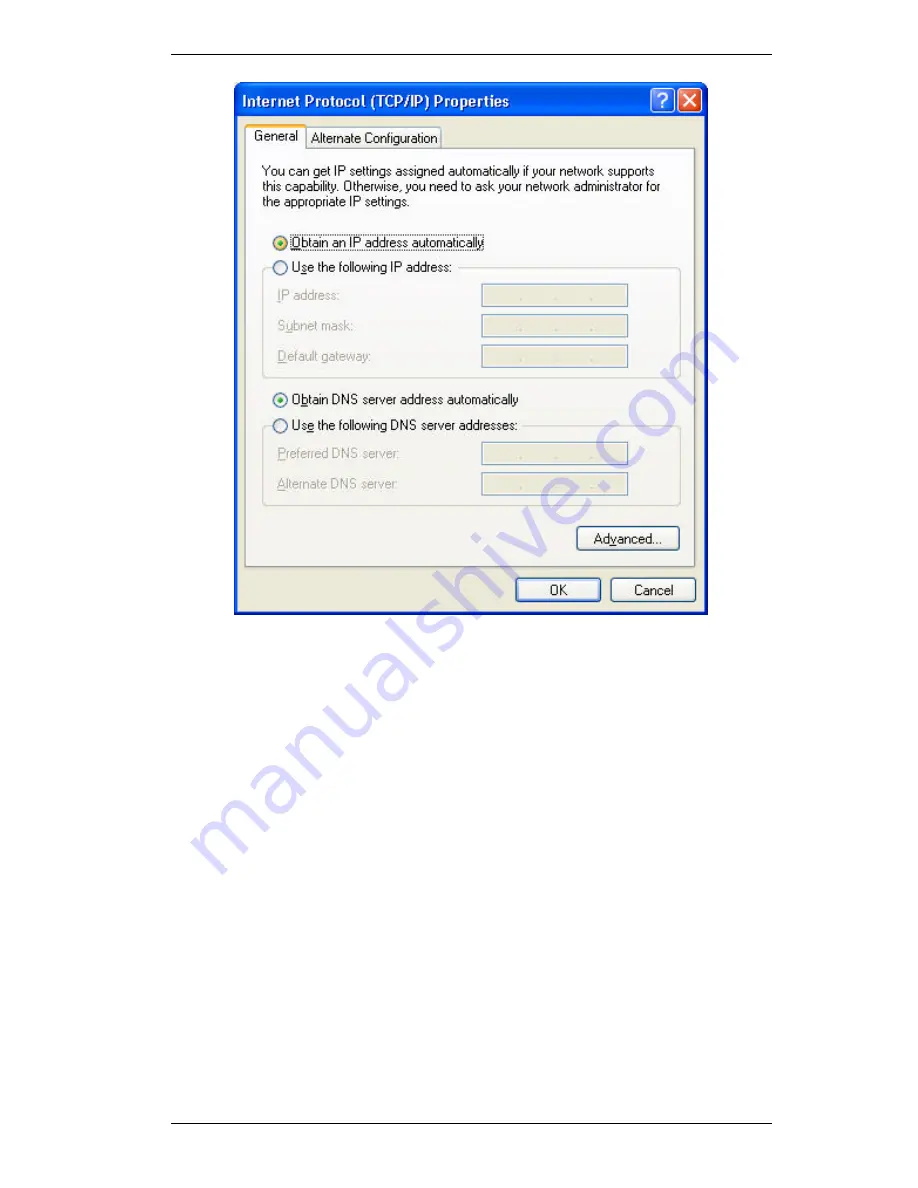
SpeedStream Powerline Wireless Router User Guide
36
Figure 23: TCP/IP Properties (Windows XP)
5.
Ensure your TCP/IP settings are correct.
Using DHCP
To use DHCP, select the radio button
Obtain an IP Address automatically
. This is the default
Windows settings.
Restart your PC to ensure it obtains an IP Address from the SpeedStream Powerline Wireless
Router.
Using a fixed IP Address ("Use the following IP Address")
•
If your PC is already configured, do NOT change the settings on the screen shown in
Figure 23 above, unless advised to do so by your network administrator.
•
You can enter the SpeedStream Powerline Wireless Router's IP address in the
Default
gateway
field and click
OK
. Your LAN administrator can advise you of the IP Address
they assigned to the SpeedStream Powerline Wireless Router.
•
If the
DNS Server
fields are empty, select
Use the following DNS server addresses
, and
enter the DNS address or addresses provided by your ISP, then click
OK
.
Summary of Contents for SpeedStream SS2524
Page 1: ...SpeedStream Powerline Wireless Router Model SS2524 Part No 007 0382 001 ...
Page 2: ......
Page 17: ...Setup 13 ...
Page 36: ...SpeedStream Powerline Wireless Router User Guide 32 Figure 19 Windows NT4 0 DNS ...
Page 43: ...PC Configuration 39 Ensure your DNS Name Server settings are correct ...
Page 65: ...Advanced Features 61 www dyndns org and correct this problem ...






























