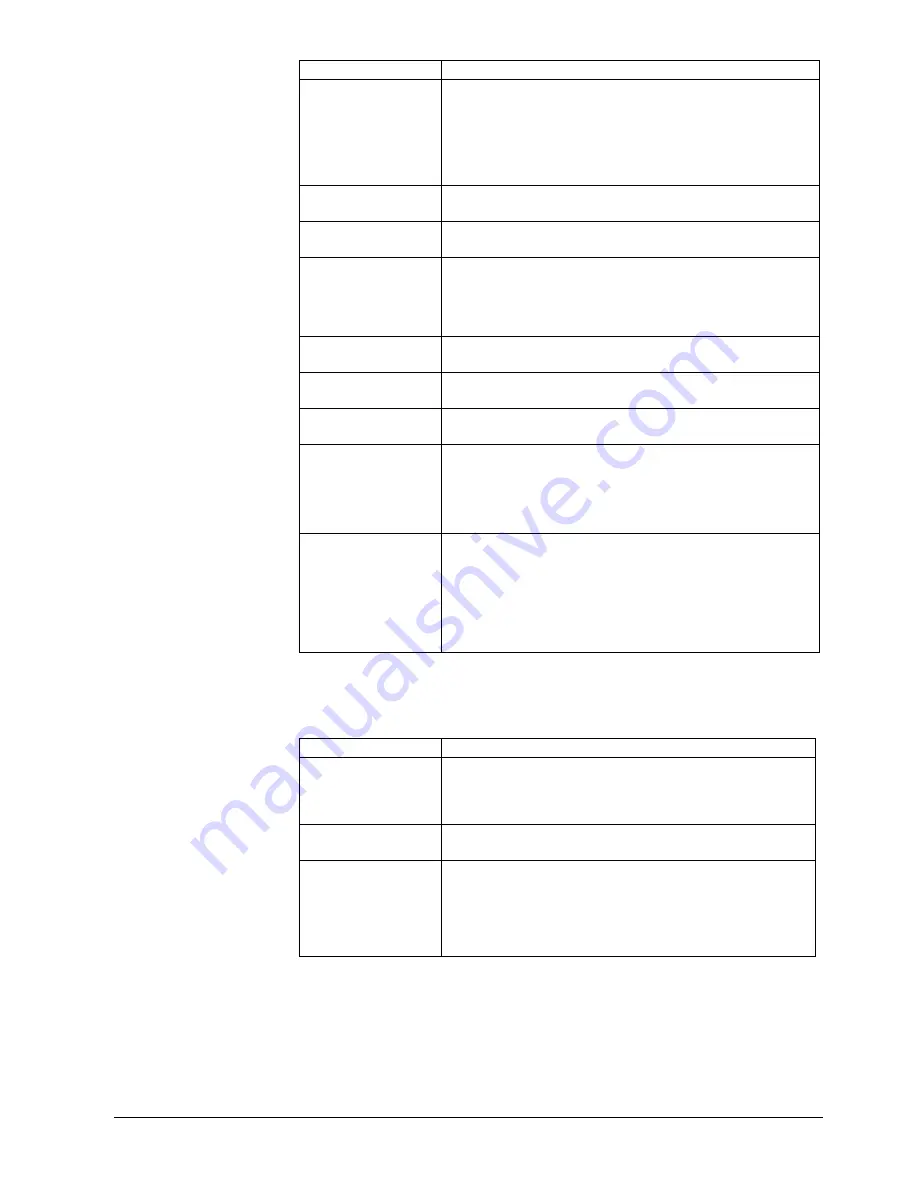
User rights
45
Siemens Building Technologies
Fire Safety & Security Products
01.2008
Authorisation Description
Database
z
Process the database during playback, e.g.:
–
Backup the database
–
Regenerate the database
–
Check and repair the database
–
Re-index the database
Prerequisite: Playback authorisation
Delete
z
Delete message and recorded sequences
Prerequisite: Playback authorisation
Start/Stop
z
Start, stop and terminate recording
z
Terminate SISTORE MX
Remote control
z
Activate and deactivate alarm outputs either locally at the server or via
RemoteView
z
Control PTZ camera
Prerequisite: The alarm outputs have been appropriately configured (see
Section 19.15: Remote control of alarm outputs).
Remote access
z
Log on to the system via SISTORE MX RemoteView
z
Remote maintenance and remote surveillance
Playback
z
Prerequisite for camera-specific playback authorisation.
z
Prerequisite for audio playback
Audio playback
z
Play audio recordings
Prerequisite: Playback authorisation
Export
Export and backup recordings, e.g.:
z
Create AVIs
z
Create individual images (BMP or JPG)
z
Print pictures
Prerequisite: Playback authorisation
CDM search
z
Start CDM search when both banking mode and CDM system are
activated
Playback authorisation is not mandatory for this. A user who has CDM
search authorisation without playback authorisation can switch to
playback mode but he can only carry out CDM search functions. The
logbook, for instance, will not be displayed.
CDM search authorisation can be assigned in the user configuration when
banking mode is activated.
Camera-related user rights
Camera-related user rights are rights that can be assigned to a user only for
specific cameras. Camera-related user rights are described in the table below.
Authorisation Description
Display
z
View the live images of a camera
DISPLAY is a camera-related authorisation
DISPLAY authorisation is not necessary to play the recordings of a
camera. The camera-related playback authorisation is sufficient for this.
PTZ
z
Control a PTZ camera
Prerequisite: DISPLAY authorisation for the particular camera.
Playback
z
Play the recordings of a camera
Prerequisite: Global playback authorisation
This does not apply to cash dispenser cameras and cash box cameras.
For these cameras, global search rights are required.
z
Start cash box search (activated cash box system). This is only
possible when banking mode is deactivated.






























