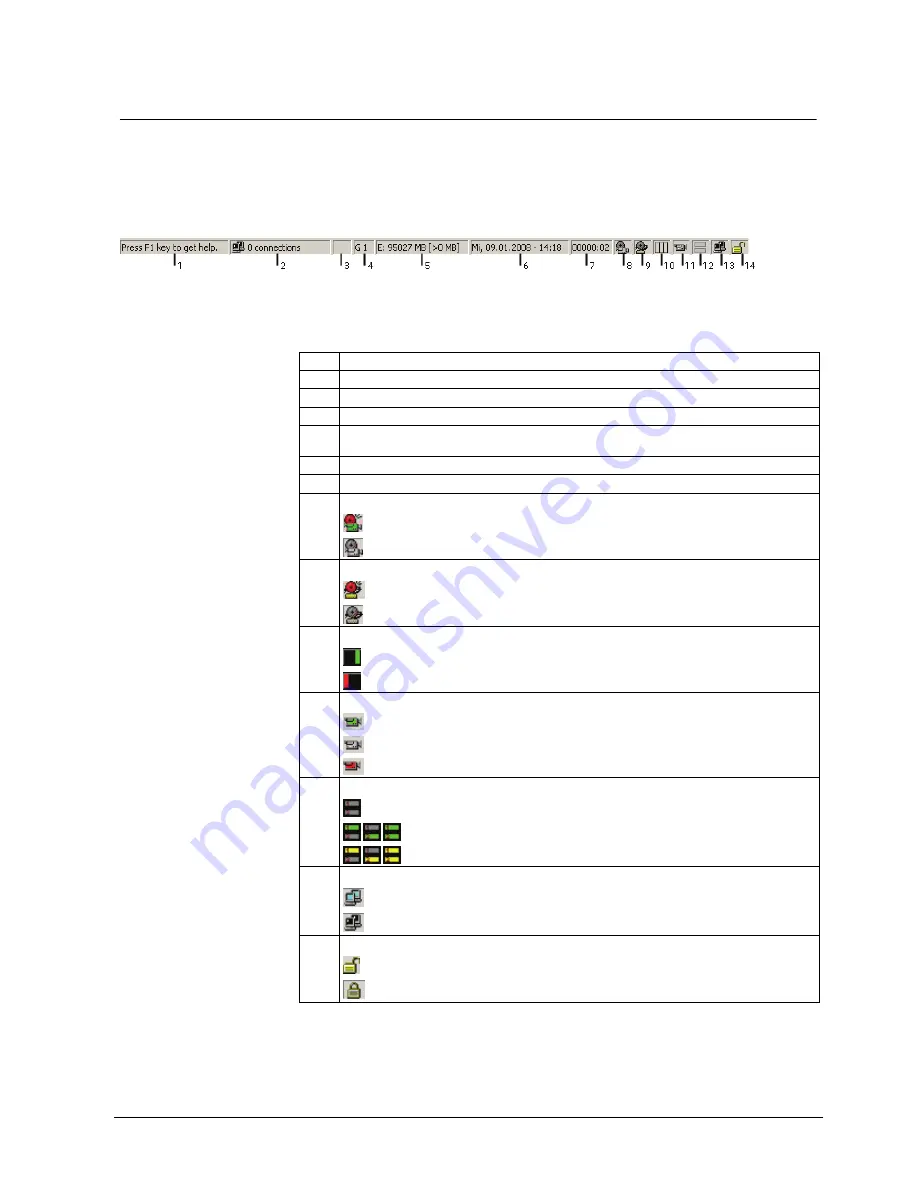
Getting started
25
Siemens Building Technologies
Fire Safety & Security Products
01.2008
9.5 Status
bar
At the bottom of the screen you will find a status bar. You can switch this on or off
with the help of the menu
View
->
Status line visible/invisible
. On the playback or
configuration level, however, the system information is not visible, i.e. in this case
the status line represents the only source of information.
Fig. 6
Status bar
The status bar is divided into 14 fields (see Fig. 6). The meaning of the fields is as
follows:
1
Brief help text to the menus (Windows standard)
2
Number of active connections
3
Connection speed
4
Currently displayed camera group
5
Free storage space of drive(s) being used and the minimum required free space (see below in
this section)
6
Date and time
7
Application running time in hours and minutes
8
Symbol showing whether a camera has detected a motion
Motion detected
No motion detected
9
Symbol showing whether SISTORE MX is currently recording an alarm
Alarm
No alarm
10
Status indication of the tamper detection
Tamper detection active – no tampering detected.
At least one camera has detected a tamper event.
11
Symbol showing a recording activity or a fault in hardware
(blinking green) Hardware OK, recording in progress
(grey) Hardware OK, no recording activity
(red) Fault in hardware
12
ISDN connection.
Channel 1 and Channel 2 are not busy
Channel 1/Channel 2 is busy, connection is set up.
Dial-up of Channel 1/Channel 2
13
Symbol indicating the connection status of the RemoteView.
There is at least one active connection with a RemoteView PC
There is no active connection with a RemoteView PC
14
Login/logout symbol showing the user status
User logged in
No user logged in






























