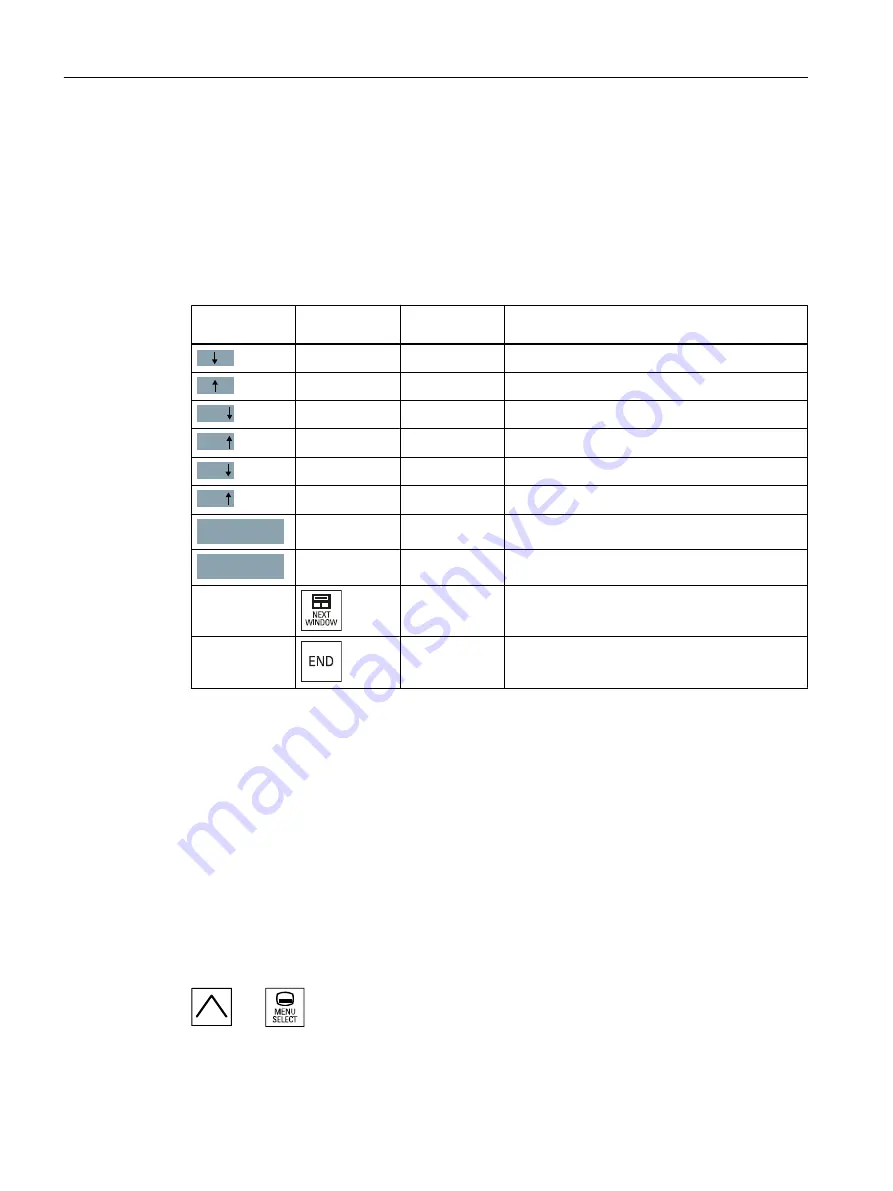
1.4.2
Commissioning TCU
1.4.2.1
Using the TCU's main menu
Key assignment
Functions of the keys and softkeys in the "Operator panel service system":
Softkey
Key on OP
External key‐
board
Description
HSK1
<F1>
Moves the cursor down a row
HSK2
<F2>
Moves the cursor up a row
Page
HSK3
<F3>
Moves the cursor down a page
Page
HSK4
<F4>
Moves the cursor up a page
Char
HSK5
<F5>
Inserts text or digits
Char
HSK6
<F6>
Inserts text or digits
Cancel
VSK7
←
Cancel / Return
Ok
VSK8
→
OK / Confirm
---
Pos1
Moves the cursor to the top row
---
End
Moves the cursor to the bottom row
Exceptions to the above are mainly the result of input fields. Where these are present, the left/
right cursor keys move the input cursor rather than performing an OK/cancel function. The
Return key takes you to the next field (like the "down" key) rather than closing the entire dialog
with OK. There are also Backspace (deletes character to the left) and Delete (deletes character
to the right) keys for editing text and numbers. The F5, F6, Backspace, Delete, and Select
keys (between the cursor keys on the panel) can be used to switch between Yes/No fields.
Touch panels without any additional keys still have a special function which allows you to edit
letters and numbers with HSK5/HSK6 by moving characters forwards or backwards. With a
touch screen, you can activate all the softkeys and even select rows in a menu simply by
touching them.
See also: How to calibrate a touch panel (Page 58)
"Main menu"
The dialog "Main menu (TCU1)" is started with the menu back key and the key <MENU SE‐
LECT>:
General information and networking
1.4 Networking
Operator panel front: OP 010
42
Manual, 07/2018, A5E36371538B






























