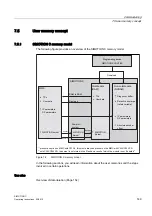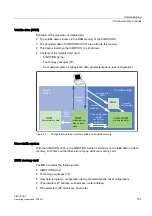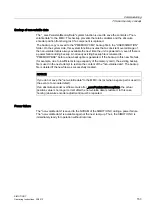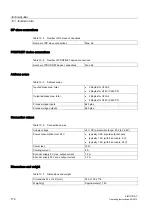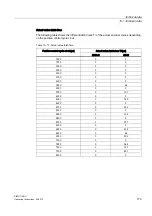Maintenance and servicing
8.1 SIMOTION kernel update
SIMOTION C
Operating Instructions, 02/2012
161
8.1.2
Kernel update for SIMOTION C240 / C240 PN
The C240 / C240 PN does not contain any firmware.
The micro memory card of the C240 / C240 PN always contains the latest version of the
SIMOTION Kernel when it is delivered. The user can install newer or older versions via an
update.
The corresponding SIMOTION Kernel version is included on the respective SIMOTION
SCOUT Add-On CD-ROM. (Proceed in the same way with a SIMOTION SCOUT DVD)
Note:
The SIMOTION Kernel and the technology packages must always have the same software
version.
You can use a PG/PC with the appropriate micro memory card adapter to copy the
SIMOTION Kernel to the micro memory card.
Proceed as follows:
1.
Connect the SD card / MMC adapter to your PG/PC and insert the micro memory card in
the slot of the adapter.
2.
Insert the CD ROM containing the SIMOTION Kernel in the CD drive of your PG/PC.
3.
Open Windows Explorer.
Note
The micro memory card must be visible as a drive with an arbitrary letter in the Windows
Explorer.
4.
Delete all files and folders from the MMC except for the complete KEYS folder. The
KEYS.TXT file in this folder contains the license key and must be retained.
5.
Unpack the firmware contained in the ZIP file (\3_C2xx\Firmware_C240\V...\c240_fw.zip)
on the CD-ROM and copy the following files and folders to the root directory of the micro
memory card using Windows Explorer.
– c240_fw1.bin
– c240_fw2.bin
– c240_fw.bin
– startup.txt
– toc.txt
– SIEMENS\SIMOTION\cbe30.ufw
6.
Remove the micro memory card from the PG/PC.
7.
Switch off the power supply to the C240 / C240 PN.
8.
Insert the prepared micro memory card into the C240 / C240 PN.
9.
Switch on the power supply to the C240 / C240 PN.
The C240 / C240 PN can then be operated with the new SIMOTION Kernel.
Note
If the micro memory card does not contain a SIMOTION Kernel, all LEDs on the SIMOTION
C240 / C240 PN apart from the RUN LED are illuminated.