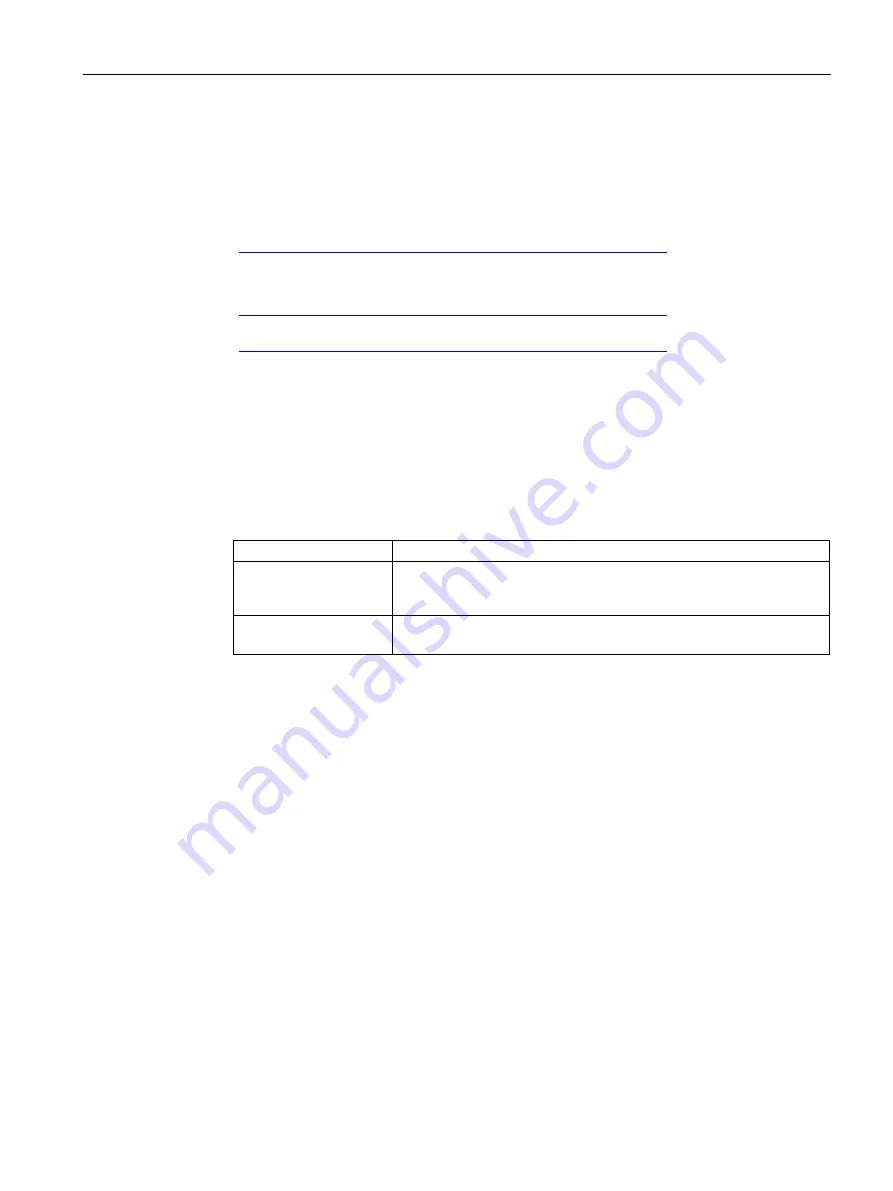
PROFINET connection
3.2 Remote service
Cloud Connector
Getting Started, 07/2020, C79000-G8976-C507-03
57
3.2.5
Enable the TIA Portal Cloud Connector on the server
Requirement
•
The TIA Portal Cloud Connector V1.1 SP4
https://support.industry.siemens.com/cs/ww/en/view/109764115
) is installed.
You can find additional information on the TIA Portal Cloud Connector in the
documentation "Working with the TIA Portal Cloud Connector
https://support.industry.siemens.com/cs/ww/en/view/109747305
)" and "SIMATIC
Instructions on the TIA Portal Cloud Connector
https://support.industry.siemens.com/cs/ww/en/view/109742490
)".
Procedure
1.
Start the TIA Portal Cloud Connector.
2.
In the "General" tab, select the "Remote device" option.
3.
Switch to the "Protocol" tab and select the "TCP settings" option.
4.
Configure TCP with the following settings:
Target device
SCALANCE
User device address
VPN address of the SCALANCE M874
The VPN address of the SCALANCE M874 is displayed on the SINEMA RC
client.
Port
9023
The port must be the same as the port assigned to the remote device.
5.
To store the settings, click the "Apply" button.
6.
Switch to the "General" tab.
7.
Click on the link in the "Cloud Connector Communication" area.
When the connection to the TIA Portal Cloud Connector of the SCALANCE M804PB has
been successfully established, a check mark appears next to the link.
8.
Click on the "Enable Communication" button in the "Cloud Connector Communication" area.
Summary of Contents for SIMATIC NET SCALANCE M80PB
Page 6: ...Preface Cloud Connector 6 Getting Started 07 2020 C79000 G8976 C507 03 ...
Page 8: ...Table of contents Cloud Connector 8 Getting Started 07 2020 C79000 G8976 C507 03 ...
Page 10: ...Description Cloud Connector 10 Getting Started 07 2020 C79000 G8976 C507 03 ...
Page 38: ......
Page 62: ...Index Cloud Connector 62 Getting Started 07 2020 C79000 G8976 C507 03 ...




















