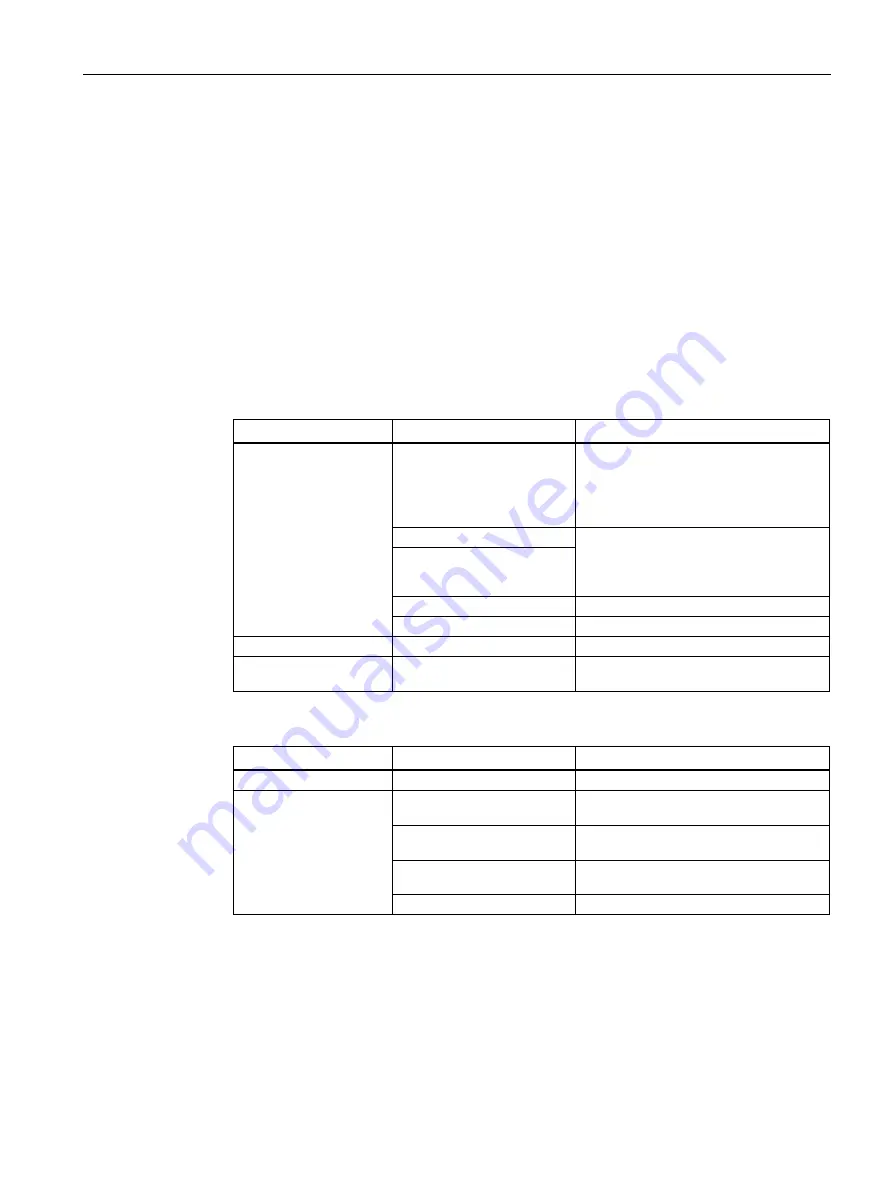
PROFINET connection
3.2 Remote service
Cloud Connector
Getting Started, 07/2020, C79000-G8976-C507-03
51
Create participant group
1.
In the navigation area, click "Remote connections" > "Participant groups".
2.
Click the "Create" button and create a group named "Service_Admin".
3.
Enable "Members may communicate with each other".
4.
Enable "LAN1" at "Network interfaces accessible through the VPN tunnel".
5.
Click the "Save" button.
Creating a device
1.
In the navigation area, click on "Remote connections" > "Device".
2.
Click the "Create" button and configure the "Device settings":
Facility
Parameter
Setting
Device information
Device name
M874
The following characters are permitted:
a-z, A-Z, 0-9 and _. The space character
is not allowed. "conn" cannot be used as
a name.
New password
Enter a password and repeat it.
The password must be made up of up-
percase and lowercase letters, numbers
and special characters.
Password Confirmation
Vendor
Siemens
Type
SCALANCEM874 / M876 / RM1244
VPN settings
-
Apply default settings
All access
Participant group
Select the "Service_Admin" group and
click the "Add" button.
3.
Click the "Next" button. Configure the "Network settings".
Facility
Parameter
Setting
Subnet settings
Device is a network gateway Activate
Subnet name
Enter "Station1" and click the "Add" but-
ton.
Participant group
Select the "Service_Admin" group and
click the "Add" button.
Subnet IP
Enter the IP address of SCALANCE M874-
3, see "Settings used".
Subnet mask
255.255.255.0
4.
Click the "Finish" button.
Summary of Contents for SIMATIC NET SCALANCE M80PB
Page 6: ...Preface Cloud Connector 6 Getting Started 07 2020 C79000 G8976 C507 03 ...
Page 8: ...Table of contents Cloud Connector 8 Getting Started 07 2020 C79000 G8976 C507 03 ...
Page 10: ...Description Cloud Connector 10 Getting Started 07 2020 C79000 G8976 C507 03 ...
Page 38: ......
Page 62: ...Index Cloud Connector 62 Getting Started 07 2020 C79000 G8976 C507 03 ...


























