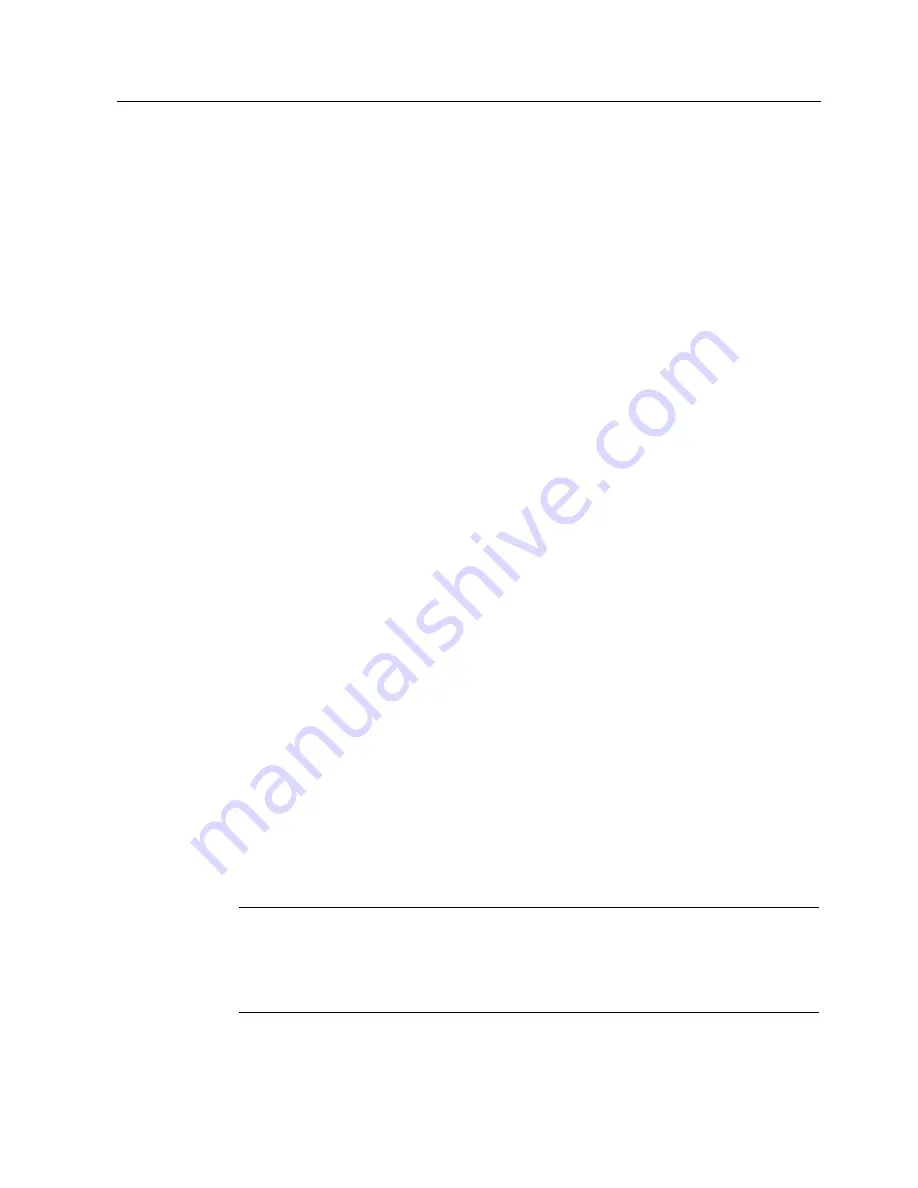
Appendix
A.2 Configure "SetBrightness" function
MP 377 15" Touch daylight readable (WinCC flexible)
Operating Instructions (Compact), 04/2009, A5E02532357-01
63
Procedure
Proceed as follows:
1.
Add an operator control to the project.
2.
Open the properties of the operator control.
3.
Select "Events".
4.
Select "System functions > Brightness > SetBrightness" from the function list.
"SetBrightness" includes the following three parameters:
–
Input parameter "Brightness"
–
Input parameter "Mode"
–
Output parameter "Current brightness value"
5.
Configure "Mode".
The "Mode" parameter has the following two properties:
–
Relative
The entered value is added to or subtracted from the "current brightness value",
depending on the fact if you have entered a negative or positive value.
–
Absolute
The entered value will be accepted directly.
6.
Configure "Brightness".
You can enter this parameter as a constant or as a variable, for example, a variable that
is read out centrally from a PLC.
The following applies for constant values:
–
The valid range of values in "Relative" mode is between -255 and +255.
–
The valid range of values in "Absolute" mode is between 0 and 255.
Values of less than 0 will internally be set to 0 in "Absolute" mode.
7.
Configure the "current brightness value".
You can only enter this parameter as a variable; it supplies the current brightness value.
8.
Save the entry.
Result
An operator control with the "SetBrightness" function is configured in the project.
Note
You cannot use the "SetBrightness" function to set the brightness beyond the limits set
according to chapter "Setting the display brightness (Page 42)".
To use the "SetBrightness" function on an HMI device, the image of the
MP 377 15" Touch daylight has to be available on the HMI device.






























