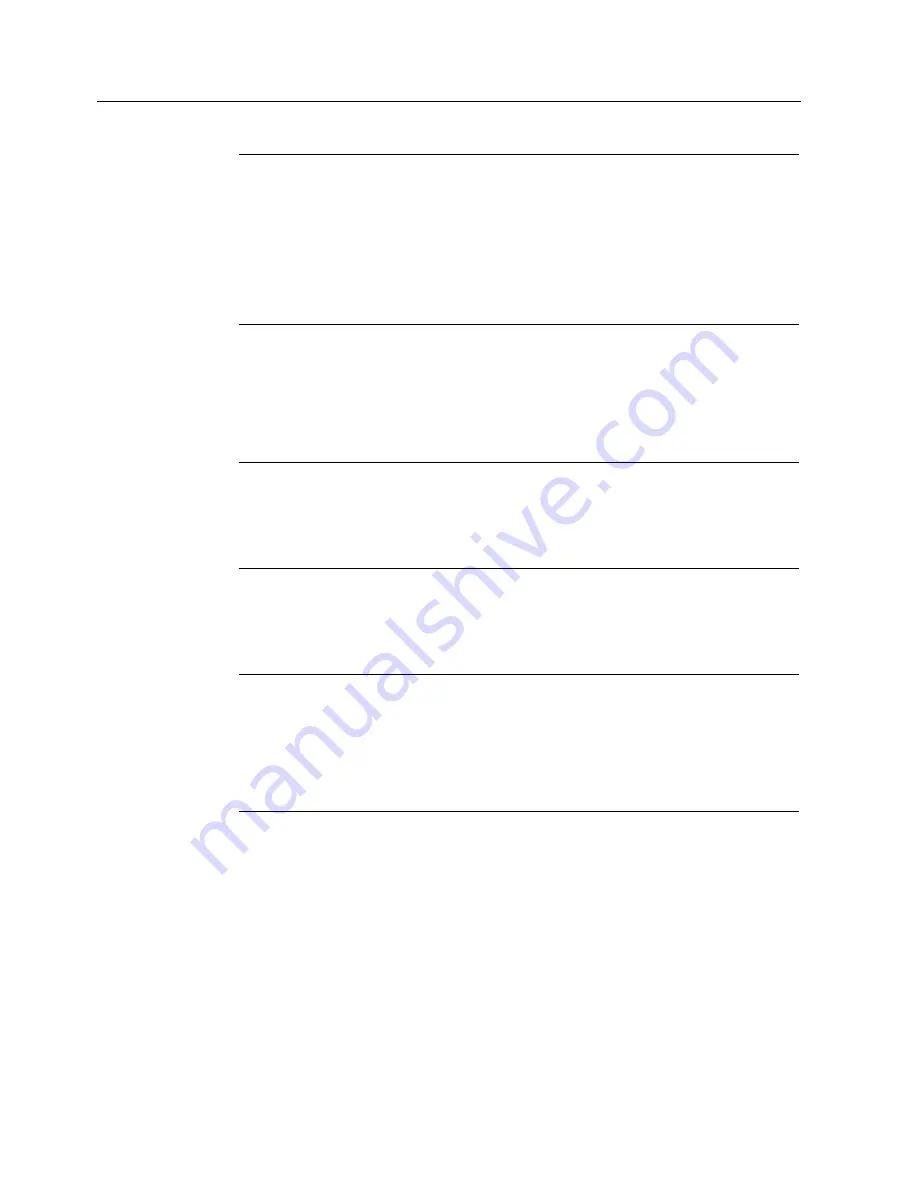
Configuring the operating system
6.3 Setting the display brightness
MP 377 15" Touch daylight readable (WinCC flexible)
44
Operating Instructions (Compact), 04/2009, A5E02532357-01
Note
If you do not operate the "Brightness" dialog for 25 seconds, the following message will
appear:
"You did not operate the dialogue for more than 25 seconds! The brightness was put
back to the default value!"
This means the altered values will not be entered in the registry. All values altered in the
dialog will be reset.
Once you close this message, the "Brightness" dialog will be active once again.
2.
Set the value for maximum display brightness in the group "Max Brightness".
You can set any value between the saved brightness value ⑥ and 255. Use the slider
control or one of the two "UP" and "DOWN" buttons for this purpose. The brightness of
the display changes while you are operating these buttons.
The change in the group "Current Brightness" will be displayed with the currently selected
brightness ⑤.
Note
If you enter a value for "Max Brightness" that is smaller than the saved brightness value
⑥, the message "Max < Cur" will be displayed.
Select a smaller value or operate the "Set Current" button. It is then possible to accept
the altered value.
3.
Click on the "Set Max" button.
4.
Set the current value for brightness in the group "Current Brightness".
Use this value to set the display brightness that the HMI device assumes at startup or
when the screen saver has been deactivated.
Note
If you enter a value for "Current Brightness" that is greater than the maximum display
brightness ②, the message "Cur > Max" will be displayed. If you enter a value for
"Current Brightness" that is greater than the value for the minimum display brightness ⑩,
the message "Cur < Min" will be displayed.
Select a smaller value or operate the "Set Max" button. It is then possible to accept the
altered value.
5.
Click on the "Set Current" button.






























