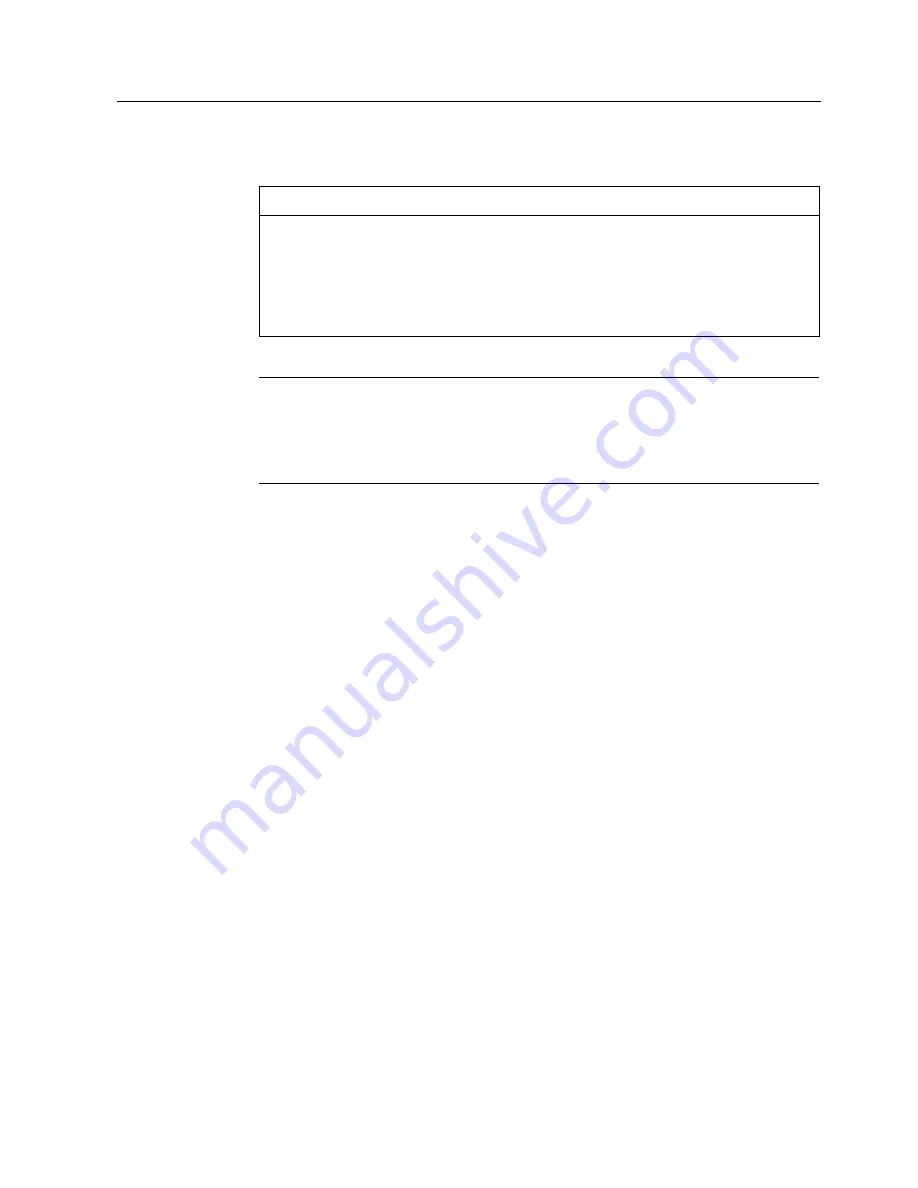
Configuring the operating system
6.3 Setting the display brightness
MP 377 15" Touch daylight readable (WinCC flexible)
Operating Instructions (Compact), 04/2009, A5E02532357-01
45
6.
Set the value for minimum display brightness in the group "Min Brightness".
NOTICE
Display can no longer be read
You can reduce the display brightness to a level that is so low that you cannot see the
screen objects in the display in case of poor lighting conditions or darkness.
If the brightness is accidentally reduced to a level that prevents you from seeing screen
objects, you will have to interrupt operation. The brightness will be reset to the last
saved value after 25 seconds.
You can set any value between the saved brightness value ⑥ and 0.
Note
If you enter a value for "Min Brightness" that is smaller than the saved brightness value
⑥, the message "Min > Cur" will be displayed.
Select a smaller value or operate the "Set Cur" button. It is then possible to accept the
altered value.
7.
Click on the "Set Min" button.
8.
Click on the "Apply" button.
The following message is displayed:
"Do you really want to leave the dialogue and secure the values in the Registry?"
9.
The set values will be applied when you press the "OK" button.
The "Brightness" dialog box closes. When you press "Cancel", the dialog will be closed
without saving the values. The current values for display brightness will be retained.
Result
The brightness of the display will match the set value once you start the HMI device.






























